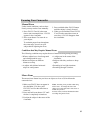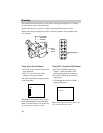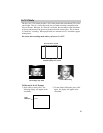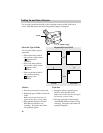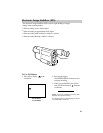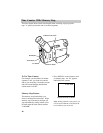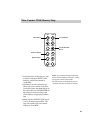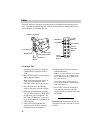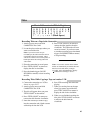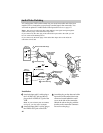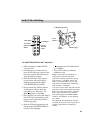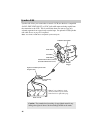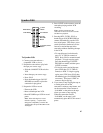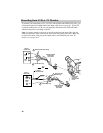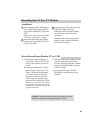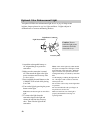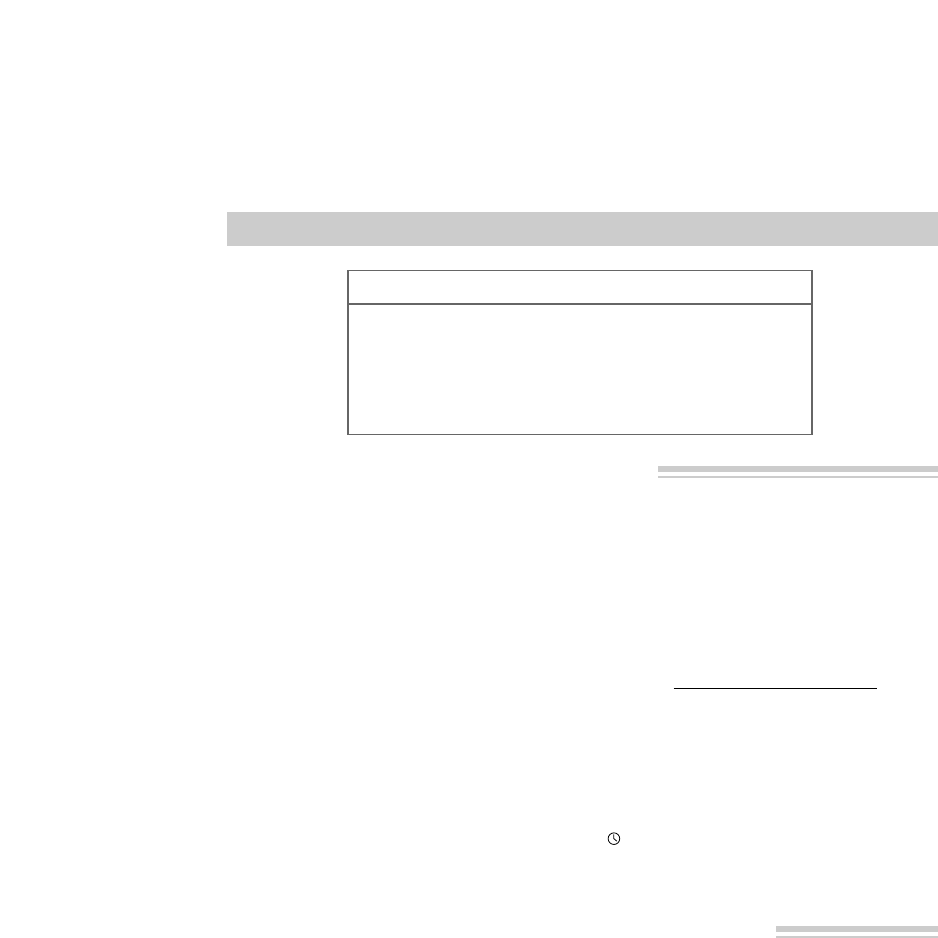
43
6. Press TITLE ON/OFF on remote to
remove the titler graphics from the
viewfinder. The camcorder will now
record as normal. If you do not want
to continue recording, press the thumb
trigger (PAUSE/RECORD on remote)
to stop recording.
Note: You can also use the AUTO TITLE
feature to automatically record the title and
date for ten seconds when you begin
recording. Press DATE/TITLE to display
TITLE before starting to record.
1. Attach a power source and slide
CAM/OFF/VCR to CAM.
2. Locate the place on the tape where you
want to record the title.
Note If you record a title on a pre-
recorded tape, the audio and video will be
erased where the title is inserted. There
will also be a three-to-four second pause of
blank tape before the existing audio and
video return.
3. Place the camcorder in record pause.
4. Press TITLE ON/OFF on remote to
display the title in viewfinder.
5. Press the thumb trigger (PAUSE/
RECORD on remote) to start recording
the title.
Titler
Recording Titles on a Tape in the Camcorder
Recording Titles While Copying a Tape on Another VCR
Chart of Characters in Titler’s Register
A B C D E F G H I J K L M
N O P Q R S T U V W X Y Z
0 1 2 3 4 5 6 7 8 9
? ’ . / , - ; : < > ! (Blank Space)
1. Connect the camcorder to a VCR as
shown on pages 56-57.
2. Attach a power source and slide
CAM/OFF/VCR to VCR.
3. The title will appear when you press
TITLE ON/OFF on the remote.
4. Press TITLE ON/OFF on remote to
remove the title from the viewfinder.
5. Insert the cassette you want to copy
into the camcorder and a blank cassette
with safety tab into the VCR.
6. Start VCR recording and camcorder
playing.
7. When you see the place on the tape
where you want to record the title,
press TITLE ON/OFF on remote to
display the title in the viewfinder.
8. When you are finished recording the
title, press TITLE ON/OFF on remote
to remove the title from the
viewfinder.