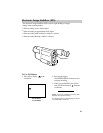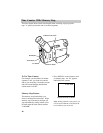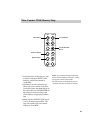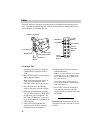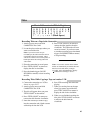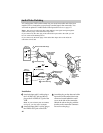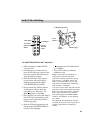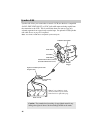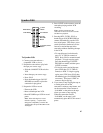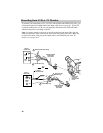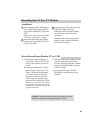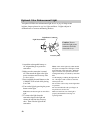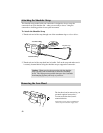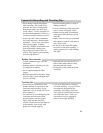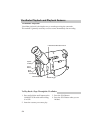47
Synchro Edit
4. Press S.EDIT on the remote to start the
camcorder playing and the VCR
recording.
Note: Pressing S.EDIT puts the
camcorder in review for several seconds
and then into playback.
5. Pressing REW, F.FWD, STOP, or
thumb trigger (PAUSE/RECORD on
remote) automatically puts the VCR
into record pause. This allows you to
search (forward or backward) or fast-
forward or rewind the tape in the
camcorder without disturbing the tape
in the VCR.
• To search forward (or backward),
press F.F (F.FWD on remote) or
REW. Press PLAY to resume normal
playback. To begin copying again,
press the thumb trigger (PAUSE/
RECORD on remote) and then press
S.EDIT on remote.
• To fast-forward or rewind the tape,
press STOP then F.F (F.FWD on
remote) or REW. To begin copying
again, press STOP, then PLAY, then
the thumb trigger (PAUSE/RECORD
on remote). Then press S.EDIT on
remote to begin copying.
6. If you want to stop copying the tape at
a certain point, turn on the
camcorder’s memory-stop feature, and
set the camcorder’s time counter to
“0:00:00M” at the point on the tape
where you want to stop copying.
When the camcorder reaches
“0:00:00M” on the tape, it will
automatically place the VCR in record
pause.
To Synchro Edit
1. Connect your camcorder to a
compatible VCR as shown.
2. Prepare the camcorder to play back
the tape you want to copy.
• Slide the CAM/OFF/VCR switch to
VCR.
• Insert the tape you want to copy.
• Press PLAY.
• Press the thumb trigger (PAUSE/
RECORD on remote) to place the
camcorder in play pause.
3. Prepare the VCR to record.
•Turn on the VCR.
•Insert a blank tape into VCR.
•Press RECORD to put VCR in record
pause.
Note: If the VCR begins to record
instead of pausing – stop the VCR,
change the compatibility switch on the
AVS80 cable, and press RECORD on the
VCR again.
REW Button
PLAY Button
PAUSE/
RECORD
Button
F.FWD
Button
STOP Button
S.(Synchro) EDIT
Button
REW F.FWD
STOP PLAY
A/V DUB PAUSE
DISPLAY
RESET
TITLE
RECORD
T
W
ZOOM
ON
OFF
S.EDIT