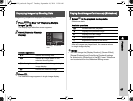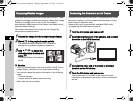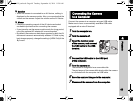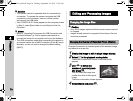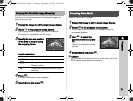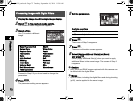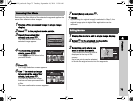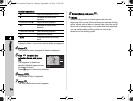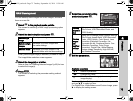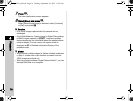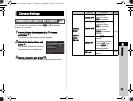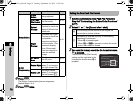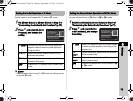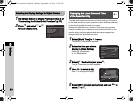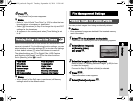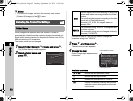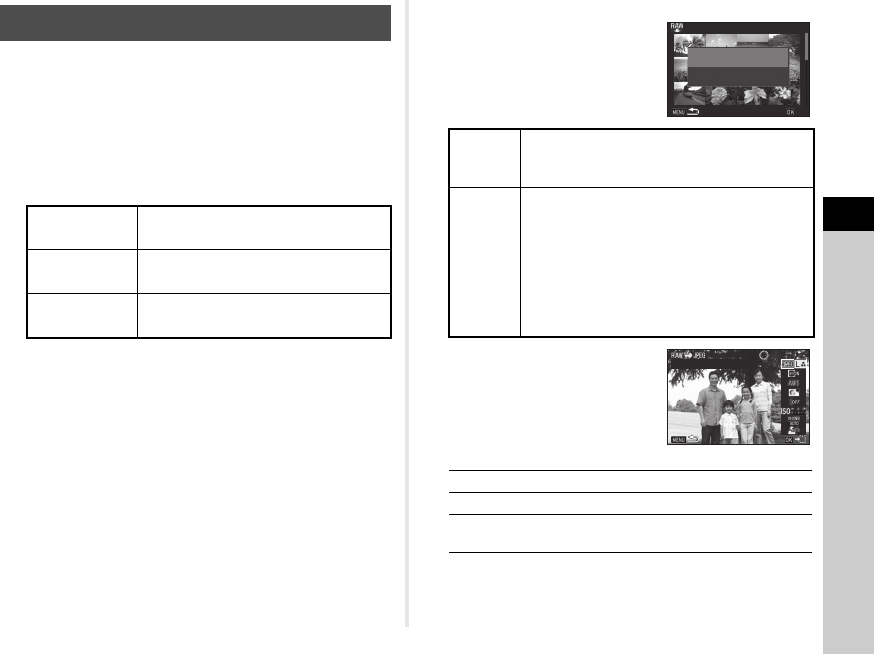
4
75
Playback
You can develop RAW images into JPEG images, and save
them as a new file.
1 Select k in the playback mode palette.
The screen for selecting a RAW image processing option
appears.
2 Select the desired option and press E.
When [Select single image] is selected, proceed to Step 6.
The image/folder selection screen appears.
3 Select the image(s) or a folder.
Refer to Step 2 of “Deleting Selected Images” (p.65) for how
to select the image(s).
4 Press G.
The screen for selecting the parameter setting method
appears.
5 Select the parameter setting
method and press E.
6 Set the parameters.
Available operations
For Image Capture Settings and Lens Correction, press D
and use AB to select an item.
For Digital Filter, White Balance and Custom Image, press
D to display the setting screen.
RAW Development
Select single
image
Develops an image.
Select multiple
images
Develops up to 500 images with
the same settings.
Select a folder Develops up to 500 images in the
selected folder with the same settings.
Develop
images as
shot
Allows you to change Image Capture Settings
(File Format, JPEG Recorded Pixels, and
JPEG Quality).
Develop
images
with
modified
settings
Allows you to change Image Capture Settings
(File Format, Aspect Ratio, JPEG Recorded
Pixels, JPEG Quality, Color Space), Lens
Correction (Distortion Correction, Lat-
Chromatic-Ab Adj, Peripheral Illumin. Corr.,
Diffraction Correction, Color Fringe
Correction), Digital Filter, White Balance,
Custom Image, Sensitivity, High-ISO NR,
and Shadow Correction.
AB
Selects a parameter.
CD
Changes the value.
V
Selects a different image (when in single
image display).
100-0001
100-0001
001/500
001/500
Develop images as shot
Develop images as shot
Develop images with
Develop images with
modified settings
modified settings
OK
OK
100-0001
100-0001
Image Capture Settings
Image Capture Settings
e_kb558_om.book Page 75 Tuesday, September 16, 2014 11:59 AM