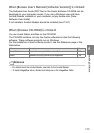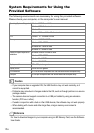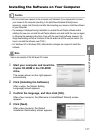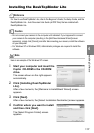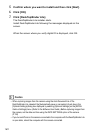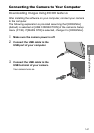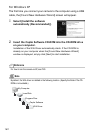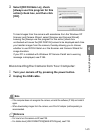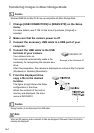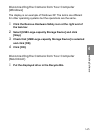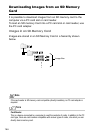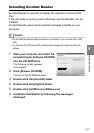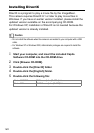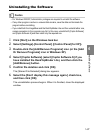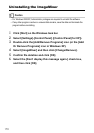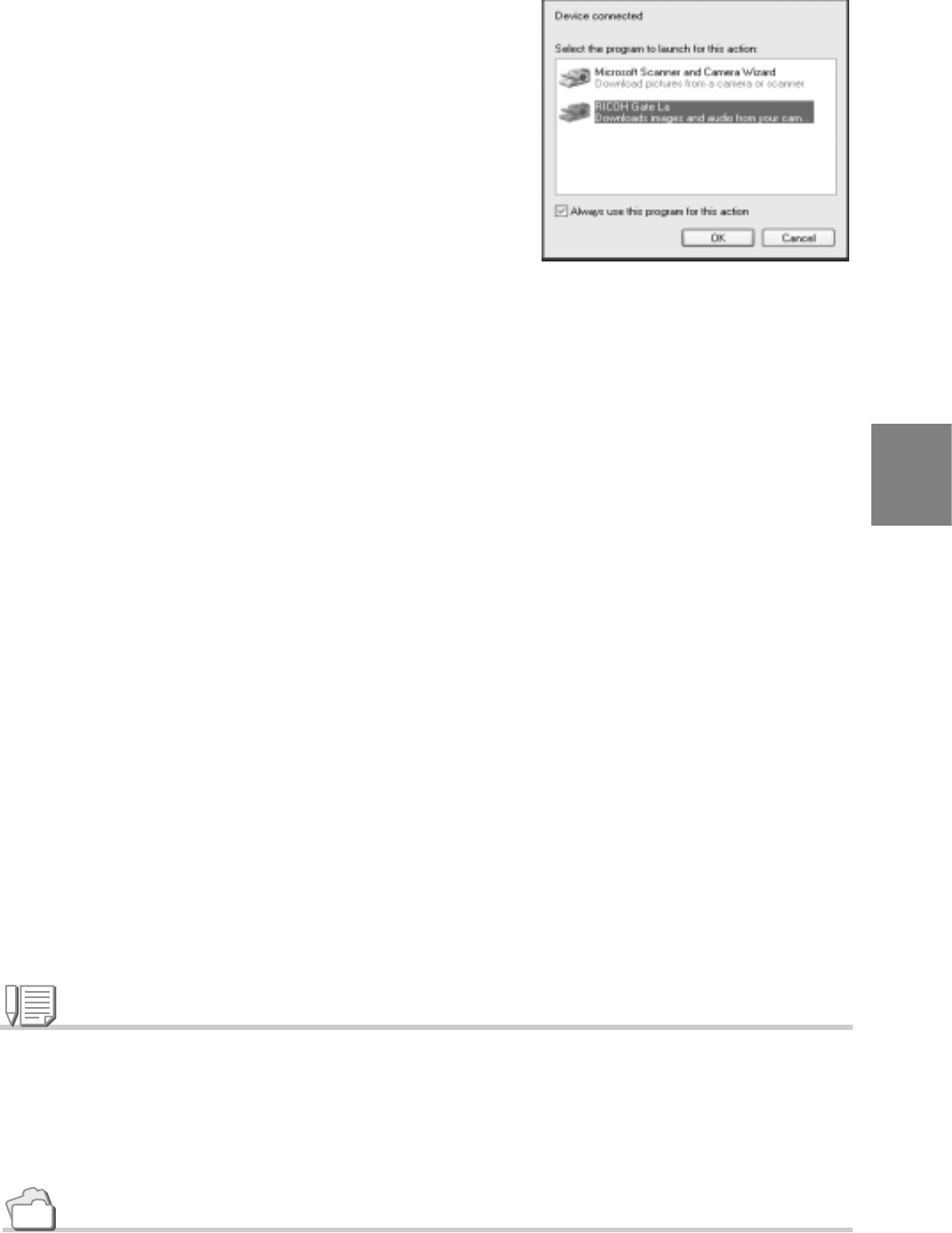
163
Installing Software
4
3.
Select [RICOH Gate La], check
[Always use this program for this
action] check box, and then click
[OK].
To load images from the camera with assistance from the Windows XP
Scanner and Camera Wizard, select [Scanner and Camera Wizard].
Leaving the [Always use this program for this action] check box
unchecked will cause the [GR DIGITAL] screen to be displayed each time
you transfer images from the camera, thereby allowing you to choose
whether to use RICOH Gate La or the Scanner and Camera Wizard for
image transfers.
If your PC is installed with Windows XP Service Pack2 and a warning
message is displayed, see P.185.
Disconnecting the Camera from Your Computer:
1.
Turn your camera off by pressing the power button.
2.
Unplug the USB cable.
Note
• If the computer does not recognize the camera, uninstall the software (P.169) and install it
again.
• When downloading images from the camera, use of the AC adapter (sold separately) is
recommended.
Reference
• For how to turn the camera on/off, see P.29.
• For details about [USB CONNECTION](MASS STR/Original), see P.138.