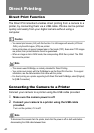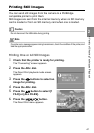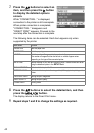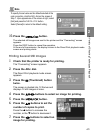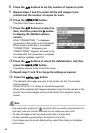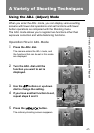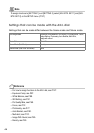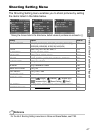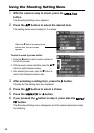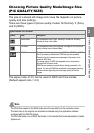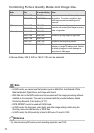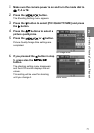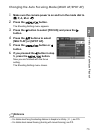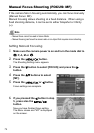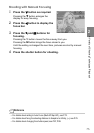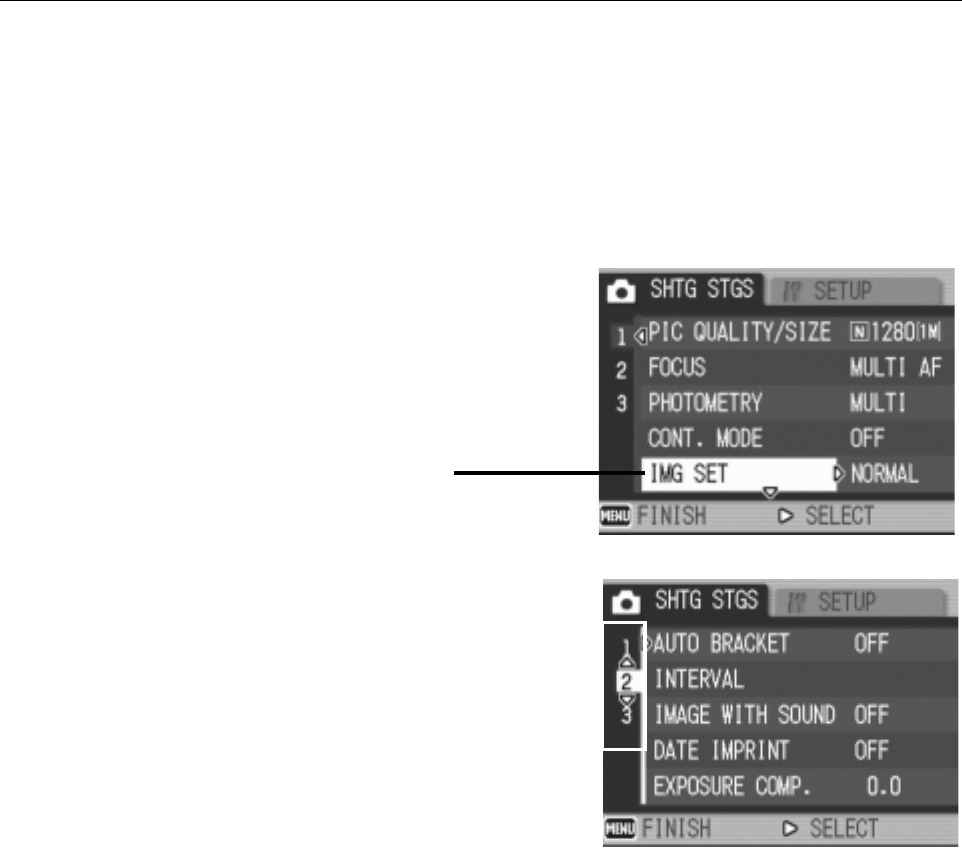
68
Using the Shooting Setting Menu
1.
With the camera ready to shoot, press the M/O
button.
The Shooting Setting menu appears.
2.
Press the !" buttons to select the desired item.
The setting items are provided on 3 screens.
To select a screen by screen number:
1. Press the # button to select a screen number on
the left of the screen.
2. With the screen number selectable, press the
!"
buttons to switch between screens.
3. After selecting the screen, press the
$ button to
return to the setting item selection step.
3.
After selecting a setting item, press the $ button.
Choices for the setting item are displayed.
4.
Press the !" buttons to select a choice.
5.
Press the M/O or # button.
6.
If you pressed the # button in step 5, press also the M/
O button.
The Shooting Setting menu disappears and the camera becomes ready
for shooting.
When the " button is pressed at the
bottom item, the next screen
appears.