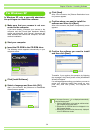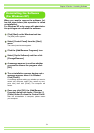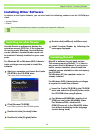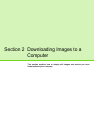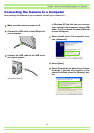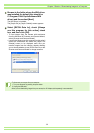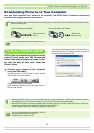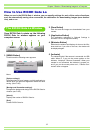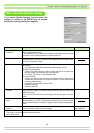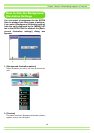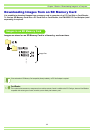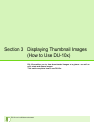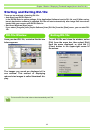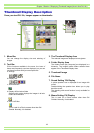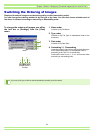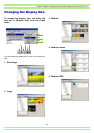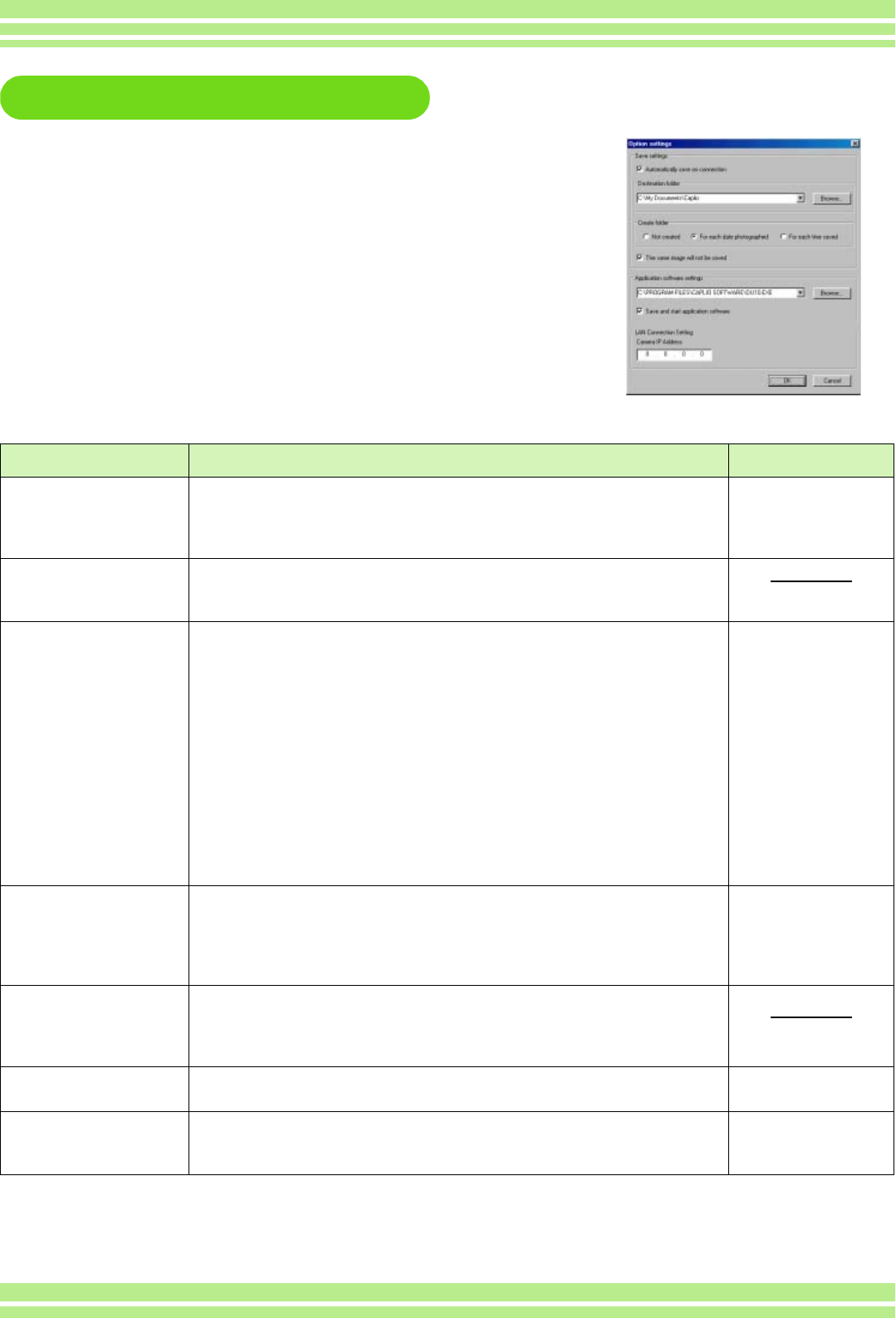
Chapter 2 Section 2 Downloading Images to a Computer
138
How to Use the Optional settings
If you select [Option settings] from the menu dis-
played on a button in the RICOH Gate La window,
the [Option settings] dialog box appears.
Item Description Initial Setting
1. [Automatically save on
connection]
If you check this box, once your camera is connected to the computer, images are auto-
matically downloaded and saved.
If you uncheck the box, your images will not download automatically when you connect
your camera. Click the [SAVE] button when you want to download.
Execute auto save.
2. [Destination folder] Specifies which folder to save your images in. The [Caplio] folder inside [My Documents]
is specified initially; if you want to change this, click the [Browse] button to display the dia-
log box and then specify the folder.
3. [Create folder] Specifies how to create a folder.
[Not created]
Your downloaded images will all be saved in the folder specified in item 2.
[For each date photographed]
Creates a new folder assigning the date the images were shot as the folder name,
and saves images shot on the same day in the same folder.
For example, if shot on May 1, 2002: [20020501] folder
[For each time saved]
Creates a new folder for each time images are saved and saves the images shot at
the same time in the same folder. If you save several times in one day, they are saved
in separate folders each time.
For example, if you saved twice on May 1, 2002:
[20020501_001] folder,
[20020501_002] folder
Each day shot.
4. [The same image will not
be saved.]
You can specify this only when you have selected either [Do not Create] or [Each Day
Shot] in [Create a Folder] or if in [Create a Folder] you did not check [Do not save same
image when saving].
If you try to save a file to a folder that has an image file of the same name, it will not be
saved.
Do not save same image.
5. [Application software set-
tings]
Specify the name of the program if you want an application to launch after you save. The
[Caplio] folder DU-10x.exe (DU-10x File Name) is specified initially; if you want to change
this, click the [Browse] button to display the dialog box and then specify which application
to use.
6. [Save and start application
software]
If this is checked, an application will be launched after saving.
If this is unchecked, no application will be launched.
After saving.
Launch application.
7. [Camera IP Address]
*This function is only avail-
able for Caplio Pro G3.
This is used for a Ricoh camera other than G4/G4wide. For details, see the documenta-
tion that came with the camera.
0.0.0.0