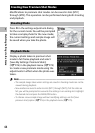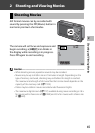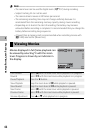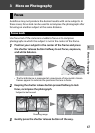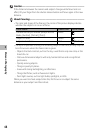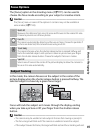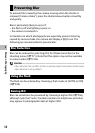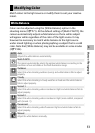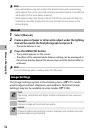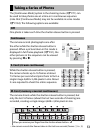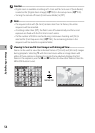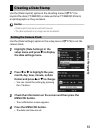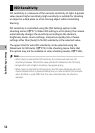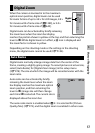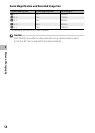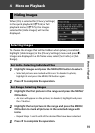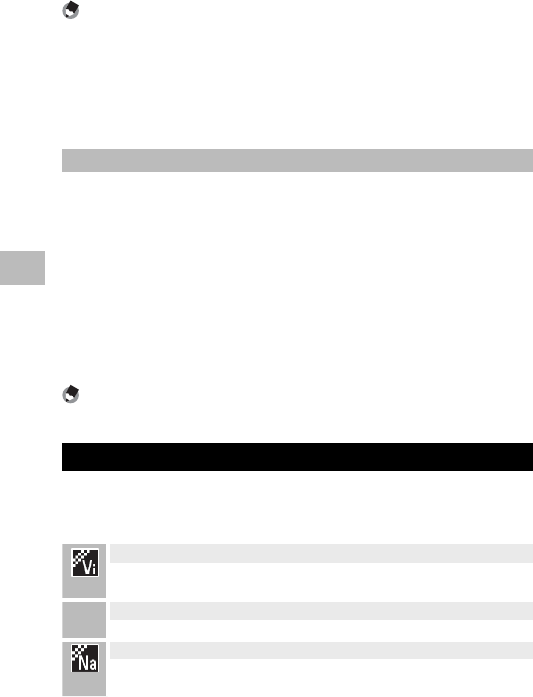
52
3
More on Photography
Note -------------------------------------------------------------------------------------
• Auto white balance may not produce the desired results with scenes lacking
white objects. This can be corrected using manual white balance or by adding a
white object to the scene before shooting.
• When options other than [Auto] or [Multi-P AUTO] are used with the flash, the
final results may differ sharply from the view through the lens shown in the
picture display.
Manual
1
Select [Manual].
2
Frame a piece of paper or other white object under the lighting
that will be used in the final photograph and press F.
• The white balance is set.
3
Press the MENU/OK button.
• The symbol appears on the screen.
• The effect of the selected white balance setting can be previewed in
the picture display. Repeat the above steps until the desired effect is
achieved.
Note -------------------------------------------------------------------------------------
To cancel [Manual], select a setting other than [Manual].
Image Settings
The [Image Settings] option in the shooting menu (GP.71) can be
used to adjust contrast, sharpness, and vividness. Note that [Image
Settings] may not be available in some modes (GP.104).
Vivid
Take strong, vivid photos with higher contrast and sharpness and maximum
vividness.
— Standard
Creates an image with normal picture quality.
Natural
Choose for softer results with less contrast, sharpness, and vividness than seen
in photos taken using [Standard].