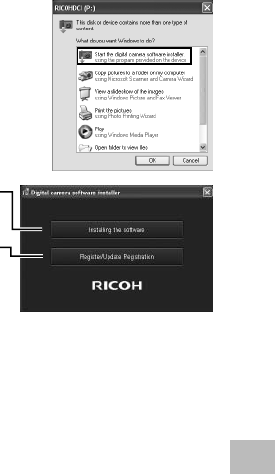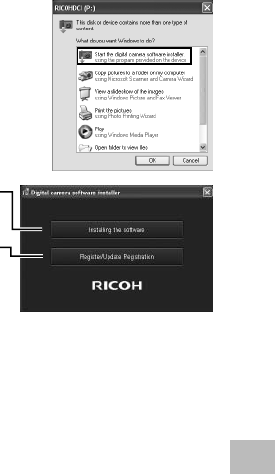
91
9
Downloading Images to Your Computer
4
Use the camera ! and " buttons to highlight [Computer]
and press the MENU/OK button.
• [RICOHDCI(E:)] screen is displayed (E indicates the drive name).
• Note that charging will begin if no operations are performed for over
30 seconds. During charging, the camera controls can not be used
and the camera will not function as a Mass Storage device;
disconnect the USB cable and start over from Step 2.
5
Click [Start the digital camera
software installer], and then click the
[OK] button.
• [Digital camera software installer] screen
appears.
Windows 7
• Click [Open folder to view files] and
double-click [AUTORUN.EXE] from the
displayed files.
Use this button to install software
required for batch downloading and
editing of images.
Click this to display the Website for
user registration.
6
Click [Installing the software].
Windows XP
• After a while, the [Choose Setup Language] screen appears.
Windows Vista/Windows 7
• If a [User Account Control] dialog is displayed, select [Yes]
(Windows 7) or [Allow] (Windows Vista). If an icon appears on the
task bar, click the icon to display the dialog. After a short pause, the
[Choose Setup Language] dialog will be displayed.