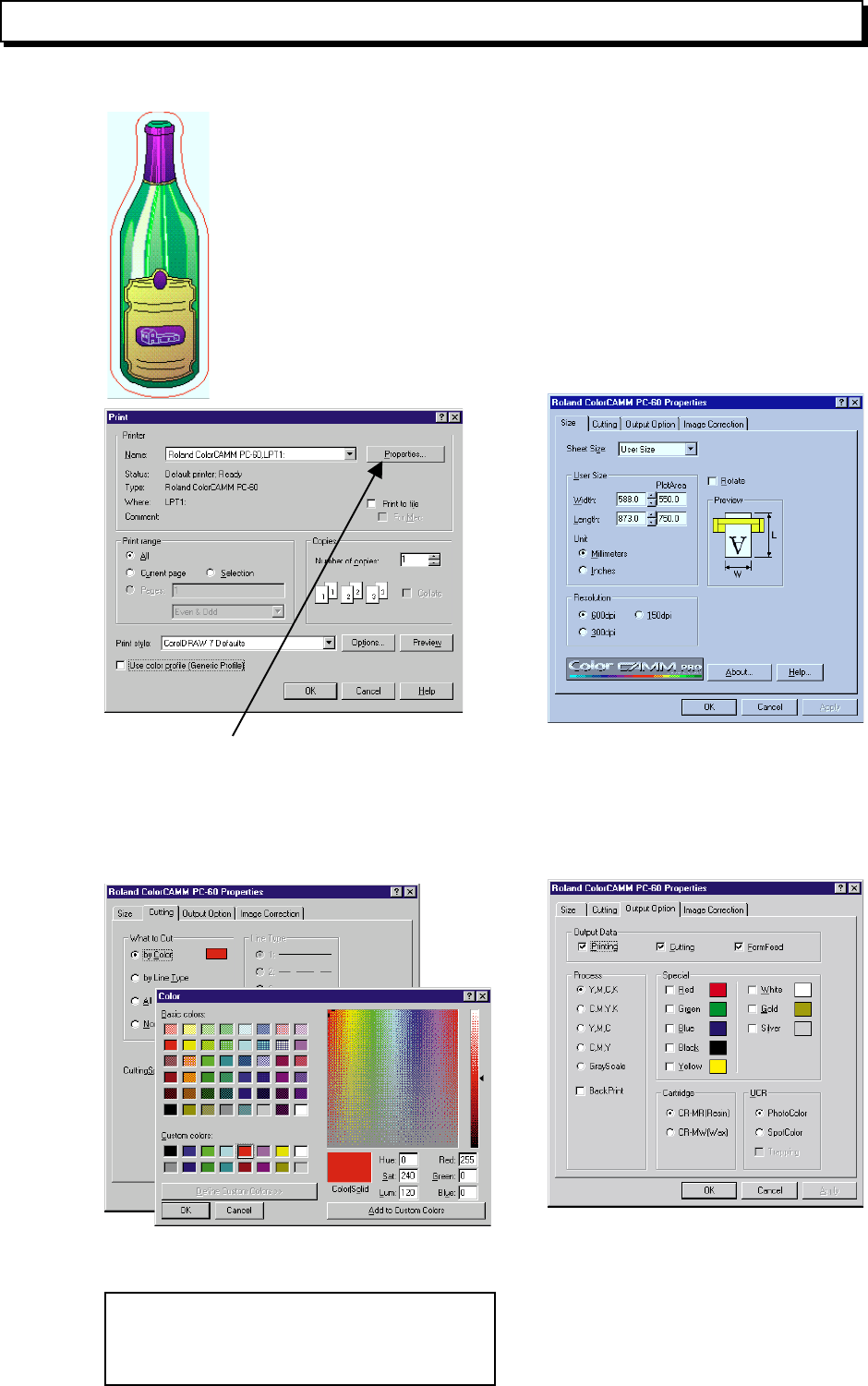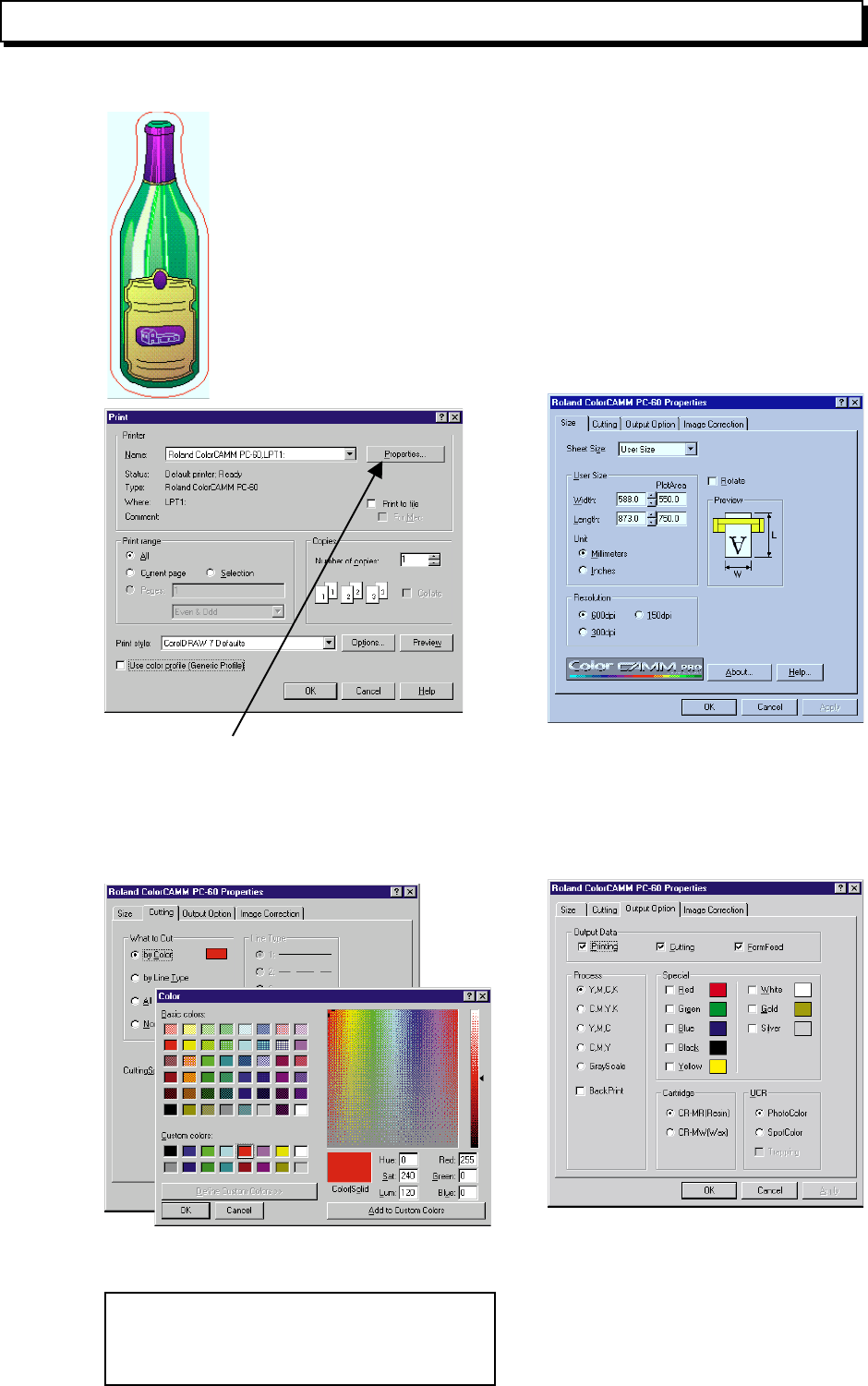
How to Print Tile Page from CorelDRAW 7 (Advanced Operation)
This section explains how to print tile page from Illustrator CorelDRAW 7.
Please read the section [How to Print from CorelDRAW 7 (Basic Operation) before trying this section.
Left data will be used for explanation.
Configure PC-60 as a default printer then open the
CorelDRAW 7. Then select [File] --> [Print] to open
the Print Dialog.
Click [Properties]
Set the [PlotArea]. We will devide the
data into half so we will set the [Length]
to the half of the size ((W) 550 x (L)
750mm) of the original data ((W) 550 x
(L) 1500mm).
Select the cut line [by Color].
Match the RGB values with the values set in
CorelDRAW 7.
Match the RGB values after setting width of
the cut line to 0.001mm in the CorelDRAW 7.
If not, it can not be cut.
Make sure to always select
[FormFeed] when printing tile page.
And if there is cutting data, select
[Cutting] and set the suitable [Pro-
cess] depending on data.