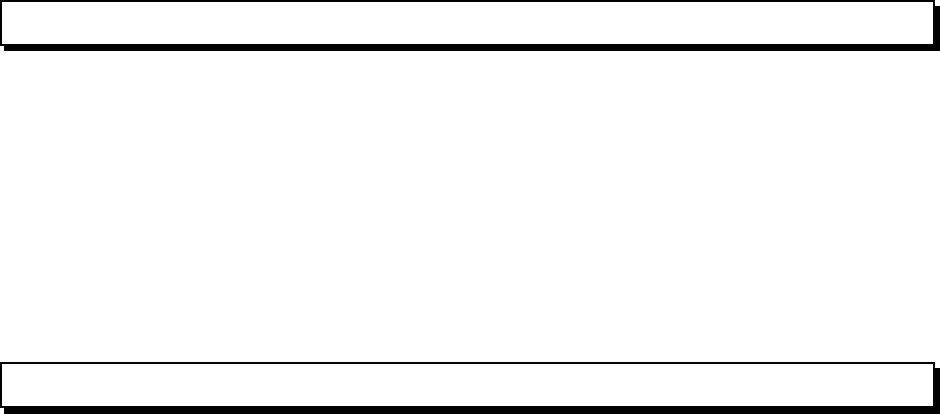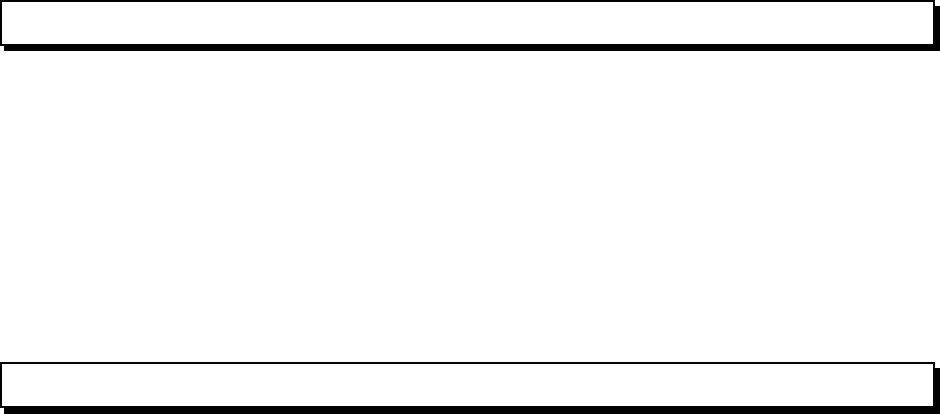
What to do if . . . .
Windows Driver
• Time Out Error is displayed.
This error is displayed sometimes when printing image file with a big size.
Open the properties of PC-60 Windows Driver from the [Printers] folder in the [Settings] of Windows PC.
Then increase the time for [Transmission Retry] in the Detail Tab.
• Memory Not Enough will be displayed.
Computer uses huge amount of memory to process the image into 4 colors, C, M, Y and K when Process
Color is selected. It uses huge amount of memory especially when resolution is very high or when image
file is big.
In case of this error, close the other application software or restart the computer. If the error is displayed
even trying the above, check the remaining space of the hard disk. Generally, Windows uses the hard
disk as a vertual memory. Therefore, the error message appears when there is not enough space in the
hard disk.
If the error still happens, it is recommended to increase the memory.
• PC-60 doesn’t print or cut even sending the data.
1. Does the Windows Driver install correctly?
Please re-install the Windows Driver by refering to the PC-60 User’s Manual.
2. Is the port selected for the Windows Driver correct?
Open the properties of PC-60 Windows Driver from the [Printers] folder in the [Settings] of Windows
PC. Then select the correct port in the Detail Tab.
• PC-60 prints but doesn’t cut.
1. Does the most thin line selected for the cutting line?
CorelDRAW 7 : Select the line width to be 0.001mm from the Outline Tool.
Illustrator 7.01 : Select the [Weight] to be 0pt.
2. Does the [Cutting] selected in Window Driver?
When [Cutting] is not selected, PC-60 doesn’t cut. Make sure to select [Cutting].
3. Is the cutting line set correctly?
CorelDRAW 7 : Match the color of the line selected in Window Driver with the color of the line (0.001mm)
in the application.
Illustrator 7.01 : Match the color of the line selected in Windows Driver with the color of the line (0pt)
in the application.
NOTE : Make sure to select RGB.
Special Color (Red, Blue and White)
Please note about the followings when using Special Color Ribbons, Red, Blue and White.
• Red & Blue
PC-60 could leave shad of red and blue color on the sheet where the image is not printed.
• White
Compared with other ribbons, smear resistance of the white ribbon is not strong. And also, it depends on
the sheet you use.
And also, it is not recommended to print Red and Blue ribbons over the white ribbon because the printing
density will not be enough for good printing quality.