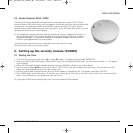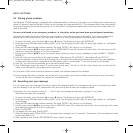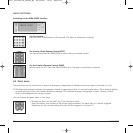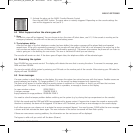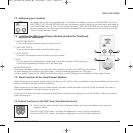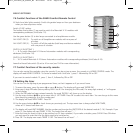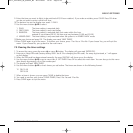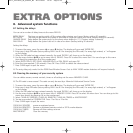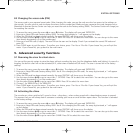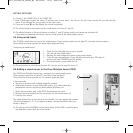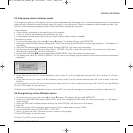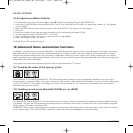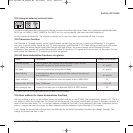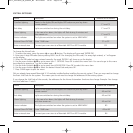9. Enter the time you want to lights to be switched off (24 hour notation). If you make a mistake, press CLEAR. Press OK when
you do not want to enter a switch-off time.
10.
The bottom line on the display now reads 1. DAILY.
11.
Use the menu buttons / to select:
1. DAILY: The timer setting is executed daily.
2. ONCE ONLY: The timer setting is only used today.
3. RANDOM: The timer setting is executed daily, but varies within the hour
entered (if you entered 20:30, the time may vary between 20:00 and 20:59).
4. ARMED ONLY: The timer setting is only executed when the system is in ARMED AWAY mode.
12.Make your choice and press OK. The display now reads ‘NEW TIMER’.
13.Press CLEAR again to quit the menu. To confirm your choice, press 1 for Yes or 2 for No. If you choose Yes, you will quit the
menu. If you choose No, you go back to the main menu.
7.9 Clearing the timer settings
1. To access the menu, press the menu or menu button. The display will now read ‘ENTER PIN’.
2. Enter your 4-digit PIN code (factory setting 0000. See 8.3 for changing the PIN code). For every digit entered, a * will appear
on the display.
3. When the PIN code has been entered correctly, the word ‘INSTALL’ will show up on the display.
4. Use the menu buttons / to go to menu item 9. SET TIMER. Press OK to select this menu item. You can also go to this menu
item directly by pressing a 9 on the number pad.
5. The display will read ‘NEW TIMER’.
6. Use the menu buttons / to check timers you set before. The timers are shown in the following format:
12 ON 12:40
OFF 18:30
7. When a timer is shown, you can press CLEAR to delete the timer.
8. You need to confirm your choice (CLEAR TIMER). Press1 for Yes and 2 for No.
9. Press CLEAR again to quit the menu.
BASIC OPTIONS
25SAFEGUARD / TOTALGUARD
20071_20070228_UG_SC9000_EN 08-03-2007 10:07 Pagina 25