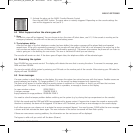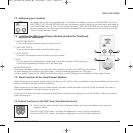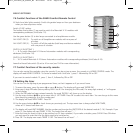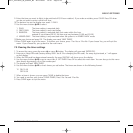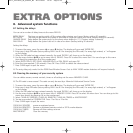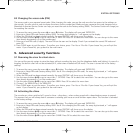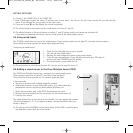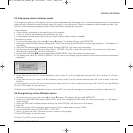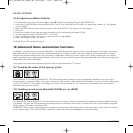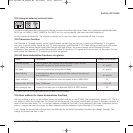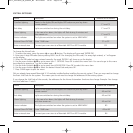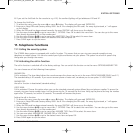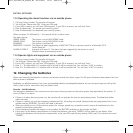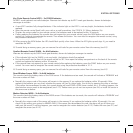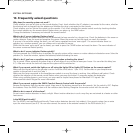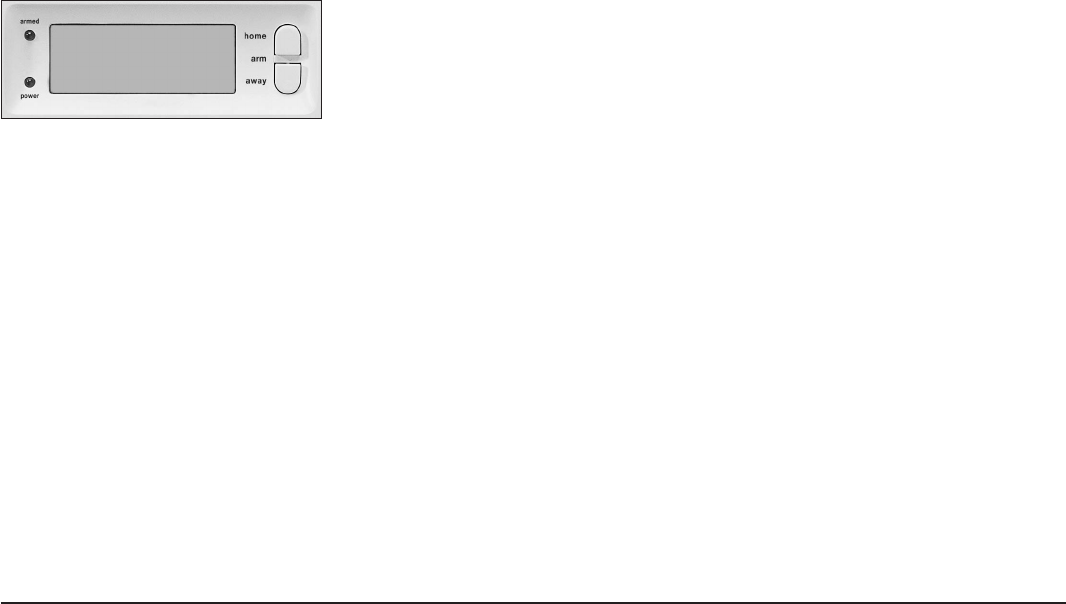
9.5 Emergency sensors (always mode)
Your system also gives you the option to turn any sensor registered with the system into a so-called emergency sensor. An emergency
sensor will also activate the security system when the system is not switched on. When an emergency sensor triggers an alarm, you
will hear ‘Alarm cause by emergency sensor’ before the spoken message you recorded.
A few examples:
• A panic button connected to the wired input on the console.
• A door or window that should not be opened at any time.
• A temperature or level sensor that warns you when a certain value or level is exceeded.
Transforming a sensor:
1. To access the menu, press the menu or menu button. The display will now read ‘ENTER PIN’.
2. Enter your 4-digit PIN code (factory setting 0000. See 8.3 for changing the PIN code). For every digit entered, a * will appear on
the display.
3. When the PIN code has been entered correctly, the word ‘INSTALL’ will show up on the display.
4. Use the menu buttons / to go to menu item 7. OPTIONS. Press OK to select this menu item. You can also go to this menu
item directly by pressing a 7 on the number pad.
5. Use the menu buttons / to go to menu item SENSOR MODE. Press OK to select this menu item.
6. The display now reads SET ALWAYS SENSORS. You can see on your display (top and bottom) which zones and sensors have been
registered.
7. If you want to turn zone 31 into an emergency sensor, enter 31 on the number pad and press OK. Zone number 31 will start
flashing.
8. If you also want to turn zone 5 into an emergency sensor, enter 5 on the number pad and press OK. Zone number 5 will start
flashing.
9. If you want to turn zone 31 into a normal sensor again, enter 31 on the number pad and press OK. Zone 31 will stop flashing.
10.
Press CLEAR again to quit the menu.
☺ Make sure the DS90 Door/Window Sensor is set to MIN if you want the message to be passed on without a delay (see 8.1).
9.6 Deregistering a Door/Window Sensor
1. To access the menu, press the menu or menu button. The display will now read ‘ENTER PIN’.
2. Enter your 4-digit PIN code (factory setting 0000. See 8.3 for changing the PIN code). For every digit entered, a * will appear
on the display.
3. When the PIN code has been entered correctly, the word ‘INSTALL’ will show up on the display.
4. Press OK.
5. Enter the number of the zone you want to erase on the number pad and press CLEAR.
6. You are asked to confirm CLEAR ZONE 1. YES 2. NO.
7. Press 1 to erase the zone. The zone number is shown on the display.
8. Press CLEAR again to quit the menu.
☺ Zones 31 and 32 cannot be erased.
EXTRA OPTIONS
29SAFEGUARD / TOTALGUARD
1 2 3 4 5 6 7 8 9 10 11 12 13 14 15 16
17 18 19 20 21 22 23 24 25 26 27 28 29 30 31 32
SET ALWAYS
SENSORS
20071_20070228_UG_SC9000_EN 08-03-2007 10:07 Pagina 29