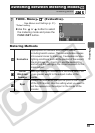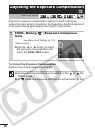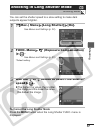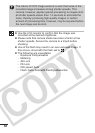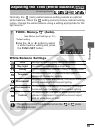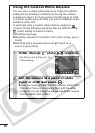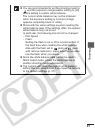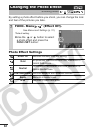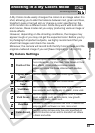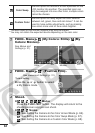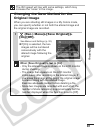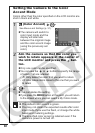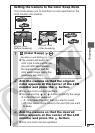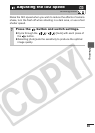63
Shooting
A My Colors mode easily changes the colors in an image when it is
shot, allowing you to alter the balance between red, green and blue,
transform pale or tanned skin or change a color specified on the
LCD monitor into a different color. Since they work with both stills
and movies, these modes let you enjoy producing various image or
movie effects.
However, depending on the shooting conditions, the images may
appear rough or you may not get the expected color. Before you try
to photograph important subjects, we highly recommend that you
shoot trial images and check the results.
Moreover, the camera will record both the My Colors image and the
original unaltered image if you set [Save Original] (p. 65) to [On].
My Colors Settings
Shooting in a My Colors Mode
Shooting Mode
Positive Film
Use this option to make red, green or blue colors
more intense like the Vivid Red, Vivid Green or Vivid
Blue effects. It can produce intense natural-
appearing colors like those obtained with positive
film.
Lighter Skin
Tone*
Use this option to make skin tones lighter.
Darker Skin
Tone*
Use this option to make skin tones darker.
Vivid Blue
Use this option to emphasize blue tints. It makes
blue subjects, such as the sky or ocean, more vivid.
Vivid Green
Use this option to emphasize green tints. It makes
green subjects, such as mountains, new growth,
flowers and lawns, more vivid.
Vivid Red
Use this option to emphasize red tints. It makes red
subjects, such as flowers or cars, more vivid.
Color Accent
Use this option to have only the color specified on
the LCD monitor remain and to transform all others
to black and white.