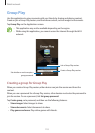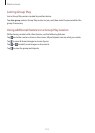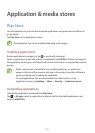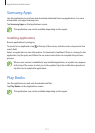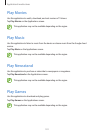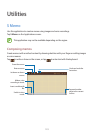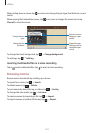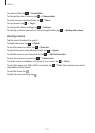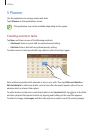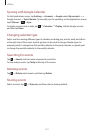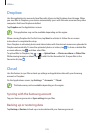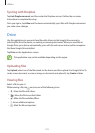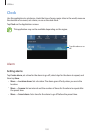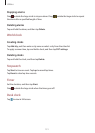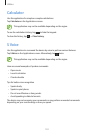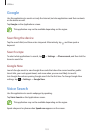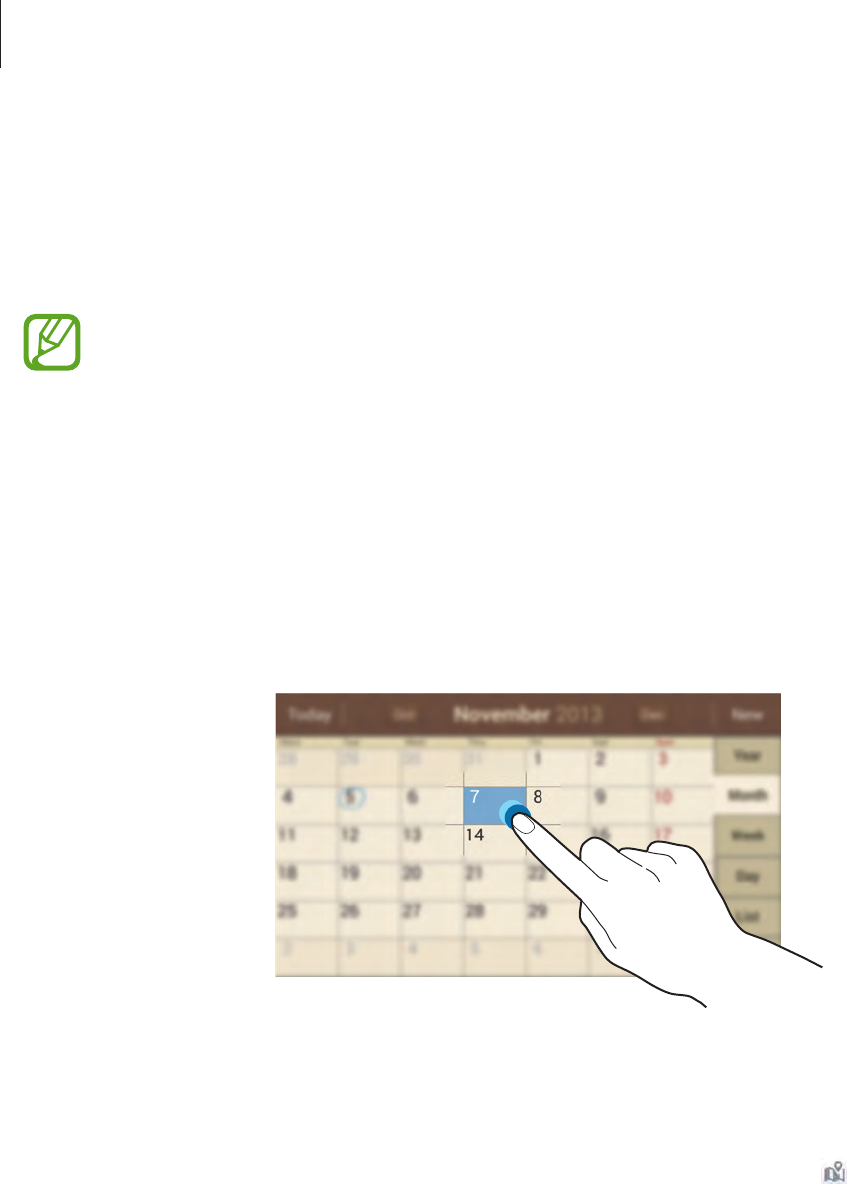
Utilities
126
S Planner
Use this application to manage events and tasks.
Tap
S Planner
on the Applications screen.
This application may not be available depending on the region.
Creating events or tasks
Tap
New
, and then use one of the following methods:
•
Add event
: Enter an event with an optional repeat setting.
•
Add task
: Enter a task with an optional priority setting.
To add an event or task more briefly, tap a date to select it and tap it again.
Enter a title and specify which calendar to use or sync with. Then tap
Edit event details
or
Edit task details
to add more details, such as how often the event repeats, when it has an
advance alert, or where it takes place.
To add a location to the event, enter the location in the
Location
field, tap next to the field,
and then pinpoint the precise location by tapping and holding on the map that appears.
To attach an image, tap
Images
, and then take a photo or select one of the existing images.