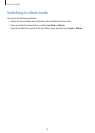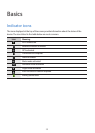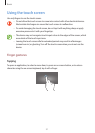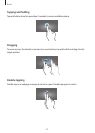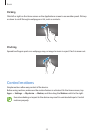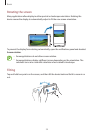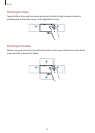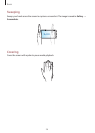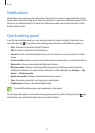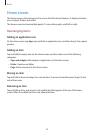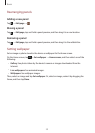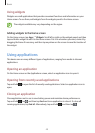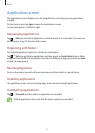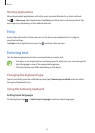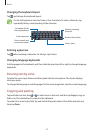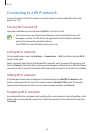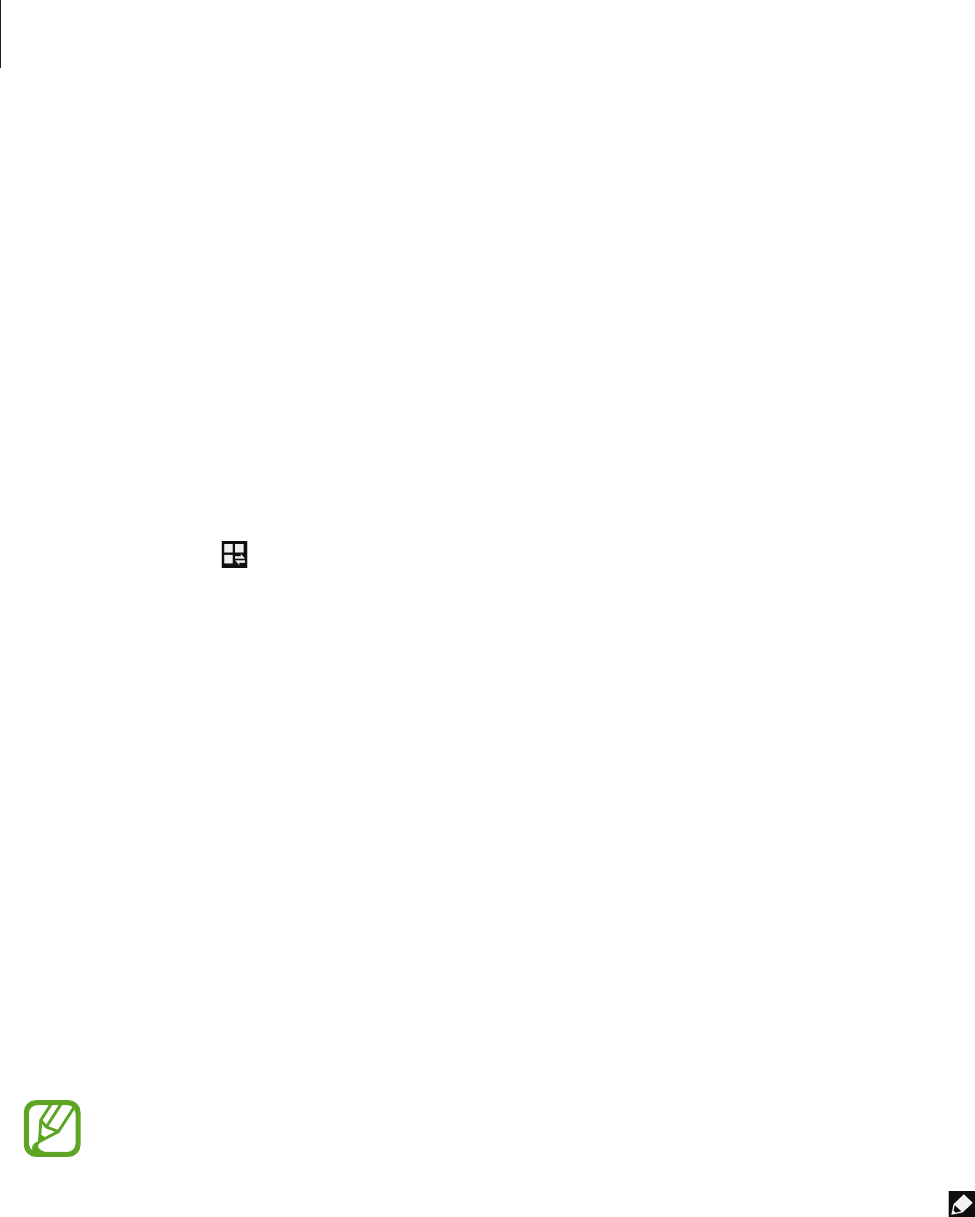
Basics
37
Notifications
Notification icons appear on the status bar at the top of the screen to report calendar events,
device status, and more. Drag down from the status bar to open the notifications panel. Scroll
the list to see additional alerts. To close the notifications panel, drag up the bar that is at the
bottom of the screen.
Quick setting panel
From the quick setting panel, you can view your device’s current settings. Drag down from
the status bar, tap
to open the quick setting panel, and then use the following options:
•
Wi-Fi
: Activate or deactivate the Wi-Fi feature.
•
GPS
: Activate or deactivate the GPS feature.
•
Sound
: Activate or deactivate silent mode. You can vibrate or mute your device in silent
mode.
•
Screen rotation
: Allow or prevent the interface from rotating when you rotate the device.
•
Bluetooth
: Activate or deactivate the Bluetooth feature.
•
Blocking mode
: Activate or deactivate blocking mode. In blocking mode, the device
will block notifications. To select which notifications will be blocked, tap
Settings
→
My
device
→
Blocking mode
.
•
Hands-free mode
: Activate or deactivate hands-free mode.
•
Sync
: Activate or deactivate auto-syncing of applications.
•
Flight mode
: Activate or deactivate flight mode.
The available options may vary depending on the region.
To rearrange the options on the quick setting panel, open the quick setting panel, tap
, tap
and hold an item, and then drag the item to another location.