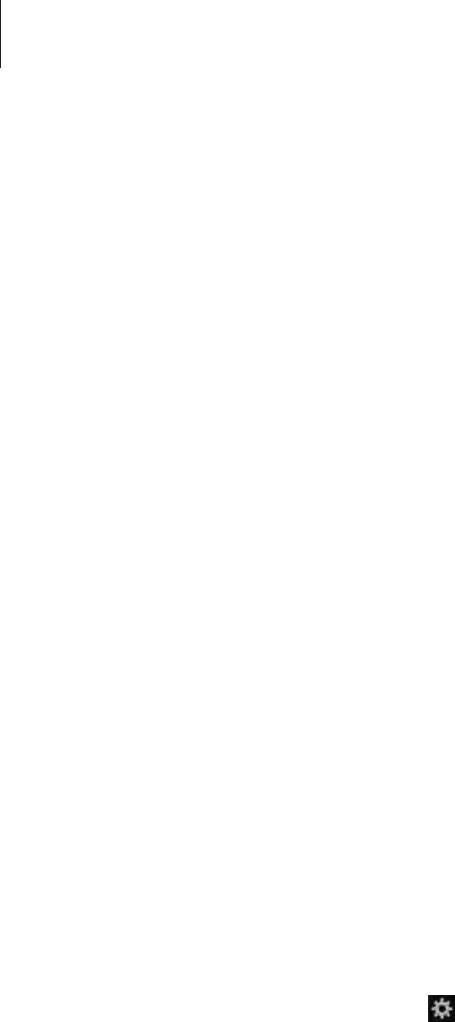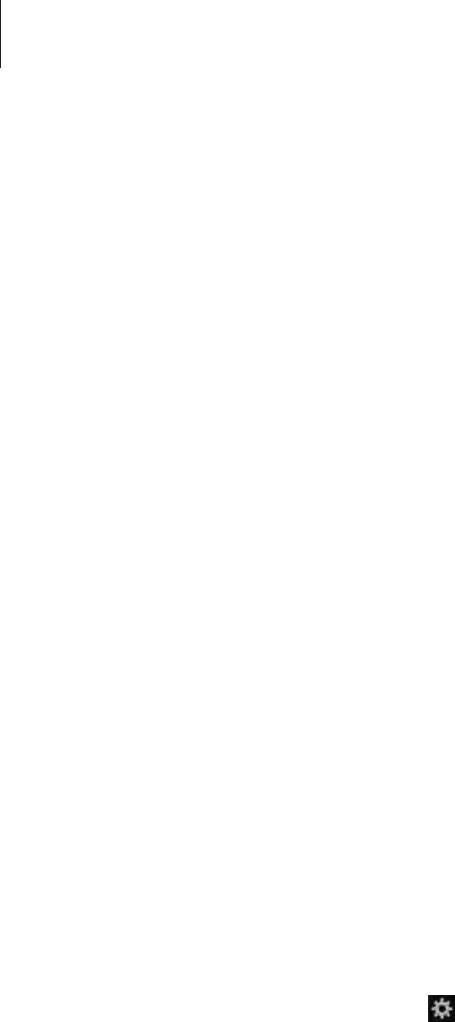
Settings
142
Accessibility
Accessibility services are special features for those with certain physical disabilities. Access
and alert the following settings to improve accessibility to the device.
•
Auto rotate screen
: Set the interface to rotate automatically when you rotate the device.
•
Screen timeout
: Set the length of time the device waits before turning off the display’s
backlight.
•
Speak passwords
: Set the device to read aloud passwords you enter with TalkBack.
•
Show shortcut
: Add a shortcut to Accessibility on the quick menu that appears when you
press and hold the Power button.
•
TalkBack
: Activate TalkBack, which provides voice feedback.
•
Font size
: Change the font size.
•
Magnification gestures
: Set the device to zoom in and out by tapping the screen three
times.
•
Negative colours
: Reverse the display colours to improve visibility.
•
Colour adjustment
: Adjust the colour scheme for the screen when the device determines
that you are colour blind or having difficulty reading content.
•
Accessibility shortcut
: Set the device to activate TalkBack when you press and hold the
Power button, and then tap and hold the screen with two fingers.
•
Text-to-speech options
:
–
Preferred TTS engine
: Select a speech synthesis engine. To change the settings for
speech synthesis engines, tap
.
–
Speech rate
: Select a speed for the text-to-speech feature.
–
Listen to an example
: Listen to the spoken text for an example.
•
Mono audio
: Enable mono sound when listening to audio with one earbud.
•
Turn off all sounds
: Mute all device sounds.
•
Assistant menu
: Set the device to show the assistive shortcut icon that helps you access
functions supported by external buttons or features on the notifications panel. You can
also edit the menu on the shortcut icon.
•
Tap and hold delay
: Set the recognition time for tapping and holding the screen.