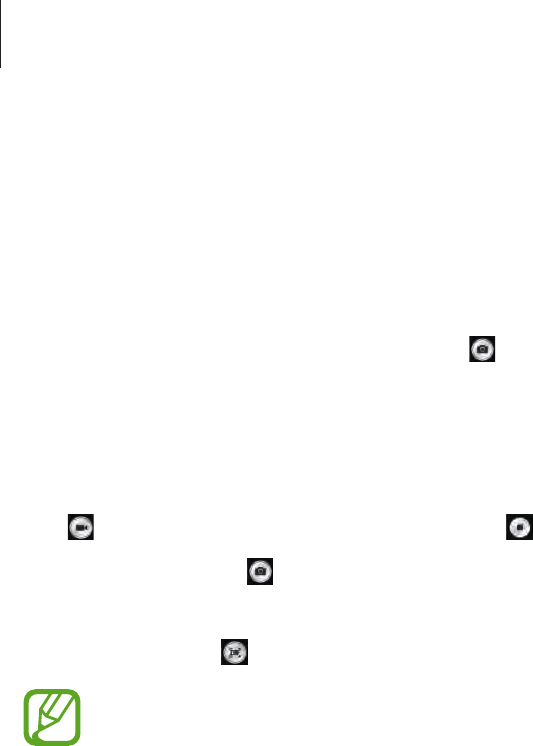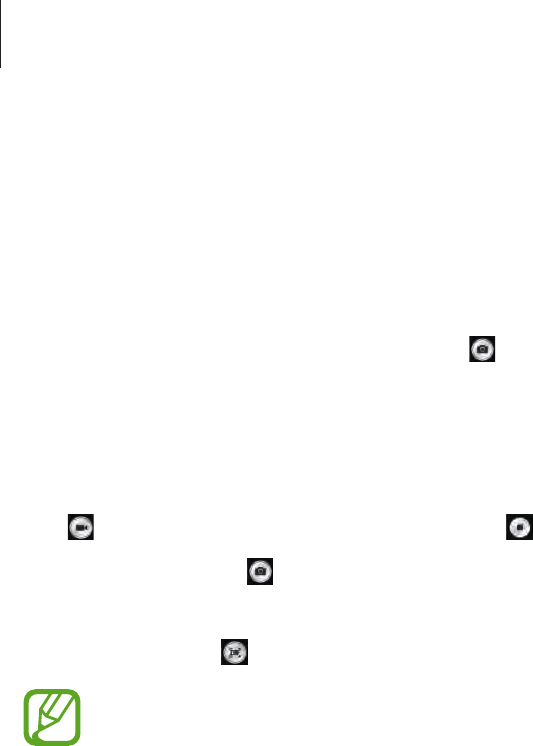
Camera: Basic functions
52
Taking photos
Half-press the Shutter button to focus on the subject. When the subject is in focus, the focus
frame turns green. Press the Shutter button to take the photo.
Or, tap the image on the preview screen where the camera should focus. When the subject is
in focus, the focus frame turns green. Tap
to take the photo.
Taking videos
Tap to take a video. To stop recording, tap .
While recording, tap
to take a photo.
While recording, tap where you want to focus to change the focus. To set the camera to focus
automatically, tap
.
•
You can take videos up to 20 minutes at one time.
•
When using a memory card with a slow writing speed, the device may not be able
to save the video properly. It may stop recording, or recorded video frames may
become corrupted.
•
Memory cards with slow writing speeds do not support high-resolution video. To
record high-resolution video, use memory cards with faster writing speeds (micro
SDHC Class10 or higher).
•
The video frame size may appear smaller depending on video resolution and frame
rate.
•
If you set the image stabiliser option, the image stabiliser sound may be recorded.
•
If the zoom function is activated when taking videos, the camera may record the
noise of the zoom operating. To decrease the zoom noise, activate the quiet zoom
feature. (p. 86)
•
If you change the shooting angle of the camera suddenly while taking a video, the
camera may not be able to record images accurately.
•
If you tap the screen to change the focus manually while taking a video, the touch
sound may be recorded.