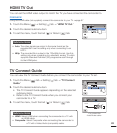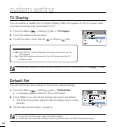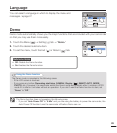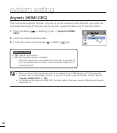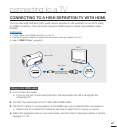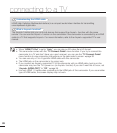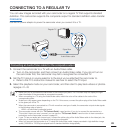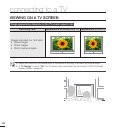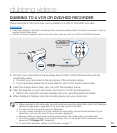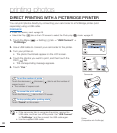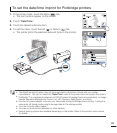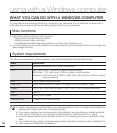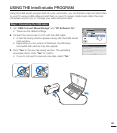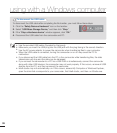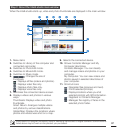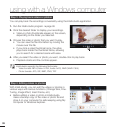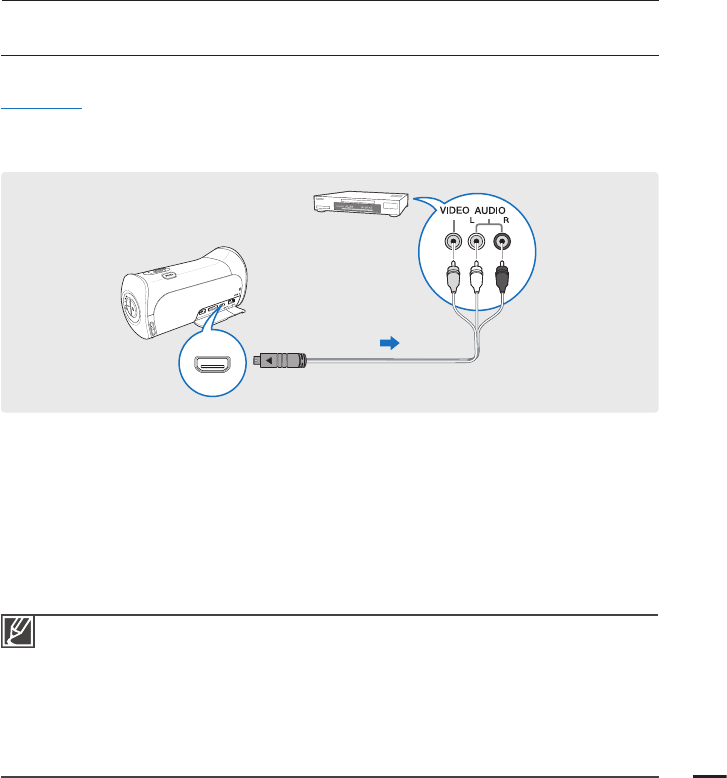
dubbing videos
Videos recorded on this camcorder can only be dubbed using the Audio/Video cable in SD (standard
definition) image quality, regardless of the recording resolution (HD/SD).
You cannot dub to a recorder with an HDMI cable.
To copy a video recorded in HD (high definition) image quality, use the internal software of your
camcorder, and copy the video to your computer.
page 95
Because dubbing is performed via analog data transfer, the image quality may deteriorate.
To hide the screen indicators (such as the counter, etc.) on the screen of the connected monitor
device set “TV Display: Off.”
page 84
To record the date/time, display it on the screen.
page 77
DUBBING TO A VCR OR DVD/HDD RECORDER
Videos recorded in this camcorder can be dubbed to a VCR or DVD/HDD recorders.
PRECHECK!
Videos are dubbed to the other recording device via analog data transfer (composite connection). Use the
supplied Audio/Video cable.
Use the AC power adaptor to power the camcorder when you dub to a VCR or DVD/HDD recorder.
1. Connect your camcorder to the recording device (VCR or DVD/HDD recorder) with the
Audio/Video cable.
Connect your camcorder to the input jacks of the recording device.
If your recording device has an input selector, set it to the correct input mode.
2. Insert the storage device (tape, disc, etc.) into the recording device.
3. Start the playback on your camcorder, and record it on the recording device.
Refer to the instruction manuals supplied with your recording device for details.
4. When dubbing is finished, stop the recording device and your camcorder.
•
•
•
•
•
91
Camcorder
Signal flow
Audio/Video cable
VCR or DVD/HDD
recorder