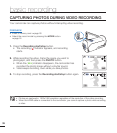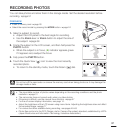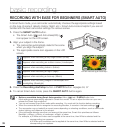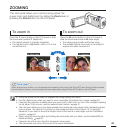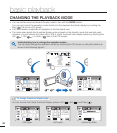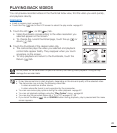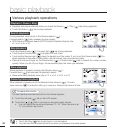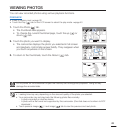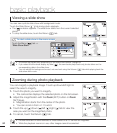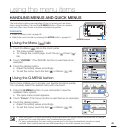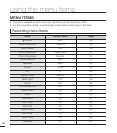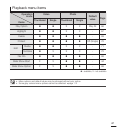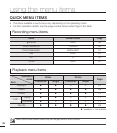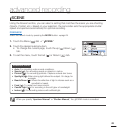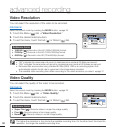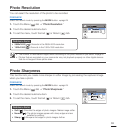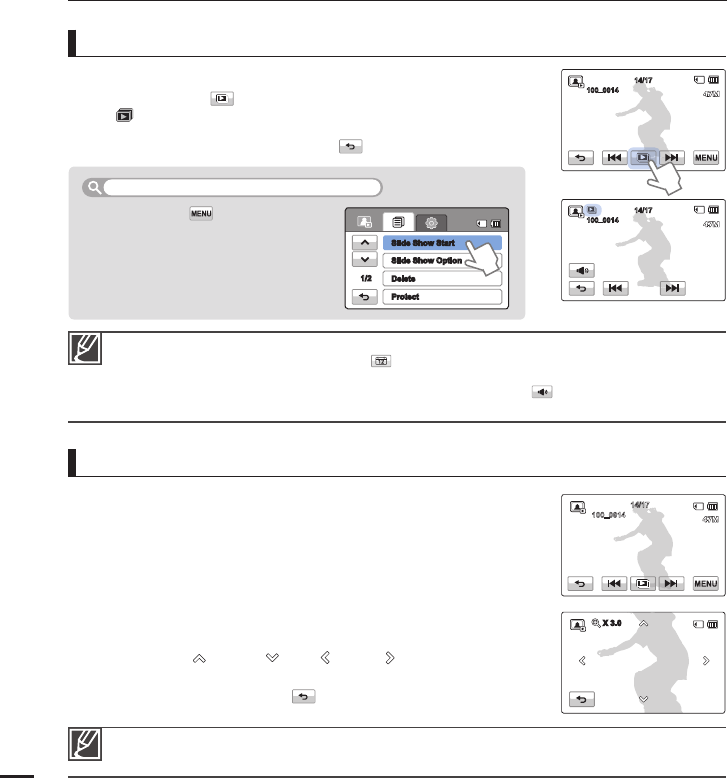
You can view a photo slide show with background music.
Touch the Slide Show (
) tab during photo playback.
The (
) indicator appears. The slide show starts from the current selected
photo.
To stop the slide show, touch the Return (
) tab.
•
•
Touch the Menu ( ) tab
“Slide Show Start.”
To start a slide show in the menu screen
Viewing a slide show
You can magnify a playback image. Touch up/down/left/right to
select the area to magnify.
1. Touch the photo you want to magnify.
The camcorder displays the selected photo on the full screen.
2. Adjust the magnifi cation with the Zoom (W/T) button or Zoom
(W/T) lever.
Magnifi cation starts from the center of the photo.
You can zoom in from x1.1 to x8.0.
3. Touch the up (
)/down ( )/left ( )/right ( ) tab to view the
area you want on the magnifi ed photo.
4. To cancel, touch the Return (
) tab.
•
•
•
Photos recorded on other devices or those edited on a PC cannot be magnifi ed.
While the playback zoom is in use, other images cannot be selected.
•
•
Zooming during photo playback
All photos are played back depending on the slide show options.
page 68
If you select the thumbnail display by date (
), the camcorder plays back only photos taken on the
corresponding date in the slide show.
You can adjust the background music’s volume level using the Volume (
) tab while playing back the
slide show with music.
•
•
•
basic playback
44
14/17
100
_
0014
1/2
Slide Show Option
Delete
Protect
Slide Show Start
14/17
100
_
0014
X 3.0
14/17
100
_
0014