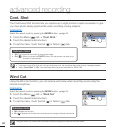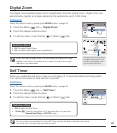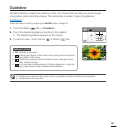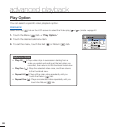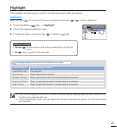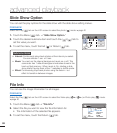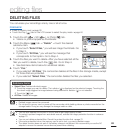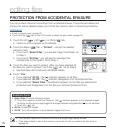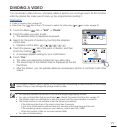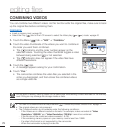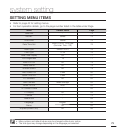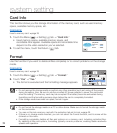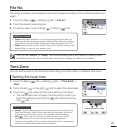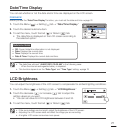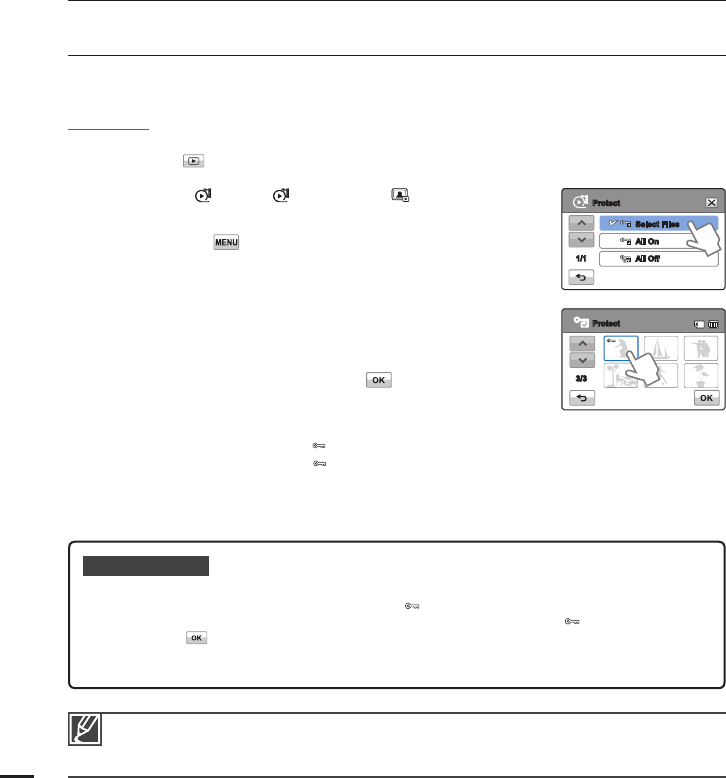
editing fi les
You can also operate this function in the full and single image display modes.
If the write protection tab on the memory card is set to lock, you cannot set this function.
page 29
•
•
PROTECTION FROM ACCIDENTAL ERASURE
You can protect important recordings from accidental erasure. The protected videos and
photos can not be deleted unless you format the memory card or cancel the protection.
PRECHECK!
Insert a memory card.
page 28
Touch the Play (
) tab on the LCD screen to select the play mode.
page 40
1. Touch the HD (
HD
), SD (
SD
), or Photo ( ) tab.
Videos or photos appear as thumbnails.
2. Touch the Menu (
) tab
“Protect”
touch the desired
submenu item.
If you touch “Select Files,” you will see image thumbnails. Go
to Step 3.
If you touch “All Files,” you will see the message that
corresponds to that option. Go to Step 4.
3. Touch the fi les you want to protect. After you have selected all
the fi les you want to protect, touch the (
) tab. Go to Step 4.
See Submenu items below for additional details.
4. Touch “Yes.”
If you selected “All On,” the (
) indicator appears on all fi les.
If you selected “All Off,” the ( ) indicator disappears from all protected fi les.
If you selected “Select Files,” the indicator appears on the fi les you selected for
protection and disappears from the fi les you removed protection from.
•
•
•
•
•
•
•
•
•
Submenu items
Select Files: Protects individual images.
Touch the images to protect from erasure. The (
) indicator appears on the selected images.
Touching the thumbnail image toggles the image between being selected (
) or not selected.
Touch the (
) tab.
All On: Protects all images.
All Off: Turns off protection on all protected images all at once.
•
•
•
70
Select Files
All On
Protect
1/1
All Off
Protect
3/3