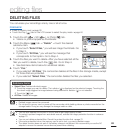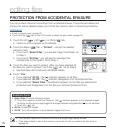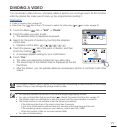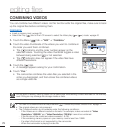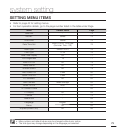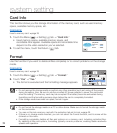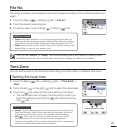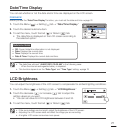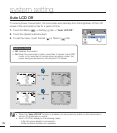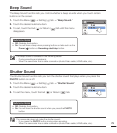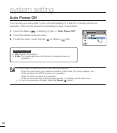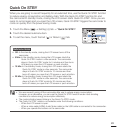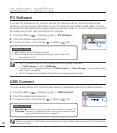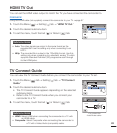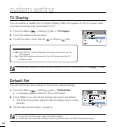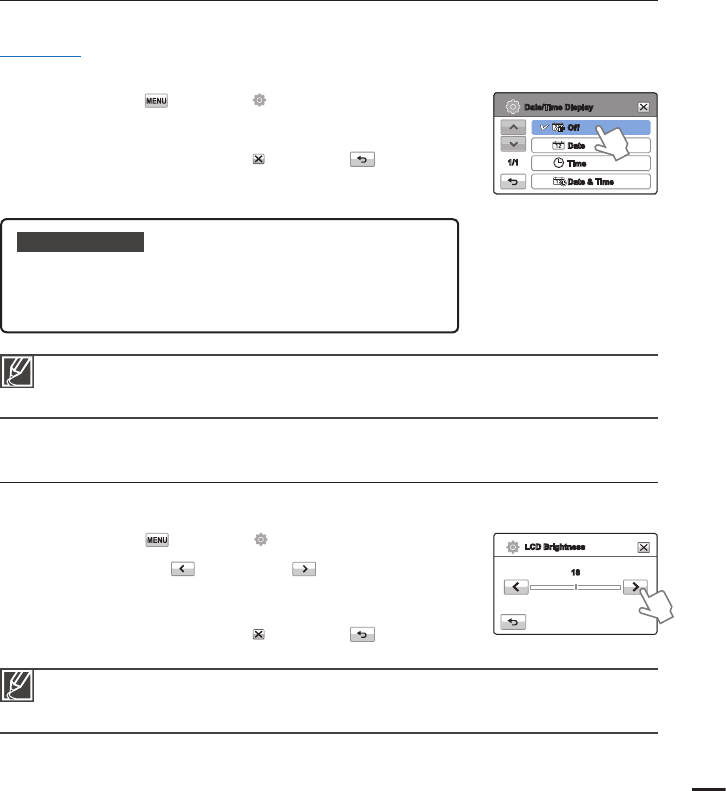
Date/Time Display
You can set whether or not the date and/or time are displayed on the LCD screen.
PRECHECK!
Before you use the “Date/Time Display” function, you must set the date and time.
page 76
1. Touch the Menu ( )
Setting ( ) tab
“Date/Time Display.”
2. Touch the desired submenu item.
3. To exit the menu, touch the Exit (
) or Return ( ) tab.
The date/time is displayed on the LCD screen according to
the selected option.
•
Submenu items
Off: Current date/time information is not displayed.
Date: Displays the current date.
Time: Displays the current time.
Date & Time: Displays the current date and time.
•
•
•
•
The date/time will read “JAN/01/2010 12:00 AM” in the following case:
- When the internal rechargeable battery is depleted.
This function depends on the “Date Type” and “Time Type” setting.
page 76
•
•
If the surroundings are too bright, adjust the brightness of the LCD screen.
Adjusting the LCD screen does not affect the image you are recording.
A brighter LCD screen consumes more power.
•
•
•
LCD Brightness
You can adjust the brightness of the LCD screen to compensate for ambient lighting conditions.
1. Touch the Menu ( )
Setting ( ) tab
“LCD Brightness.”
2. Touch the decrease (
) or increase ( ) tab to adjust the
setting values as you want.
You can set value for LCD brightness between 0 and 35.
3. To exit the menu, touch the Exit (
) or Return ( ) tab.
•
77
1/1
Off
Date
Time
Date & Time
Date/Time Display
18
LCD Brightness