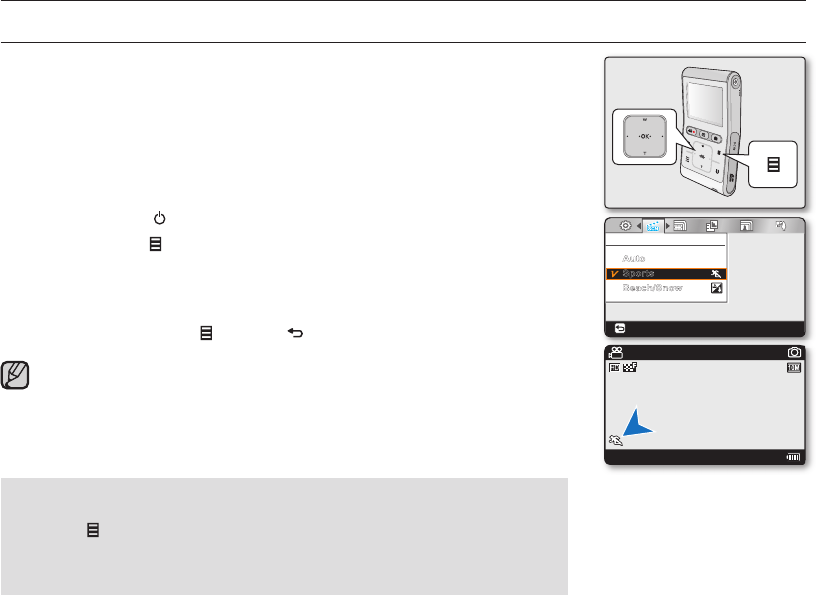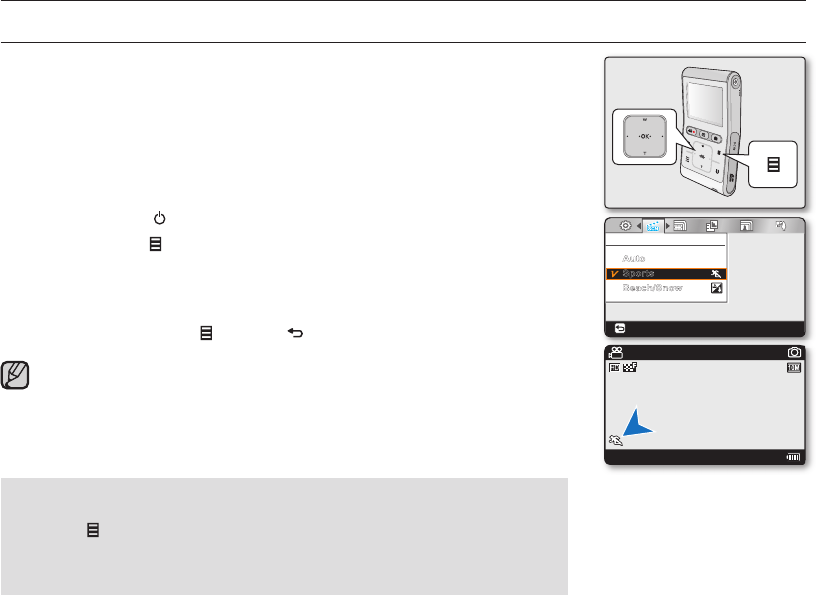
CHANGING THE MENU SETTINGS
You can change the menu settings to customize your camcorder.
Access the desired menu screen by following the steps below, then change the
various settings.
✪
Follow the instructions below to use each of the menu items listed after
this page.
For example: Setting the iSCENE in Record mode.
1. Press the Power (
) button to turn on the camcorder.
2. Touch the Menu (
) button.
The menu screen appears.
3. Touch the
◄/►
button to select "iSCENE."
4. Select the desired submenu item with the
▲/▼
button, then touch the OK button.
5. To exit, touch the Menu (
) or Back ( ) button.
The selected item is applied and the indicator is displayed.
- However, if "Auto" is selected in the iSCENE mode, the item's indicator may not be
displayed on the screen.
- You can check the selected mode indicator only when the on-screen information mode is
set to full display.
➥
page 24
You can also access the shortcut menu using the OK button. ➥page 23
•
•
•
•
•
Button Tips
a. Menu ( ) button : Use it to enter or exit the menu.
b. ▲/▼/◄/► button : Use it to move up/down/left/right.
c. OK button : Use it to select or confi rm the menu.
recording options
40_English
iSCENE
Beach/Snow
Auto
Sports
Back
JAN/01/2009 12:00AM
90Min
STBY
3058