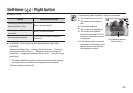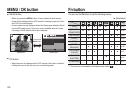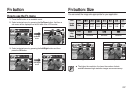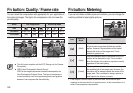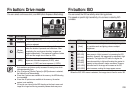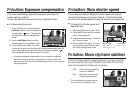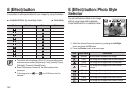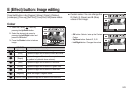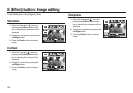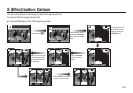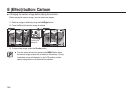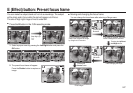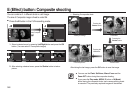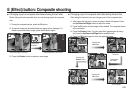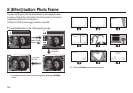043
E (Effect) button: Image editing
Press the E button in the [Program], [Movie], [Portrait], [Children],
[Landscape], [Close up], [Self Shot], [Food] and [Café] scene modes.
Colour
1. Select the Colour( ) menu by
pressing the Up/Down button.
2. Select the desired sub menu by
pressing the Left/Right button and
press the OK button.
3. Press the Shutter button to take an
image.
Icon COLOUR Description
[Normal] No colour effect is added to the image.
[B/W] Captured images will be stored in black and white.
[Sepia]
Captured images will be stored in a sepia tone
(a gradient of yellowish brown colours).
[Red] Captured images will be stored in a red tone.
[Green] Captured images will be stored in a green tone.
[Blue] Captured images will be stored in a blue tone.
[Negative] Saves the image in negative mode.
[Custom Color] Captured image will be saved in set RGB tone.
Custom colour: You can change the
R (Red), G (Green) and B (Blue)
values of the image.
– OK button: Selects / sets up the Custom
Colour
– Up/Down button: Selects R, G, B
– Left/Right button: Changes the values