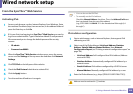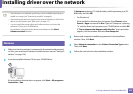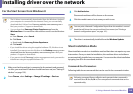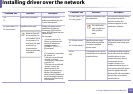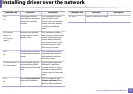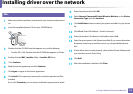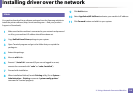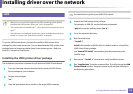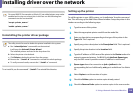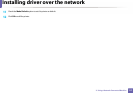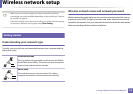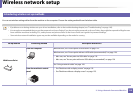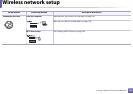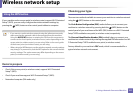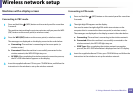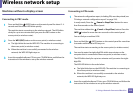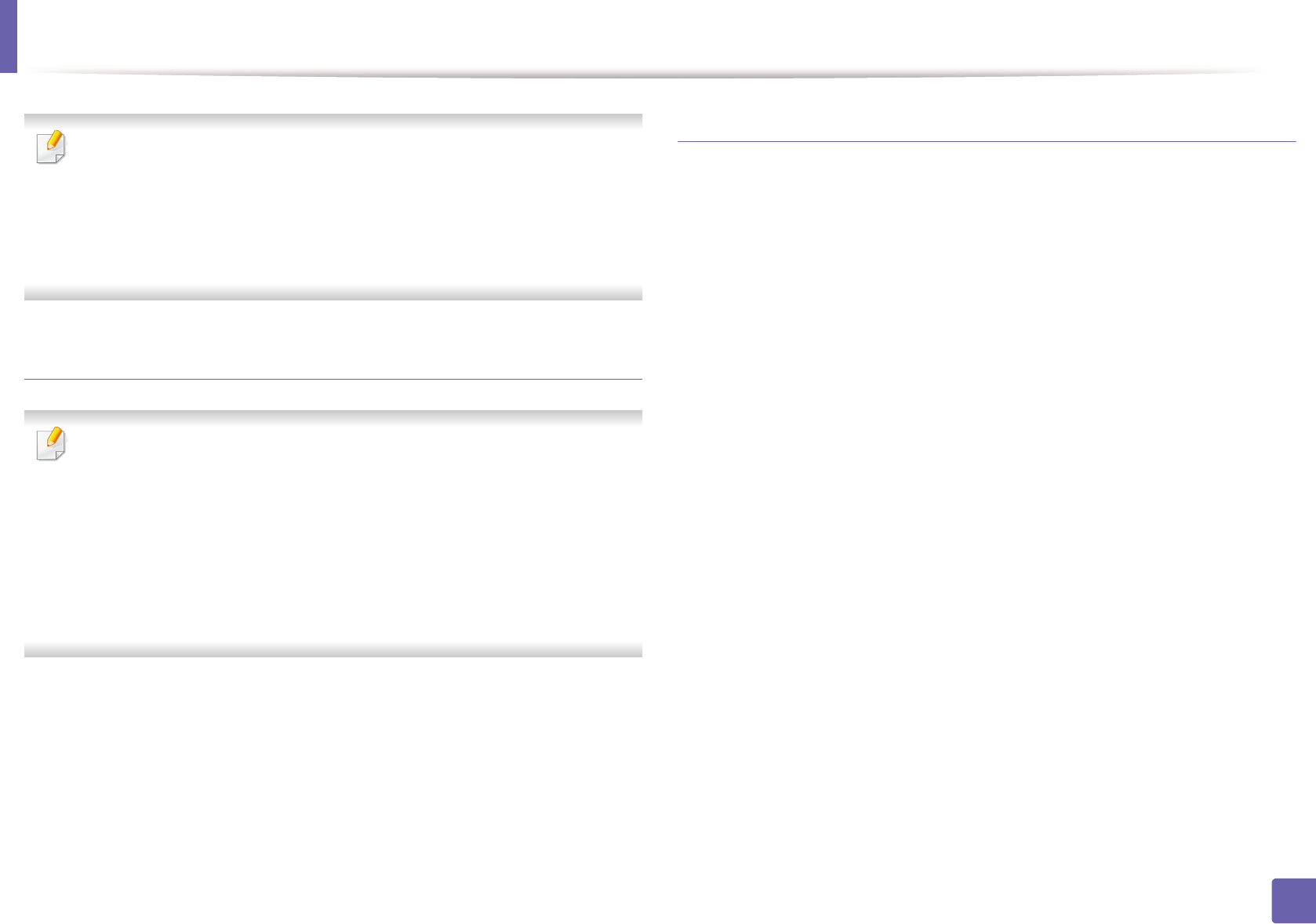
Installing driver over the network
116
2. Using a Network-Connected Machine
On some UNIX OS, for example on Solaris 10, just added printers may not be
enabled and/or may not accept jobs. In this case run the following two
commands on the root terminal:
“accept <printer_name>”
“enable <printer_name>”
Uninstalling the printer driver package
The utility should be used to delete the printer installed in the system.
a Run “uninstallprinter” command from the terminal.
It will open the Uninstall Printer Wizard.
The installed printers are listed in the drop-down list.
b Select the printer to be deleted.
c Click Delete to delete the printer from the system.
d Execute the “. /install –d” command to uninstall the whole package.
e To verify removal results, execute the “. /install –c” command.
To re-install it, use the command “. /install -i” to reinstall the binaries.
Setting up the printer
To add the printer to your UNIX system, run ‘installprinter’ from the command
line. This will bring up the Add Printer Wizard window. Setup the printer in this
window according to the following steps:
1
Type the name of the printer.
2
Select the appropriate printer model from the model list.
3
Enter any description corresponding to the type of the printer in the
Type field. This is optional.
4
Specify any printer description in the Description field. This is optional.
5
Specify the printer location in the Location field.
6
Type the IP address or DNS name of the printer in the Device textbox for
network-connected printers. On IBM AIX with jetdirect Queue type,
only the DNS name is possible-numeric IP address is not allowed.
7
Queue type shows the connection as lpd or jetdirect in the
corresponding list box. Additionally, usb type is available on Sun Solaris
OS.
8
Select Copies to set the number of copies.
9
Check the Collate option to receive copies already sorted.
10
Check the Reverse Order option to receive copies in the reverse order.