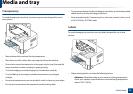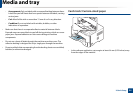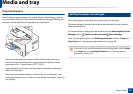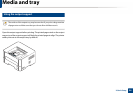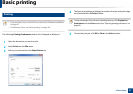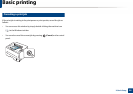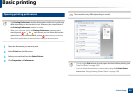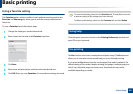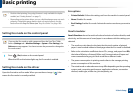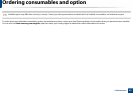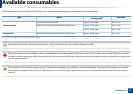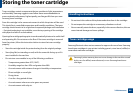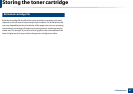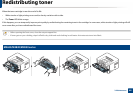Basic printing
41
2. Basic Setup
• Double-sided printing (long edge) feature is only available for duplex
models (see "Variety feature" on page 7).
• Depending on the printer driver you use, skip blank pages may not work
properly. If skip blank pages feature does not work properly, set the
feature from the Easy Eco Driver (see "Easy Eco Driver" on page 183).
Setting Eco mode on the control panel
If you set the Eco mode on with a password from the SyncThru™ Web
Service (Settings tab > Machine Settings > System > Eco Settings), the
Onforce message appears. You have to enter the password to change the
Eco mode status.
1
Press (Eco) button on the control panel.
When the LED on the button lights up, the Eco mode is enabled.
Setting Eco mode on the driver
Open the Eco tab to set Eco mode. When you see the eco image ( ), that
means the Eco mode is currently enabled.
Eco options
• Printer Default: Follows the settings set from the machine's control panel.
• None: Disables Eco mode.
• Eco Printing: Enables Eco mode. Activate the various eco items you want to
use.
Result simulator
Result Simulator shows the results of reduced emission of carbon dioxide, used
electricity, and the amount of saved paper in accordance with the settings you
selected.
• The results are calculated on the basis that the total number of printed
paper is one hundred without a blank page when the Eco mode is disabled.
• Refer to the calculation coefficient about CO
2
, energy, and paper from IEA,
the index of Ministry of Internal Affairs and Communication of Japan and
www.remanufacturing.org.uk. Each model has a different index.
• The power consumption in printing mode refers to the average printing
power consumption of this machine.
• The actual saved or reduced amount may differ depending on the operating
system used, computing performance, application software, connection
method, media type, media size, job complexity, etc.