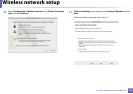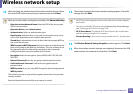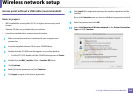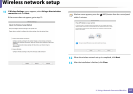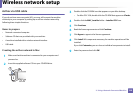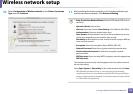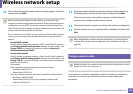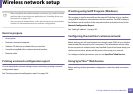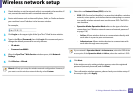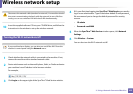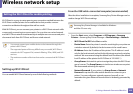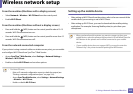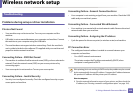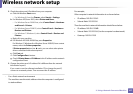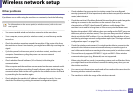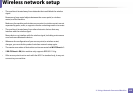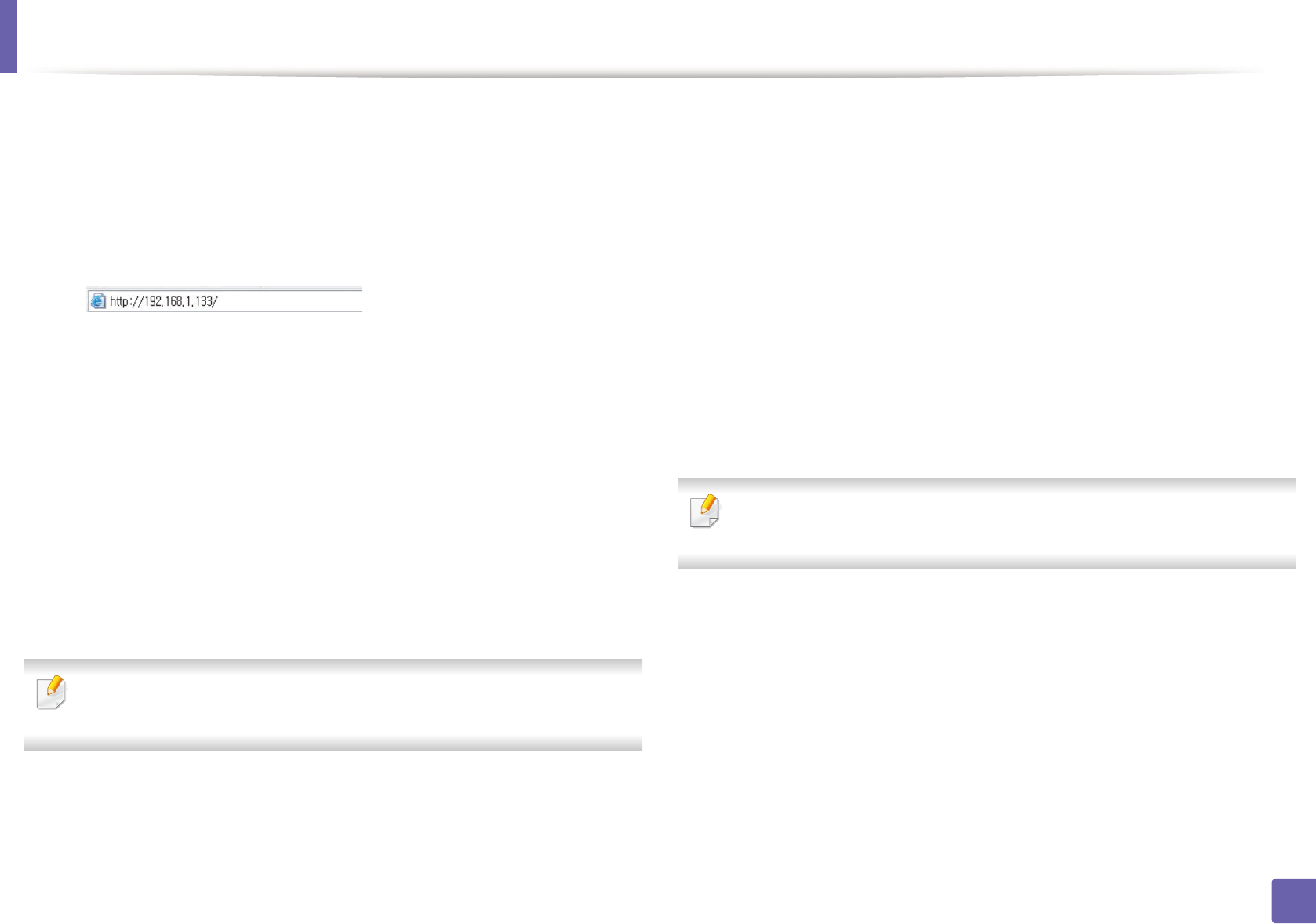
Wireless network setup
142
2. Using a Network-Connected Machine
1
Check whether or not the network cable is connected to the machine. If
not, connect the machine with a standard network cable.
2
Start a web browser such as Internet Explorer, Safari, or Firefox and enter
your machine’s new IP address in the browser window.
For example,
3
Click Login on the upper right of the SyncThru™ Web Service website.
4
Type in the ID and Password then click Login. We recommend you to
change the default password for security reasons.
• ID: admin
• Password: sec00000
5
When the SyncThru™ Web Service window opens, click Network
Settings.
6
Click Wireless > Wizard.
Wizard will help you setup the wireless network configuration. However, if
you want to set the wireless network directly, select Custom.
7
Select the one Network Name(SSID) in the list.
• SSID: SSID (Service Set Identifier) is a name that identifies a wireless
network, access points, and wireless devices attempting to connect
to a specific wireless network must use the same SSID. The SSID is
case sensitive.
• Operation Mode: Operation Mode refers to the type of wireless
connections (see "Wireless network name and network password"
on page 118).
- Ad-hoc: Allows wireless devices to communicate directly with
each other in a peer-to-peer environment.
- Infrastructure: Allows wireless devices to communicate with
each other through an access point.
If your network’s Operation Mode is Infrastructure, select the SSID of the
access point. If the Operation Mode is Ad-hoc, select the machine’s SSID.
8
Click Next.
If the wireless security setting window appears, enter the registered
password (network password) and click Next.
9
The confirmation window appears, please check your wireless setup. If
the setup is right, click Apply.