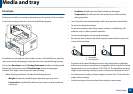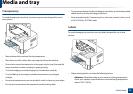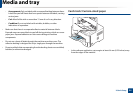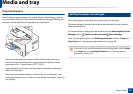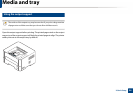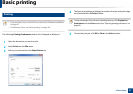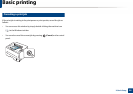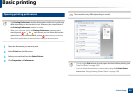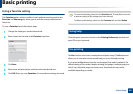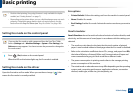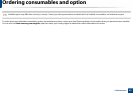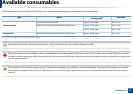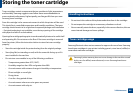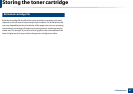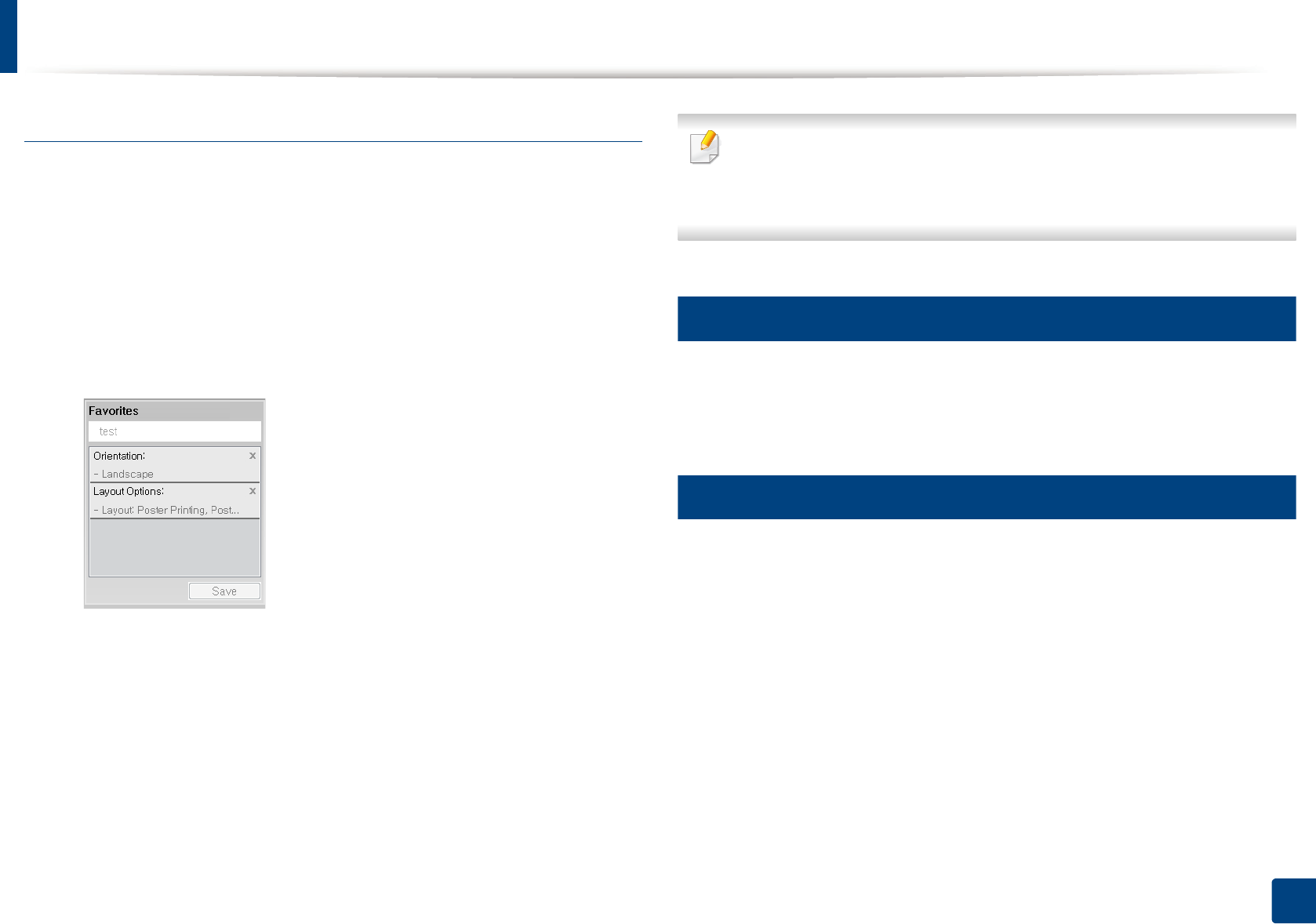
Basic printing
40
2. Basic Setup
Using a favorite setting
The Favorites option, which is visible on each preferences tab except for the
Favorites and Samsung tab, allows you to save the current preferences for
future use.
To save a Favorites item, follow these steps:
1
Change the settings as needed on each tab.
2
Enter a name for the item in the Favorites input box.
3
Click Save.
4
Enter name and description, and then select the desired icon.
5
Click OK. When you save Favorites, all current driver settings are saved.
To use a saved setting, select it in the Favorites tab. The machine is now set
to print according to the settings you have selected.
To delete saved settings, select it in the Favorites tab and click Delete.
10
Using help
Click the option you want to know on the Printing Preferences window and
press F1 on your keyboard.
11
Eco printing
The Eco function cuts toner consumption and paper usage. The Eco function
allows you to save print resources and lead you to eco-friendly printing.
If you press the Eco button from the control panel, Eco mode is enabled. The
default setting of Eco mode is duplex printing (long edge), multiple pages per
side (2-up), skip blank pages, and toner save. Some features may not be
available depending on model.