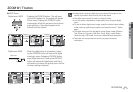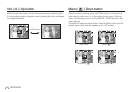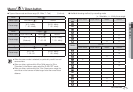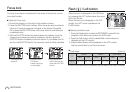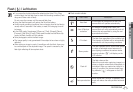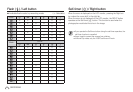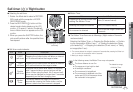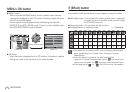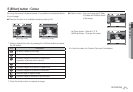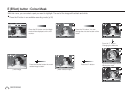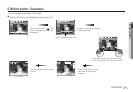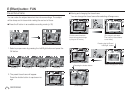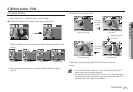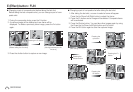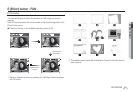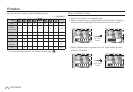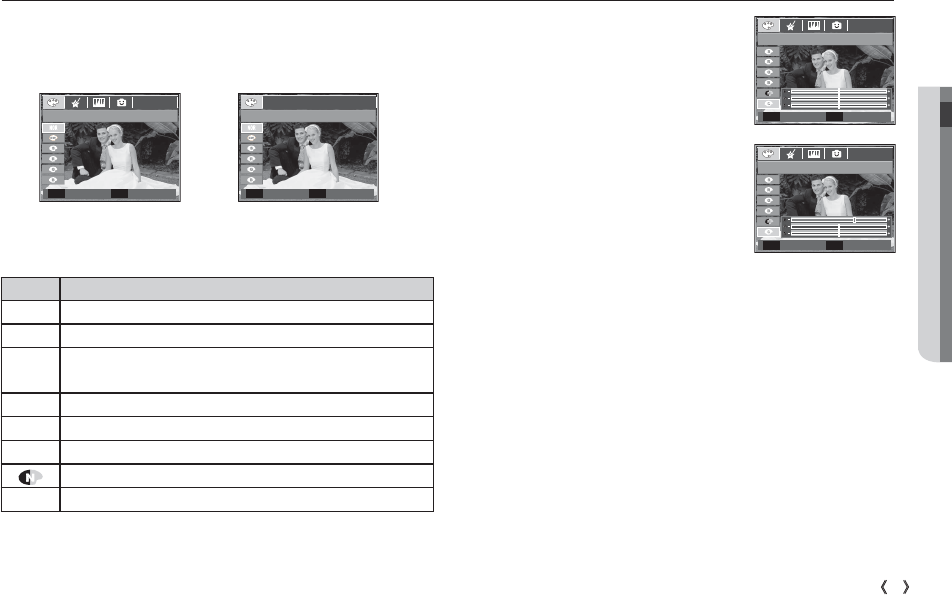
02 RECORDING
31
RECORDING_
E (Effect) button : Colour
1. Select a desired sub menu by pressing the Up/Down button and press
the OK button.
By using the camera’s digital processor, it is possible to add special effects
to your images
Press the E button in an available recording mode. (p.30)
Custom colour : You can change the R (Red),
G (Green) and B (Blue) values
of the image.
- Up/Down button : Selects R, G, B
- Left/Right button : Changes the values
Ä
In the Auto mode, the Custom Color can't be selected.
[Still image mode] [Movie clip mode]
2. Press the shutter button to capture an image.
Icon Description
ä
No effect is added to the image.
Û
Captured images will be stored in black and white.
Ü
Captured images will be stored in a sepia tone
(a gradient of yellowish brown colours).
Þ
Captured images will be stored in a red tone.
ß
Captured images will be stored in a green tone.
Ý
Captured images will be stored in a blue tone.
Save the image in negative mode.
¼
Captured image will be saved in set RGB tone.
Custom Color
Move Set
OK
COLOR
Move Exit
E
COLOR
Move Exit
E
Custom Color
Move Set
OK