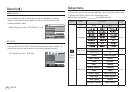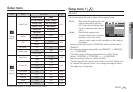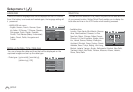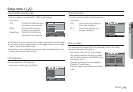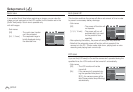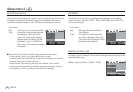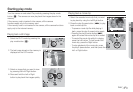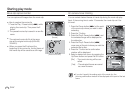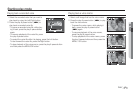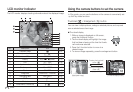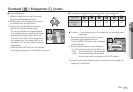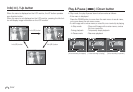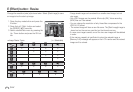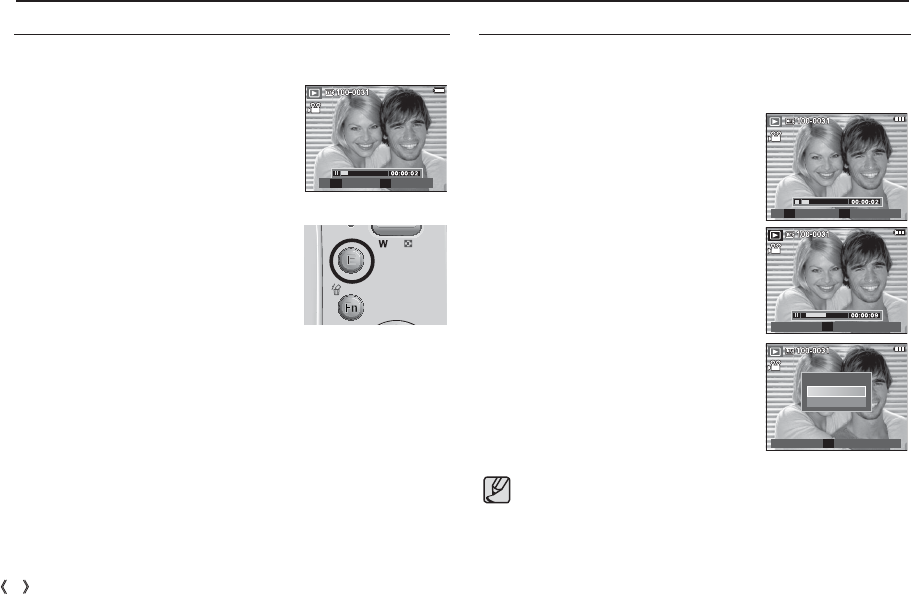
58
_
PLAY
Starting play mode
Movie clip capture function
You can capture still images from the movie clip.
How to capture the movie clip
1. Press the Play / Pause button(
Ø
) while
playing the movie clip. Then press the E
button.
2. The paused movie clip is saved in a new file
name.
The captured movie clip file is the same
size as the original movie clip (640x480,
320x240).
When you press the E button at the
beginning of the movie clip, the first frame of
the movie clip will be saved as a still image.
On camera movie trimming
You can extract desired frames of movie clip during the movie clip play
back. If the running time is under 10 seconds, the movie clip can’t be
trimmed.
1. Press the Pause button(
Ø
) at the point
of the movie clip where you want to start
extracting.
2. Press the T button.
3. Press the Play & Pause button(
Ø
) and
the extracted range will be displayed on
the status bar.
4. Press the Play & Pause button(
Ø
)
once more at the point where you wish the
extracted file to stop.
5. Press the T button and a confirmation
window will be displayed.
6. Select a desired sub menu by pressing the
Up/Down button and press the OK button.
[No] : The movie trimming will be can-
celled.
[Yes] : The extracted frames are saved
as a new file name.
[Press the E button]
[Paused]
If you don't specify the ending point of the movie clip, the
trimming confirmation window will be displayed at the point of the last
frame.
Trim Capture
T E
Confirm
OK
Trimming?
No
Yes
Trim Capture
T E
Trim
T