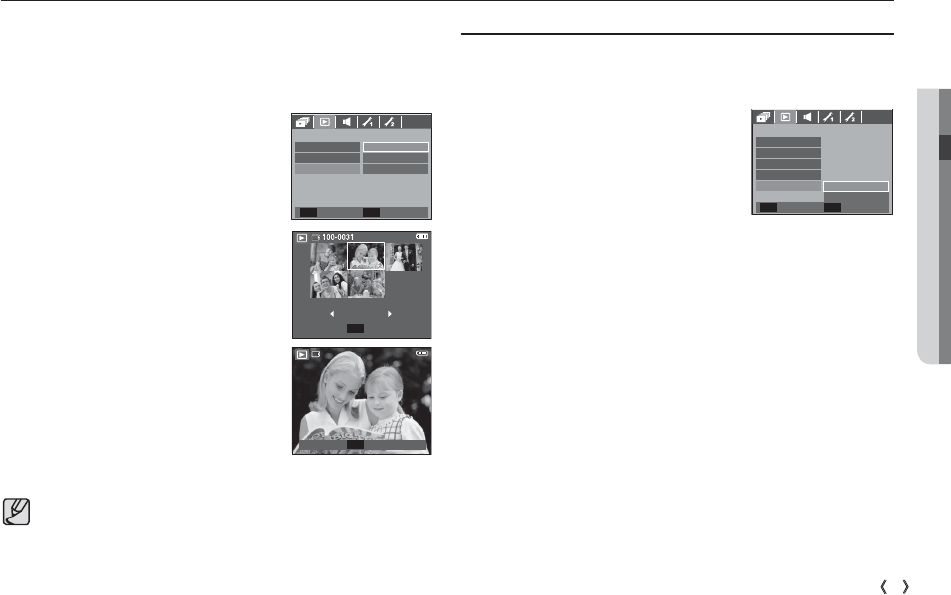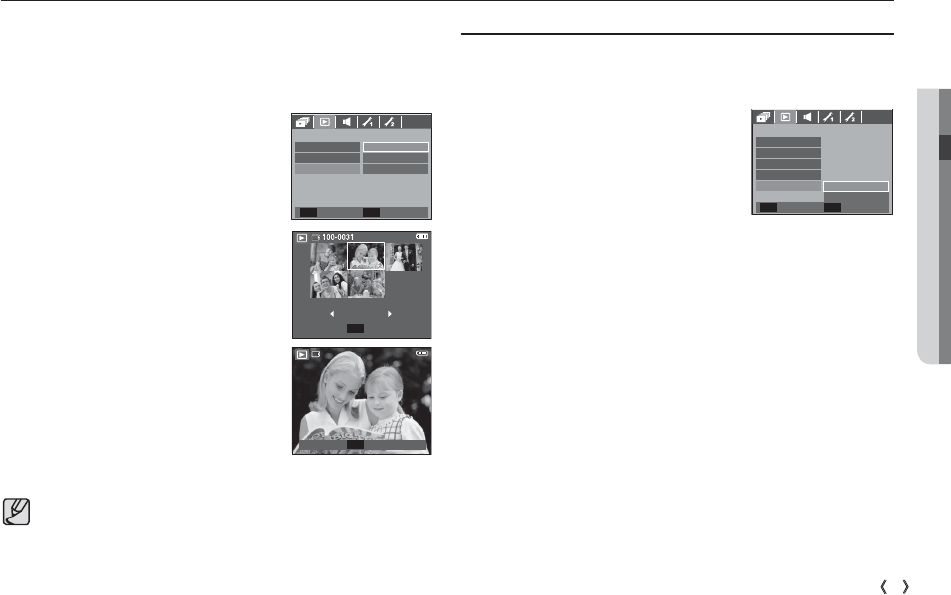
04 PLAY
81
PLAY
_
Print size
You can specify the print size when printing images stored on the
memory card. The [Size] menu is available only for DPOF 1.1 compatible
printers.
1. Press the Up / Down button and select the
[DPOF] menu tab. And then press the Right
button.
2. Press the Right button again and select the
[Size]. Sub menu will display.
3. Select a desired sub menu by pressing the UP
/ DOWN button and press the OK button.
[Select] : Selection window to change the
printed size of the image is
displayed.
- Up / Down / Left / Right : Select an image.
- Zoom W / T Button : Change the print size.
- OK button : Your changes will be saved and
the menu will disappear.
[All] : Change print size of all saved images.
- W / T button : Select a print size
- OK button : Confirm the changed setting.
[Cancel] : Cancel all of the print size settings.
Ä
DPOF [Size] secondary menu : Cancel, 3X5,
4X6, 5X7, 8X10
This enables you to copy image files, movie clips and voice
recording files to the memory card.
Copy To Card
1. Select the [Copy To Card] menu tab by
pressing the Up / Down button. And then
press the Right button.
2. Select a desired sub menu by pressing the
UP/ DOWN button and press the OK button.
- [No] : Cancels "Copy to Card".
- [Yes] : All images, movie clips and voice
recording files saved in the internal
memory are copied to the memory card after the [Process-
ing!] message is displayed. After copying has been
completed, the screen will return to play mode.
Depending on the manufacturer and print model, cancelling
the printing may take a little longer for the printer to
process.
Playback
(
ø
)
W
Cancel
T
Set
OK
PLAYBACK
Index
Select
Size
Standard
Back Set
OK
Cancel
All
Set
OK
W Cancel T
PLAYBACK
Delete
Protect
NoCopy to Card
Voice Memo
DPOF
Back Set
OK
Yes