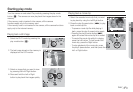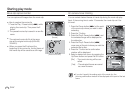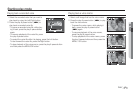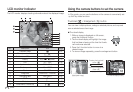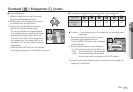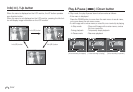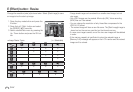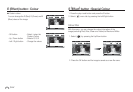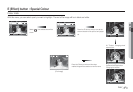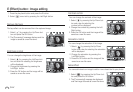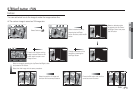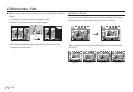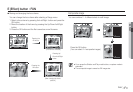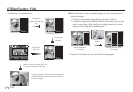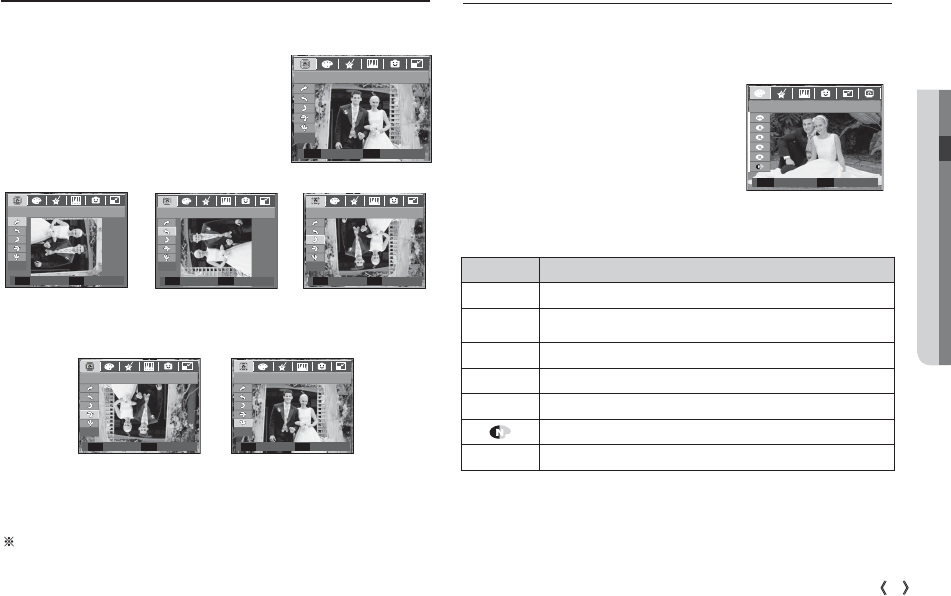
04 PLAY
65
PLAY
_
E
(
Effect
)
button : Rotating an image
E
(
Effect
)
button : Colour
You can rotate the stored images by various degrees.
1. Press the play mode button and press the
E button.
2. Press the LEFT / RIGHT button and select the
[ROTATE] (
ò
) menu tab.
3. Select a desired sub menu by pressing the UP
/ DOWN button.
4. The changed image is saved as a new file name.
If you display the rotated image on the LCD monitor, empty spaces
may appear to the left and right of the image.
ROTATE
Move Exit
E
[
ö
: Horizontal]
: Rotate picture horizontally
[
: Vertical]
: Rotate picture vertically
Set Back
OK E
Horizontal
Set Back
OK E
Vertical
3. Select a desired sub menu by pressing the Up / Down button and
press the OK button.
Icon Descroption
Û Captured images will be stored in black and white.
Ü
Captured images will be stored in a sepia tone
(a gradient of yellowish brown colours).
Þ
Captured images will be stored in a red tone.
ß
Captured images will be stored in a green tone.
Ý Captured images will be stored in a blue tone.
Save the image in negative mode.
§ Captured images will be stored in set RGB tone.
4. The changed image is saved as a new file name.
[
ô
: Right 90˚]
: Rotate picture in a
clock-wise direction
[
ó
: Left 90˚]
:
Rotate picture in a counter-
clock-wise direction
[
õ
: 180˚]
: Rotate picture 180 degrees
Set Back
OK E
Right 90°
Set Back
OK E
Left 90°
Set Back
OK E
180°
It is possible to add colour effects to your images by using this button.
1. Press the play mode button and press the E button.
2. Select (
æ
) menu tab by pressing the
Left / Right button.
COLOR
Move Exit
E