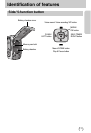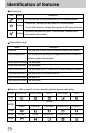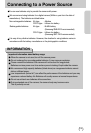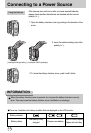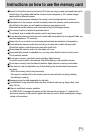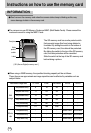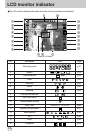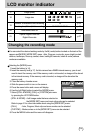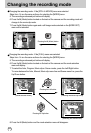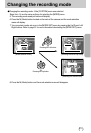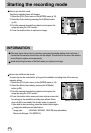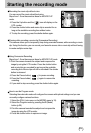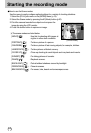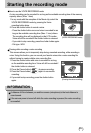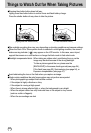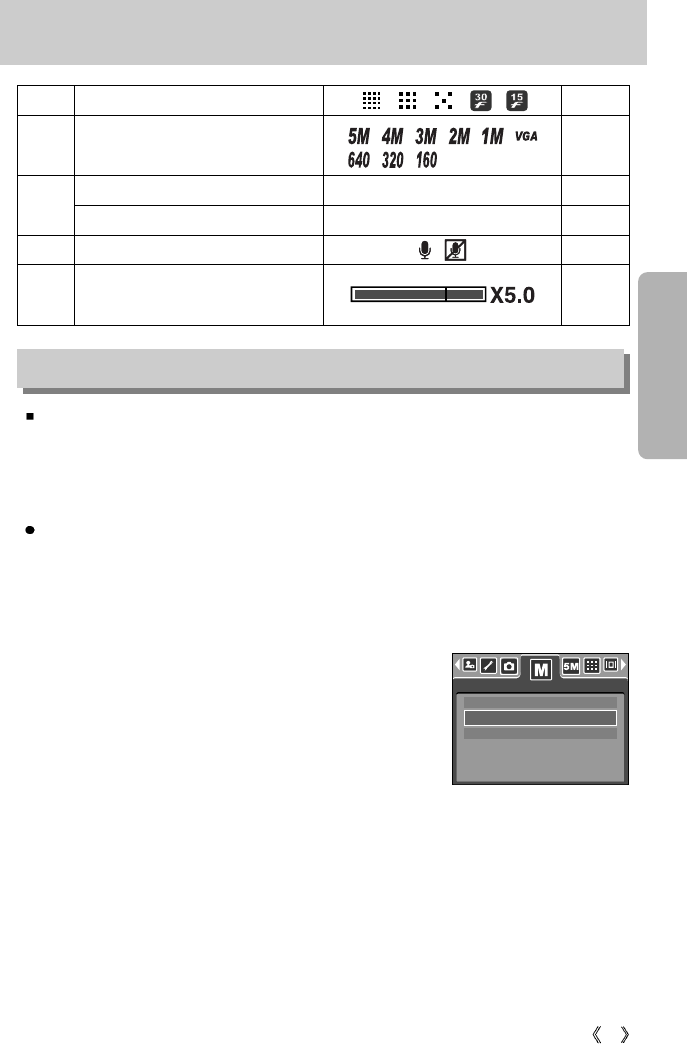
19
LCD monitor indicator
Changing the recording mode
You can select the desired working mode by the M (mode) button located on the back of the
camera and [MODE], [MODE SET] menu. Auto, Program, movie clip, scene (night, portrait,
children, landscape, close-up, sunset, dawn, backlight, fireworks, beach & snow) camera
modes are available.
STILL & MOVIE
FULL
CUSTOM
MODE
17 Image quality p.53
Number of available shots remaining 18 p.16
Remaining time (Movie clip/ Voice recording)
00:01:30 / 01:00:00 p.16
20 Voice memo/ Mic. off p.30/23
19
18
p.52
Image size
Optical/ Digital Zoom bar/
Digital Zoom rate
21
p.27
Selecting the [MODE] menu
1. Insert the battery (p.14).
2. Insert the memory card (p.17). As this camera has a 25MB internal memory, you do not
need to insert the memory card. If the memory card is not inserted, an image will be stored
in the internal memory. If the memory card is inserted, an image will be stored on the
memory card.
3. Close the battery chamber cover.
4. Slide the power switch to turn on the camera.
5. Press the menu button and a menu will display.
6. Use the Left/ Right button to select the [MODE] menu.
7. Select [STILL & MOVIE], [FULL] or [CUSTOM] sub menu
by pressing the UP/ DOWN button.
- [STILL & MOVIE] : A still image mode that was selected on
the [MODE SET] menu and movie clip mode can be selected.
Refer to page 51 for more information about using the [MODE SET] menu.
- [FULL] : Auto, Program, Movie clip and scene modes can be selected.
- [CUSTOM] : Modes set as on in the [MODE SET] menu can be selected.
8. Press the MENU button and the menu will disappear.