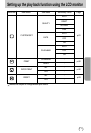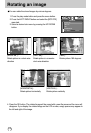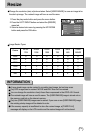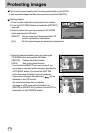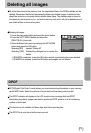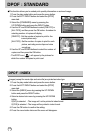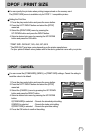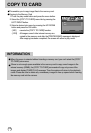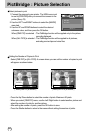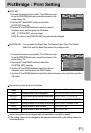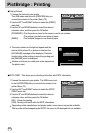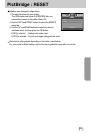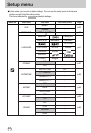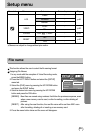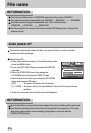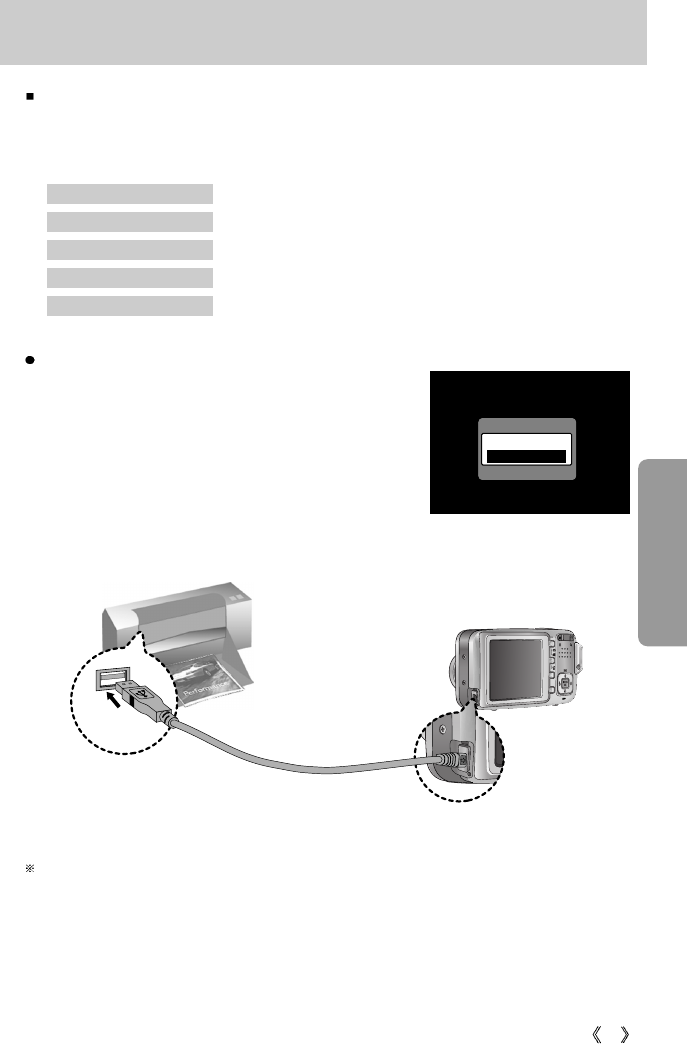
79
PictBridge
You can use the USB cable to connect this camera to a printer that supports PictBridge (sold
separately) and print the stored images directly. Movie clips and voice files cannot be printed.
You can set up the following settings from the PictBridge menu.
IMAGES : Select the pictures to be printed.
PRINTER SETUP : Setting up printing(AUTO SET/ CUSTOM SET)
PRINT : Printing pictures
DPOF AUTO PRINT : Printing the DPOF files
RESET : Initializing the PictBridge functions
Connecting the Camera to a Printer
1. Slide the power switch to turn the camera power on.
2. Use the supplied USB cable to connect the camera to the
printer as shown below.
3. Turn on the printer to connect the camera to the printer.
4. A window for selecting an external device will display on
the LCD monitor.
5. Select [PRINTER] menu by pressing the Up/ Down button
and press the OK button.
If you selected [COMPUTER] in Step 5, when you connect the camera to your printer, the
[USB ERROR!] message will display and the connection will not be established. In this case,
disconnect the USB cable, and then follow the procedure from Step 2 and onward.
USB CONNECTION
COMPUTER
PRINTER
CONFIRM:OK