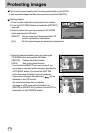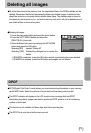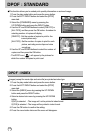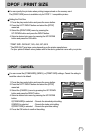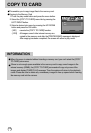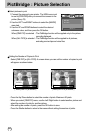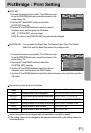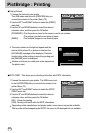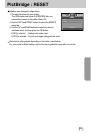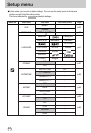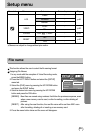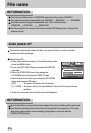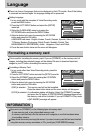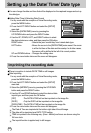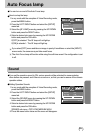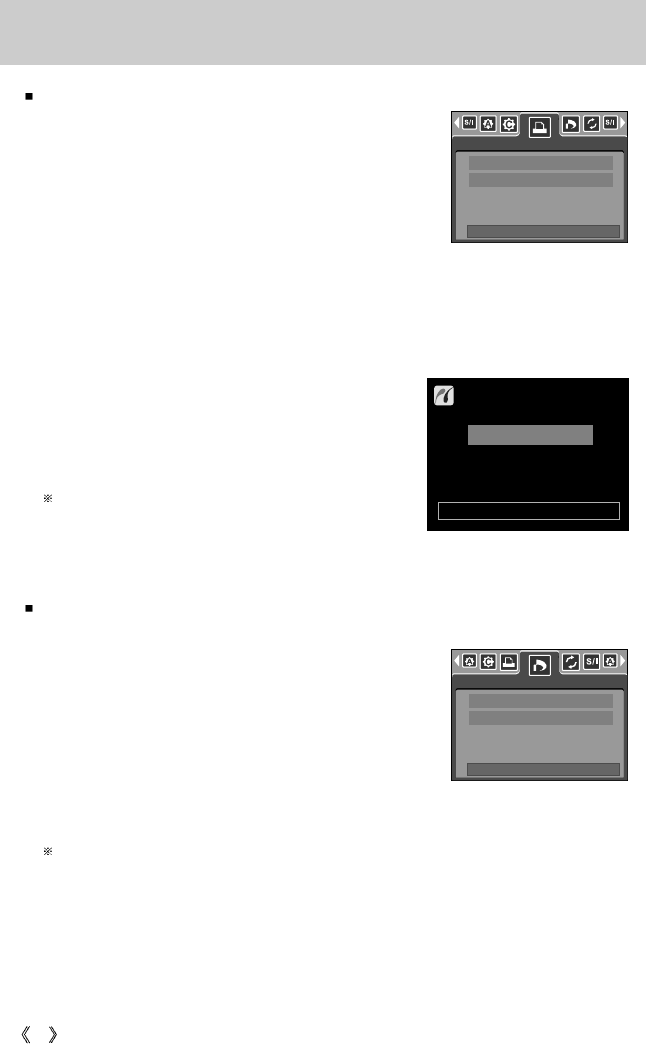
82
PictBridge : Printing
Printing Pictures
1. Connect the camera to your printer.
The USB menu must be set to [PRINTER] after you
connect the camera to the printer.(See p.79)
2. Use the LEFT and RIGHT buttons to select the [PRINT]
menu tab.
3. Use the UP and DOWN buttons to select the desired
submenu value, and then press the OK button.
[STANDARD] : Print the pictures stored in the memory card in set numbers.
One picture is printed on one piece of paper.
[INDEX] : Print multiple images on one sheet of paper.
1. Connect the camera to your printer. The USB menu must
be set to [PRINTER] after you connect the camera to the
printer.(See p.79)
2. Use the LEFT and RIGHT buttons to select the [DPOF
PRINT] menu tab.
3. Use the UP and DOWN buttons to select the desired
submenu value, and then press the OK button.
[NO] : Cancel the printing
[YES]: Directly print the file with the DPOF information
Depending on the manufacturer and printer model, some menus may not be available.
With a printer without supporting the DPOF, the menu is still displayed but not available.
4. The screen shown on the right will appear and the
picture will be printed. If no picture is selected, the
[NO IMAGE!] message will be displayed. Press the
shutter button while printing to cancel the printing and
the [IMAGES] menu is displayed.
Number of pictures in a index print varies depends on
the printer used.
DPOF PRINT : This allows you to directly print the files with DPOF information.
NOW PRINTING
EXIT:SH1
001/0010
PRINT
MOVE:
STANDARD
INDEX
DPOF PRINT
MOVE:
NO
YES