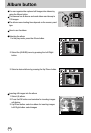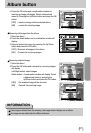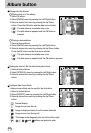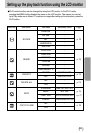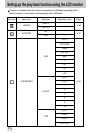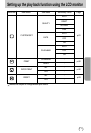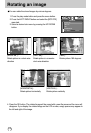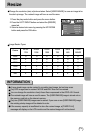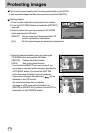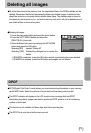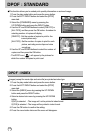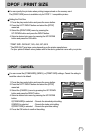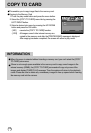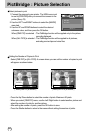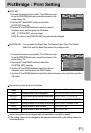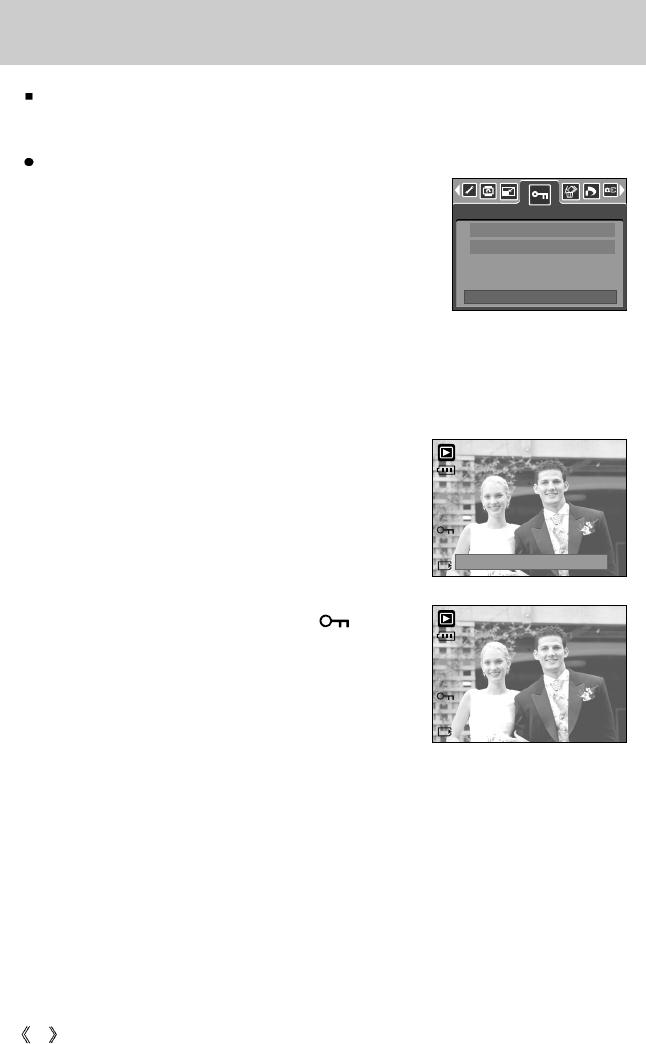
74
Protecting images
This is used to protect specific shots from being accidentally erased (LOCK).
It also unprotects images that have been previously protected (UNLOCK).
Protecting Images
1. Press the play mode button and press the menu button.
2. Press the LEFT/ RIGHT button and select the [PROTECT]
menu tab.
3. Select a desired sub menu by pressing the UP/ DOWN
button and press the OK button.
[SELECT] : Only an image that is displayed on the LCD
monitor is protected or unprotected.
[ALL] : All of the stored images are protected or unprotected.
4. Select the desired secondary menu by pressing the
UP/ DOWN button and press the OK button.
[UNLOCK] : Cancels the protect function.
[LOCK] : Sets up the protect function.
- If you select the [SELECT] sub menu at step 3, you
can protect or unprotect another image by pressing the
LEFT/ RIGHT button. If you press the SHUTTER
button, the Image Protection menu will disappear.
- If you protect an image, the protect icon( ) will be
displayed on the LCD monitor.
(An unprotected image has no indicator)
- An image in LOCK mode will be protected from
[DELETE] or [DELETE ALL] functions, but will NOT be
protected from the [FORMAT] function.
100-0009
MOVE PIC:
SET:OK
EXIT:SH1
UNLOCK
100-0009
PROTECT
SELECT
ALL
EXIT:MENU MOVE: