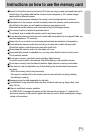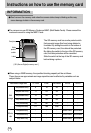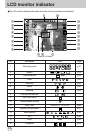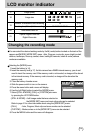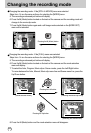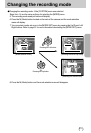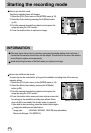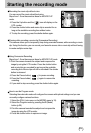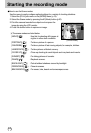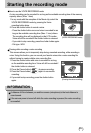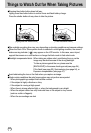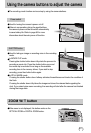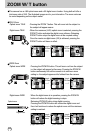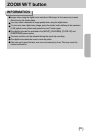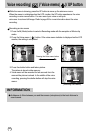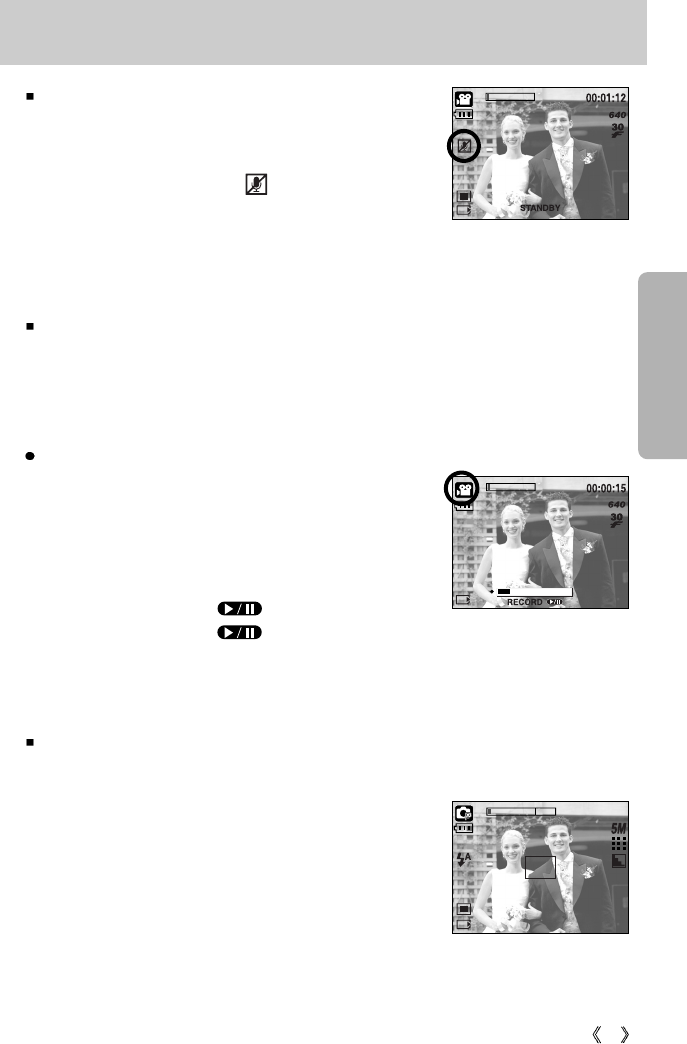
23
How to use the Program mode
Selecting the automatic mode will configure the camera with optimal settings and you can
manually configure various functions.
1. Select the [FULL] sub menu on the [MODE] menu (p.19).
2. Select the Program mode by pressing the M (Mode)
button (p.20).
3. Point the camera towards the subject and compose the
image by using the LCD monitor.
4. Press the shutter button to capture an image.
18
[PROGRAM mode]
Starting the recording mode
Pausing while recording a movie clip (Successive Recording)
This camera allows you to temporarily stop during unwanted scenes, while recording a movie
clip. Using this function, you can record your favourite scenes into a movie clip without having
to create multiple movie clips.
Using Successive Recording
Steps from 1-2 are the same as those for MOVIE CLIP mode.
3. Point the camera towards the subject and compose the
image by using the LCD monitor. Press the shutter button
and movie clips are recorded for as long as the available
recording time. Movie clips will still be recorded if the shutter
button is released.
4. Press the Pause button( ) to pause recording.
5. Press the Pause button( ) again to resume the
recording.
6. If you wish to stop recording, press the shutter button again.
Recording the movie clip without voice
You can record the movie clip without voice.
Steps from 1-3 are the same as those for MOVIE CLIP
mode.
4. Press the Up button and the ( ) icon will display on the
LCD monitor.
5. Press the shutter button and movie clip is recorded for as
long as the available recording time without voice.
6. To stop the recording, press the shutter button again.
[
Successive recording of a movie clip
]