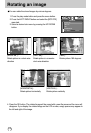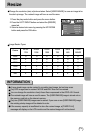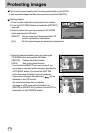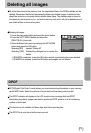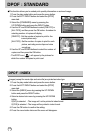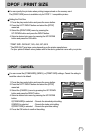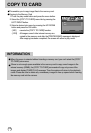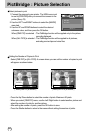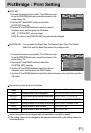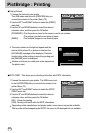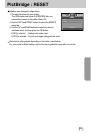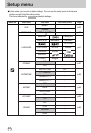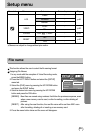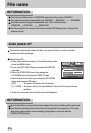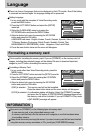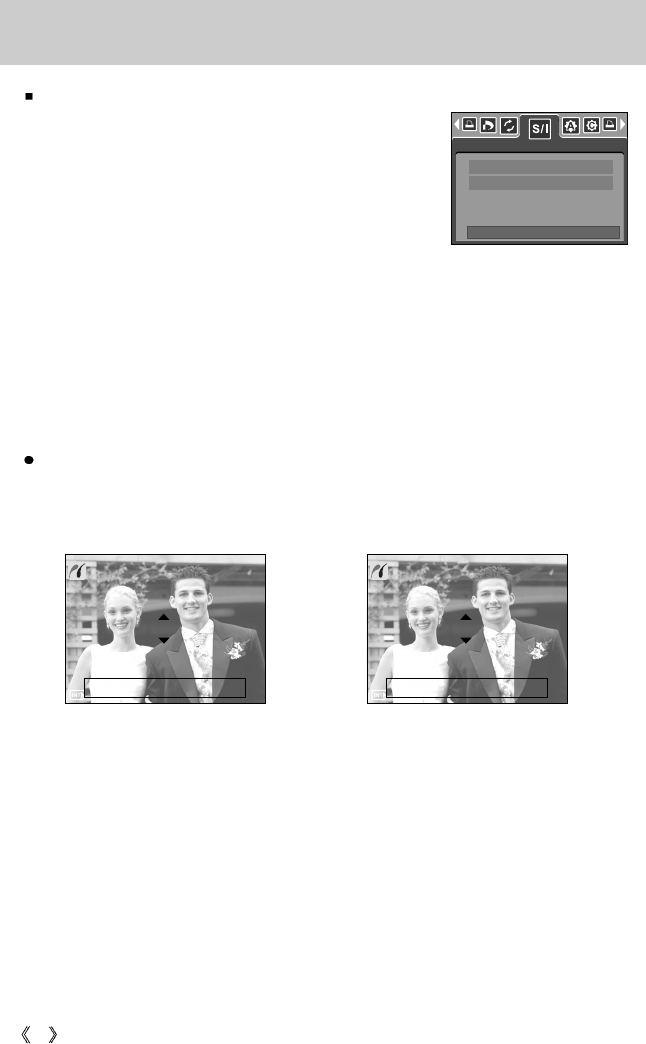
80
PictBridge : Picture Selection
Select pictures to print
1. Connect the camera to your printer. The USB menu must
be set to [PRINTER] after you connect the camera to the
printer.(See p.79)
2. Use the LEFT and RIGHT buttons to select the [IMAGE]
menu tab.
3. Use the UP and DOWN buttons to select the desired
submenu value, and then press the OK button.
When [ONE PIC] is selected : The PictBridge function will be applied only to the picture
currently displayed.
When [ALL PICS] is selected : The PictBridge function will be applied to all pictures,
excluding movie clips and voice files.
[ When [ONE PIC] is selected ] [ When [ALL PICS] is selected ]
- Press the Up/ Down button to select the number of prints. Maximum 30 prints.
- When you select [ONE PIC] menu, use the Left/ Right button to select another picture and
select the number of prints for another picture.
- After setting the number of prints, press the OK button to save.
- Press the Shutter button to return to the menu without setting the number of prints.
Setting the Number of Copies to Print
- Select [ONE PIC] or [ALL PICS]. A screen where you can set the number of copies to print
will appear as shown below.
00 PRINTS
MOVE PIC: SET:OK
EXIT:SH1
00 PRINTS
EXIT: SH1 SET:OK
IMAGES
MOVE:
ONE PIC
ALL PICS