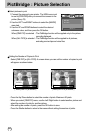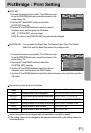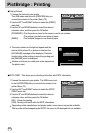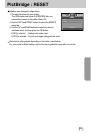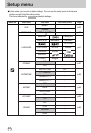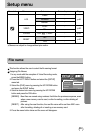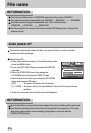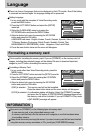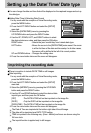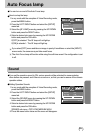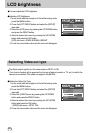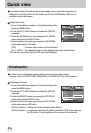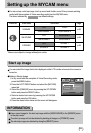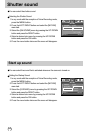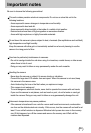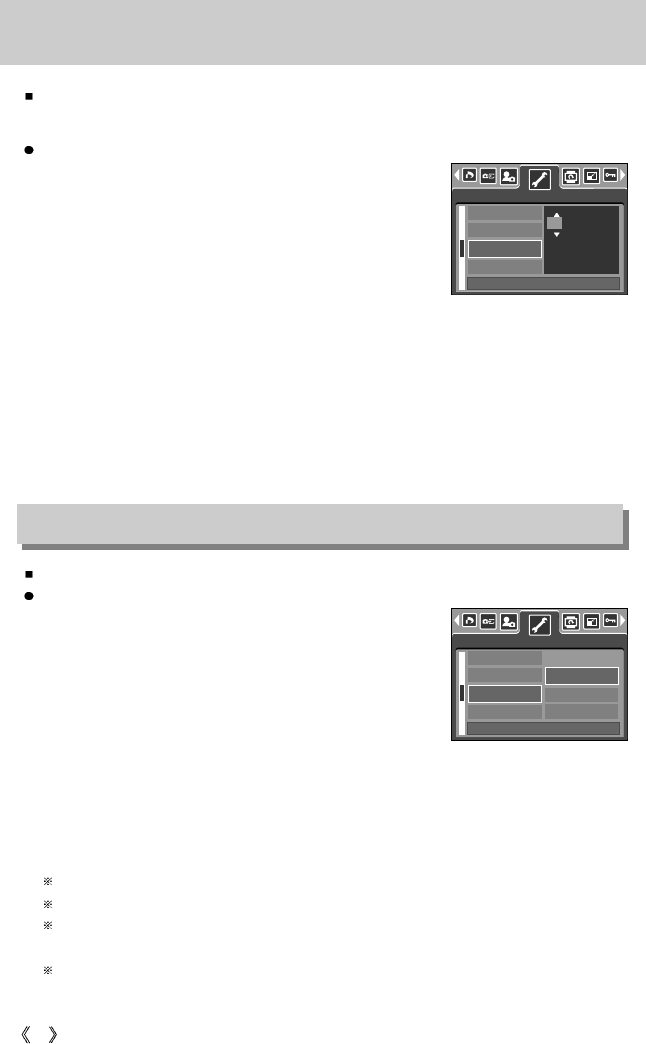
88
Setting up the Date/ Time/ Date type
You can change the date and time that will be displayed on the captured images and set up
the date type.
Setting Date/ Time & Selecting Date Format
1. In any mode with the exception of Voice Recording mode,
press the MENU button.
2. Press the LEFT/ RIGHT button and select the [SETUP]
menu tab.
3. Select the [DATE&TIME] menu by pressing the
UP/ DOWN button and press the RIGHT button.
4. Use the UP, DOWN, LEFT, and RIGHT buttons to select
the desired submenu value, and then press the OK button.
RIGHT button : Selects the year/ month/ day/ hour/ minute date type.
LEFT button : Moves the cursor to the [DATE&TIME] main menu if the cursor
is at the first item of the date and time setup. In all other cases,
the cursor will be shifted to the left of its current position.
UP and DOWN buttons : Changes the setting value.
5. Press the menu button twice and the menu will disappear.
There is an option to include DATE/ TIME on still images.
Date Imprinting
1. In any mode with the exception of Voice Recording mode,
press the MENU button.
2. Press the LEFT/ RIGHT button and select the [SETUP]
menu tab.
3. Select the [IMPRINT] menu by pressing the UP/ DOWN
button and press the RIGHT button.
4. Use the UP and DOWN buttons to select the desired date
imprint type, and then press the OK button.
[OFF] : The DATE & TIME will not be imprinted on the image file.
[DATE] : Only the DATE will be imprinted on the image file.
[DATE&TIME]
: The DATE & TIME will be imprinted on the image file.
5. Press the menu button twice and the menu will disappear.
The Date & Time are imprinted at the bottom right side of the still image.
The date will be imprinted as a DATE TYPE setting.
TIME is imprinted in the following way : [Hour : Minute] and hours are shown using the
24 hour clock.
The imprint function is applied only to still images.
Imprinting the recording date
SETUP
BACK: SET:OK
LANGUAGE
FORMAT
DATE&TIME
IMPRINT
SETUP
BACK: SET:OK
FORMAT
DATE&TIME
IMPRINT
AF LAMP
OFF
DATE
DATE&TIME
05 / 07 / 01
13 : 01
YYYY/MM/DD