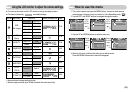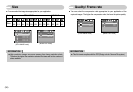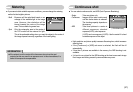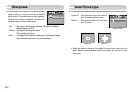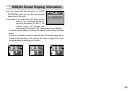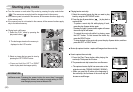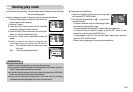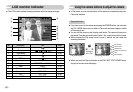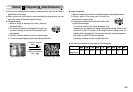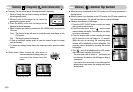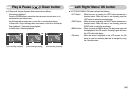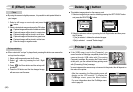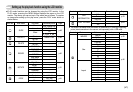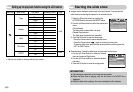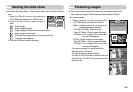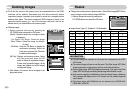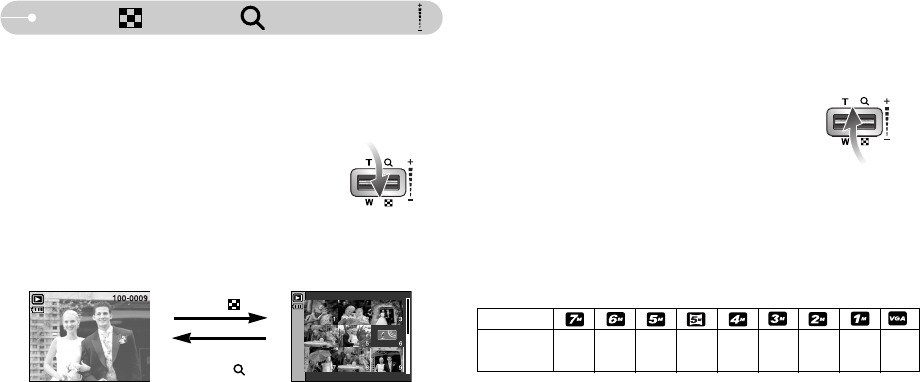
《43》
Thumbnail( )/ Enlargement( ) button/ Volume button( )
■ You can view multiple pictures, enlarge a selected picture, and crop and save a
selected area of an image.
■ When a movie clip, voice memo or voice recording file is playing back, you can
control the volume of those files using this button.
● Thumbnail display
1. While an image is displayed full screen, press the
thumbnail button.
2. The thumbnail display will highlight the image that
had been showing at the time the thumbnail mode
was selected.
3. Press the 5 function button to move to a desired image.
4. To view an image separately, press the enlargement button.
● The maximum enlargement in proportion to the image size.
[Normal display mode] [Thumbnail display mode]
Pressing the Thumbnail
button( )
Pressing the enlargement
button ( )
● Image enlargement
1. Select an image that you want to enlarge and press the enlargement button.
2. Different parts of the image can be viewed by
pressing the 5 function button.
3. Pressing the thumbnail button will zoom back to the
original full sized image.
- You can tell whether the image displayed is an
enlarged view by checking the image enlargement indicator shown at the
bottom left of the LCD monitor. (If the image is not an enlarged view, the
indicator will not be displayed.) You can also check the area of enlargement.
- Movie clips and WAV files can’t be enlarged.
- If an image is enlarged, a loss of quality may occur.
Maximum
enlargement
Image size
X12.0 X11.0 X10.1 X12.0 X8.9 X8.0 X6.3 X4.0 X2.5