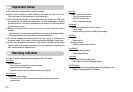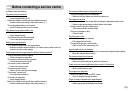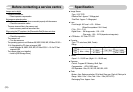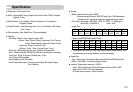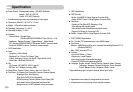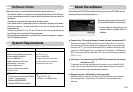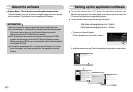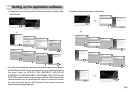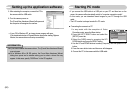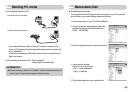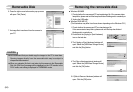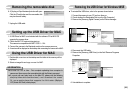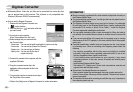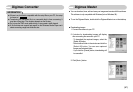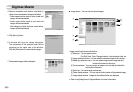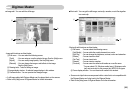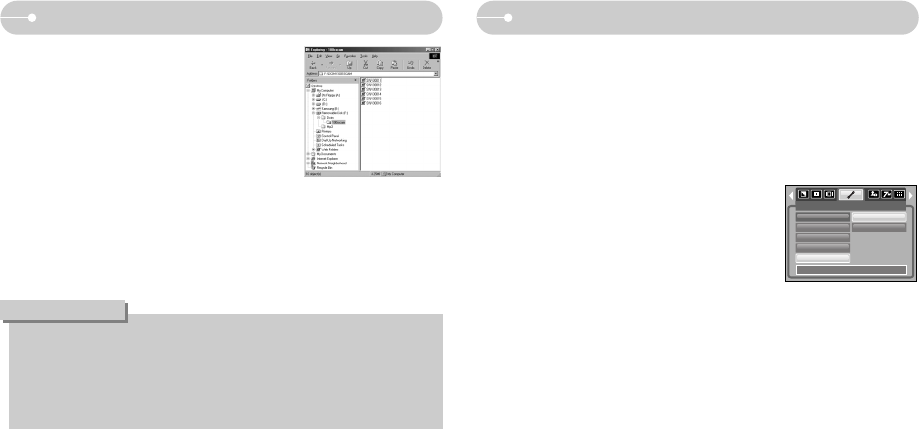
《82》
5. After restarting the computer, connect the PC to
the camera with the USB cable.
6. Turn the camera power on.
The [Found New Hardware Wizard] will open and
the computer will recognize the camera.
※ If your OS is Windows XP, an image viewer program will open.
If the download window of Digmax Master opens after starting Digimax
Master, the camera driver was setup successfully.
Setting up the application software
● If you have installed the camera driver, The [Found New Hardware Wizard]
may not open.
● On a Windows 98 or 98 SE system, the Found New Hardware Wizard
dialog box opens and a window asking you to select a driver file may
appear. In this case, specify "USB Driver" in the CD supplied.
INFORMATION
Starting PC mode
•If you connect the USB cable to a USB port on your PC and then turn on the
power, the camera will automatically switch to "computer connection mode".
•In this mode, you can download stored images to your PC through the USB
cable.
•The LCD monitor is always turned off in PC mode.
1. In any mode with the exception of Voice
Recording mode, press the Menu button.
2. Press the LEFT/ RIGHT button and select the
[SETUP] menu tab.
3. Select the [USB] menu by pressing the UP/
DOWN button and press the RIGHT button.
4. Use the UP and DOWN buttons to select [Computer], and then press the OK
button.
5. Press the menu button twice and the menu will disappear.
6. Connect the PC to the camera with the USB cable.
■ Connecting the camera to a PC
SETUP
Format
Date&Time
Imprint
Sound
USB
Back:◀ Set:OK
Computer
Printer