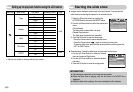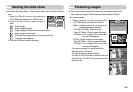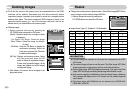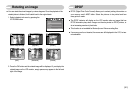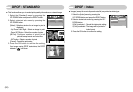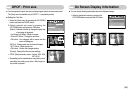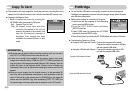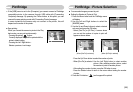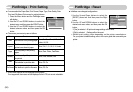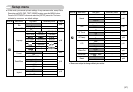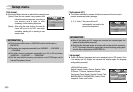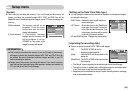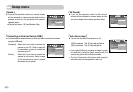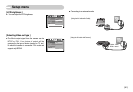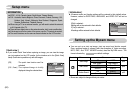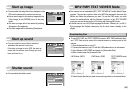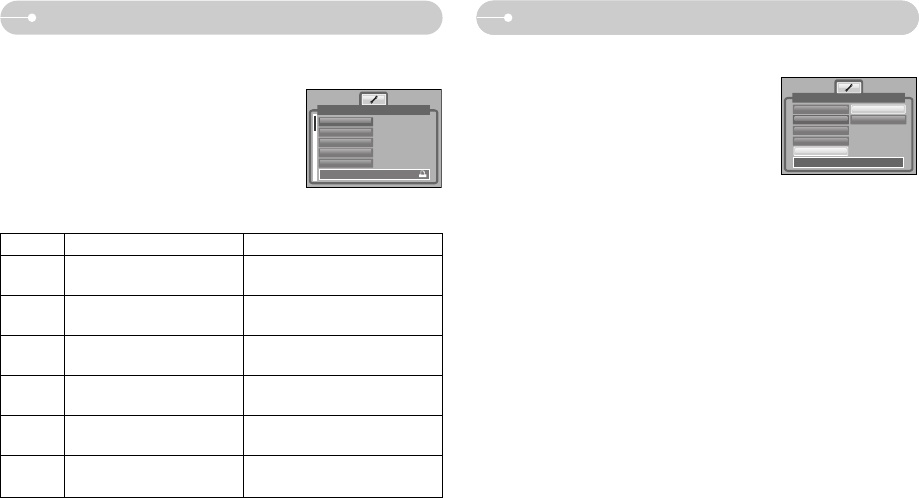
《56》
PictBridge : Reset
1. Use the Up and Down buttons to select the
[RESET] menu tab. And then press the Right
button.
2. Use the UP and DOWN buttons to select the
desired sub menu value, and then press the OK
button.
If [Yes] is selected : All print and image settings will be reset.
If [No] is selected : Settings will not be reset.
※ Default print setting varies depending on the printer manufacturer.
For your printer’s default setting, refer to the user’s guide that came with your
printer.
■ Initialises user-changed configurations.
Back:
◀
Set:OK
Type
Quality
Date
File Name
RESET
No
Yes
PictBridge : Print Setting
■ You can select the Paper Size, Print Format, Paper Type, Print Quality, Date
Print, and File Name Print menus for printed pictures.
1. Press the Menu button and the PictBridge menu
will display.
2. Use the UP and DOWN buttons to select the
desired menu, and then press the RIGHT button.
3. Use the UP and DOWN buttons to select the
desired submenu value, and then press the OK
button.
■ The menus you can set up are as follows:
Menu
Size Set the size of the printing paper
Auto, PostCard, Card, 4X6, L, 2L,
Letter, A4, A3
Set the number of pictures to be
printed on a sheet of paper
Auto, Full, 1, 2, 4, 8, 9, 16, Index
Set the quality of the printing
paper
Auto, Plain, Photo, FastPhoto
Set the quality of the picture to
be printed
Auto, Draft, Normal, Fine
Set whether to print the date Auto, Off, On
Set whether to print the file name
Auto, Off, On
Layout
Type
Quality
Date
File Name
Function
Sub menu
※ Some menu options are not supported on all printers.
If not supported, the menus are still displayed in the LCD, but are not selectable.
Size
Layout
Type
Quality
Date
Auto
Auto
Auto
Auto
Auto
Move: Print:
Pictbridge
Pictbridge
◀
▶