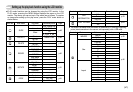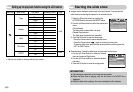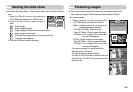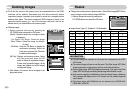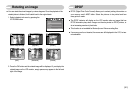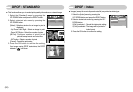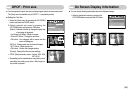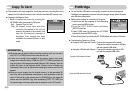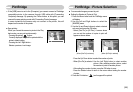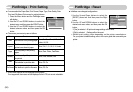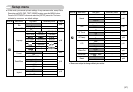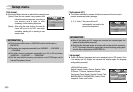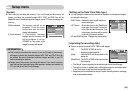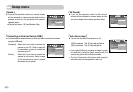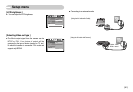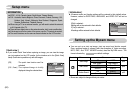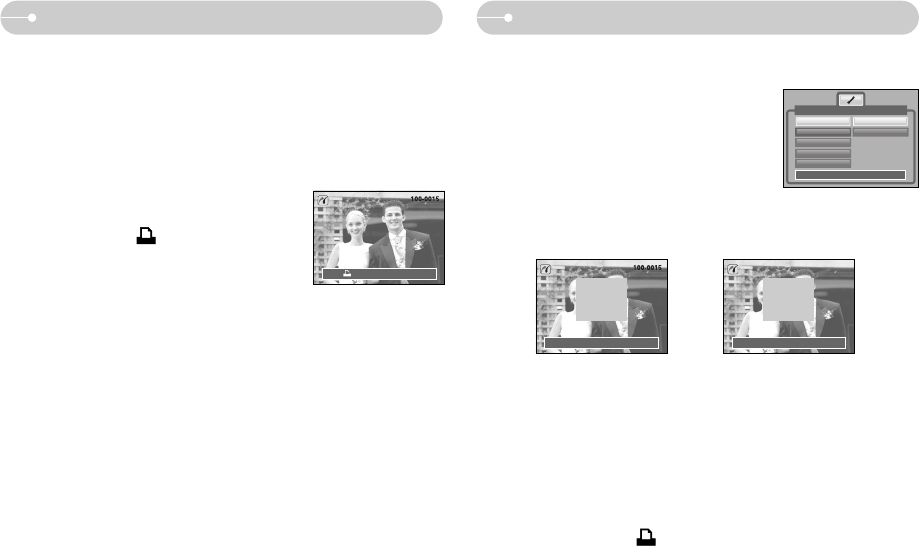
《55》
PictBridge : Picture Selection
Exit:Shutter Set:OK
PREV
◀▶
NEXT
Exit:Shutter Set:OK
■ You can select images you want to print
● Setting the Number of Copies to Print
1. Press the Menu button and the PictBridge menu
will display.
2. Use the Left and Right buttons to select the
[IMAGES] menu.
3. Use the Up and Down buttons to select a desired
sub menu and press the OK button.
- Select [One Pic] or [All Pics]. A screen where
you can set the number of copies to print will
appear as shown below.
- Press the Up/ Down button to select the number of prints.
- When [One Pic] is selected : Use the Left/ Right button to select another
picture. After selecting another picture, select
the number of prints for another picture.
- After setting the number of prints, press the OK button to save.
- Press the Shutter button to return to the menu without setting the number
of prints.
4. Press the Print button ( ) and images will be printed.
[When [One Pic] is selected] [When [All Pics] is selected]
Back:
◀
Set:OK
IMAGES
Size
Layout
Type
Quality
One Pic
All Pics
Pictbridge
※ If the [USB] menu is set to the [Computer], you cannot connect a Pictbridge
compatible printer to the camera through USB cable with [Connecting
Computer] message. By pressing the Printer button, at this point, you can
connect the easy printing mode with [Connecting Printer] message.
In some instances the camera may not connect to the printer, this will
depend on the make of the printer.
PictBridge
■ Easy printing
When you connect the camera to printer in the Play
back mode, you can print a picture easily.
- Pressing the printer( ) button :
Currently displayed image will be printed with the
printer’s default setting.
- Pressing the Left / Right button :
Selects a previous / next image.
Print: Menu:OK
0
◀▶
0
◀▶