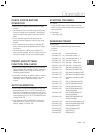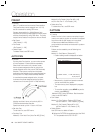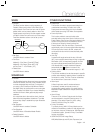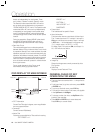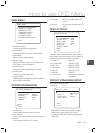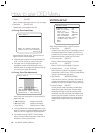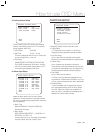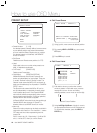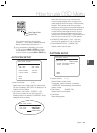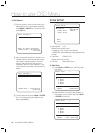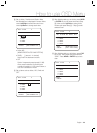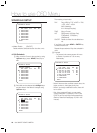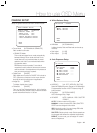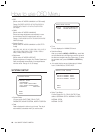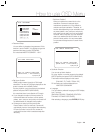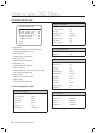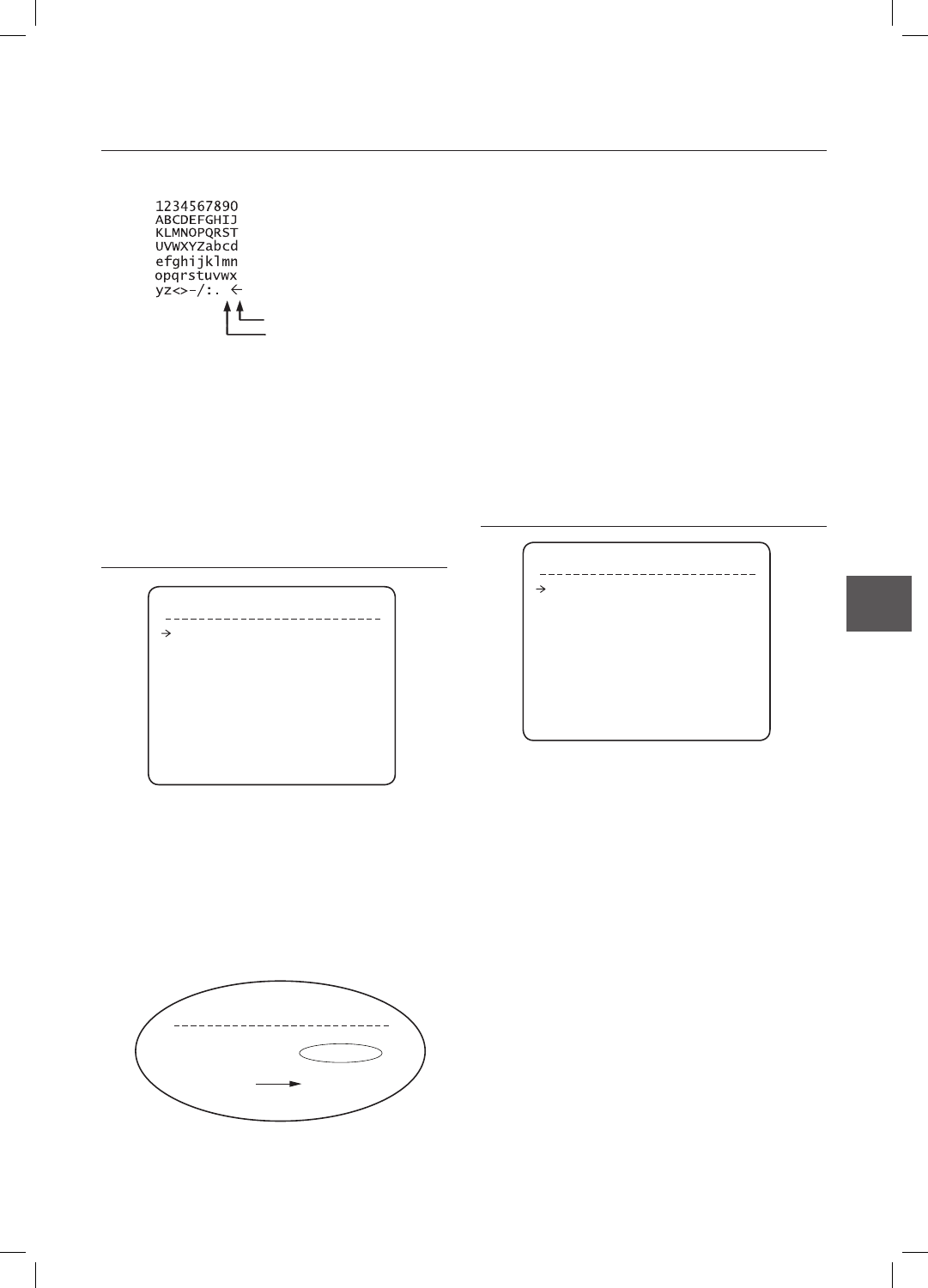
English – 23
ENG
How to use OSD Menu
If you want to use blank, choose Space
character (“ ”). If you want to delete a character
before, use back space character (“”).
③
If you complete the Label editing, move cursor
to “OK” and press NEAR or ENTER key to save
completed label. To abort current change, move
cursor to “Cancel” and press NEAR or ENTER key.
AUTO PAN SETUP
Auto Pan Number [1~8]
Selects Auto Pan number to edit. If a selected Auto
Pan has not defi ned, “NOT USED” is displayed in 1st
Position and 2nd Position
1st Position / 2nd Position [PRESET 1~128]
Set up the 2 position for Auto Pan function. If a
selected preset is not defi ned, “UNDEFINED” will be
displayed as shown below.
•
•
When Auto Pan function runs, camera moves
from the preset assigned as the 1st point to the
preset assigned as the 2nd point in CW(Clockwise)
direction. Then camera moves from the preset
assigned as the 2nd point to the preset assigned as
the 1st point in CCW(Counterclockwise) direction.
In case that the preset assigned as the 1st point
is same as the preset assigned as the 2nd point,
camera turns on its axis by 360° in CW direction and
then it turns on its axis by 360° in CCW direction.
APAN(AUTO PAN) Speed [1°/sec ~180°/sec]
Sets Auto Pan speed from 1°/sec to 180°/sec.
Clear APAN(AUTO PAN) [CANCEL/OK]
Deletes current Auto Pan data.
PATTERN SETUP
Pattern Number [1~4 ]
Selects Pattern number to edit.
If a selected pattern number is not defi ned,
“UNDEFINED” will be displayed under selected
pattern number.
Clear Pattern [CANCEL/OK]
Deletes data in current pattern
Edit Pattern
Starts editing pattern.
•
•
•
•
•
Back Space Char.
Space Char.
AUTO PAN SETUP
APAN NO. 1
1ST POS. NOT USED
2ND POS. NOT USED
APAN SPEED
30/SEC
CLEAR APAN CANCEL
BACK
EXIT
AUTO PAN SETUP
APAN NO. 1
1ST POS. PRESET5
2ND POS. PRESET8
UNDEFINED
PATTERN SETUP
PATTERN NO. 1
UNDEFINED
CLEAR PATTERN CANCEL
<EDIT PATTERN>
BACK
EXIT