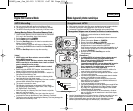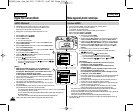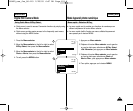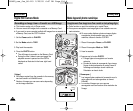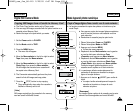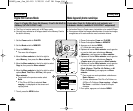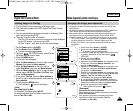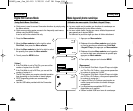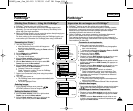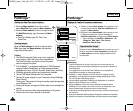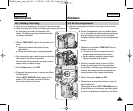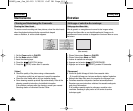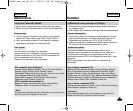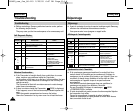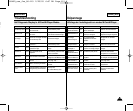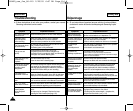FRANÇAISENGLISH
109109
PictBridge
TM
✤ PictBridge
TM
function works only in M.Player mode.
✤ By connecting the Camcorder to printers with PictBridge support (sold
separately), you can send images from the Memory Card directly to the
printer with a few simple operations.
✤ With the PictBridge Support, you can control the printer directly through your
Camcorder in order to print out stored pictures.
For direct printing of your stored pictures using the PictBridge function, you
must connect your Camcorder to a PictBridge printer using a USB cable.
1. Turn your printer power off.
■
Insert the Memory Card on which still images are
stored into your camcorder.
■
Turn your Camcorder on by setting the Power switch to
PLAYER.
2. Set the Mode switch to MEMORY.
3. Press the MENU button.
■
The menu list will appear.
4. Move the Menu selector to the left or right to select
System, then press the Menu selector.
5.
Move the Menu selector to the left or right to select USB
Connect, then press the Menu selector.
6. Move the Menu selector to the left or right to select
Printer, then press the Menu selector.
■
Computer: Connect to a computer.
■
Printer: Connect to a printer. (To use the PictBridge
function, connect to a printer.)
7. Connect your Camcorder to the printer using the provided
USB cable.
8. Turn your printer power on.
■
The PictBridge menu screen appears automatically after
a short period.
■
The cursor highlights Printer.
1. In the PictBridge settings menu, press the /
(REV/FWD) buttons to select an image to print.
2. Move the Menu selector to the left or right to select
Copies, then press the Menu selector.
3. Move the Menu selector to the left or right to set the
number of prints, then press the Menu selector.
PictBridge
TM
Printing Your Pictures – Using the PictBridge
TM
✤ PictBridge
TM
fonction ne peut être activée qu’en mode M.Player.
✤ En connectant la caméra à une imprimante compatible PictBridge (vendue
séparément), vous pouvez envoyer des images à partir de la carte mémoire
directement vers l’imprimante en faisant quelques opérations simples
nécessitant l’utilisation des boutons de la caméra.
✤ Grâce à PictBridge, vous pouvez commander l’imprimante directement à
partir de votre caméra afin d’imprimer les images enregistrées.
Pour imprimer directement vos images enregistrées en vous servant de la
fonction PictBridge, connectez votre caméra à une imprimante PictBridge par
l’intermédiaire d’un câble USB.
1. Mettez votre imprimante hors tension.
■
Insérez la carte mémoire contenant vos photographies
dans votre caméscope.
■
Allumez votre caméra en plaçant l'interrupteur Power sur PLAYER.
2. Placez l’interrupteur Mode sur MEMORY.
3. Appuyez sur le bouton MENU.
■
La liste des menus apparaît.
4. Déplacez le bouton Menu selector vers la gauche ou vers
la droite pour sélectionner System <Système> puis
appuyez sur Menu selector.
5. Déplacez le bouton Menu selector vers la gauche ou vers
la droite pour sélectionner USB Connect puis appuyez sur
Menu selector.
6. Déplacez le bouton Menu selector vers la gauche ou vers
la droite pour sélectionner Printer <Imprimante> puis
appuyez sur Menu selector.
■
Computer <Ordinateur> : reliez à un ordinateur.
■
Printer <Imprimante> : reliez à une imprimante. (Pour
utiliser la fonction PictBridge, reliez à une imprimante.)
7. Connectez votre caméscope à l’imprimante en utilisant le
câble USB fourni.
8. Mettez votre imprimante sous tension.
■
L’écran du menu PictBridge apparaît automatiquement
après un bref instant.
■
Le curseur met en surbrillance l’élément Printer <Imprimante>.
1.
Dans le menu des réglages PictBridge, appuyez sur les boutons
/ (REV/FWD) pour sélectionner une image à imprimer.
2. Déplacez le bouton Menu selector vers la gauche ou vers
la droite pour sélectionner Copies puis appuyez sur Menu
selector.
3. Déplacez le bouton Menu selector vers la droite ou vers
la gauche pour paramétrer le nombre d’impressions puis
appuyez sur Menu selector.
Impression de vos images avec PictBridge
TM
4
M.Player Mode
√System
Clock Set
Remote
Beep Sound
USB Version
USB Connect
Language
√On
√On
√USB 2.0
√Computer
√English
Move Select Exit
MENU
Previous Next
100-0002
M.Player Mode
Back
Print
Copies
Date/Time
NUM. 002
Move Select Exit
MENU
Computer
Printer
M.Player Mode
Back
Clock Set
Remote
Beep Sound
USB Version
USB Connect
Language
6
Selecting Images
Setting the Number of Prints
Connecting to a Printer
Connexion à une imprimante
Sélection des images
Paramétrage du nombre d’impressions
00840D_usa_fre_86~119 2/25/05 6:07 PM Page 109