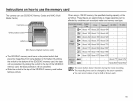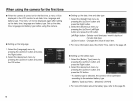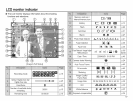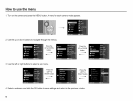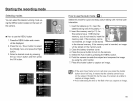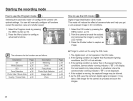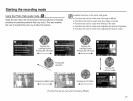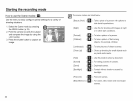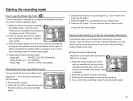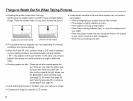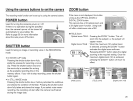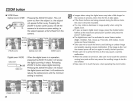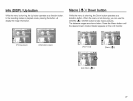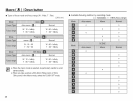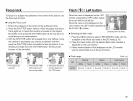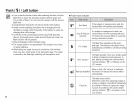Starting the recording mode
Howto use the Movie
A movie clip can be recorded for as long as the available recording
time of the memory capacity allows.
1. Select the Movie clip mode by pressing
the MENU button. (The Movie clip
mode icon and available recording time
will display on the LCD monitor.).
2. Point the camera towards the subject
and compose the image by using the
LCD monitor.
3. Press the shutter button once and movie clips are recorded for
as long as the available recording time allows. Movie clips will
still be recorded if the shutter button is released. If you wish to
stop recording, press the shutter button again.
Image size and type are listed below.
- Image size :640x480, 320x240 (Selectable)
- Movie clip file type :AVl (MJPEG)
- Frame Rate : 30 FPS, 15 FPS (Selectable)
Recordingthe movieclip without sound
You can record the movie ctip without sound.
Steps from 1 -3 are the same as those for
MOVIE mode.
4. Press the Menu button.
5. Press the Up / Down button to select the
[Functions] menu and press the Right
button.
6. Select the [Voice] menu by pressing the Up / Down button and
press the OK button.
7. Select the [Off] menu by pressing the Left / Right button.
8. Press the OK button. You can record a movie without sound.
See p.44 for further details.
Pausinqwhiierecordinqa m_uccessive Recordin
This camera allows you to temporarily stop during unwanted
scenes, while recording a movie clip. Using this function, you can
record your favourite scenes into a movie clip without having to
create multiple movie clips.
[] Using Successive Recording
Steps from 1-2 are the same as those for
MOVIE CLIP mode.
3. Press the shutter button and movie
clips are recorded for as long as the
available recording time. Movie clips
will still be recorded if the shutter butto_
is released.
4. Press the OK button to pause recording.
5. Press the OK button again to resume the recording.
6. If you wish to stop recording, press the shutter button again.
23