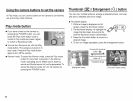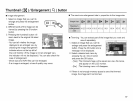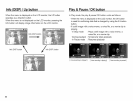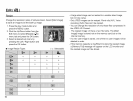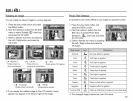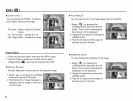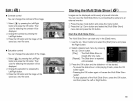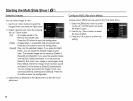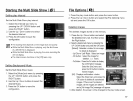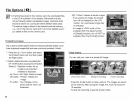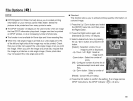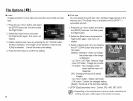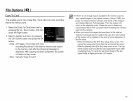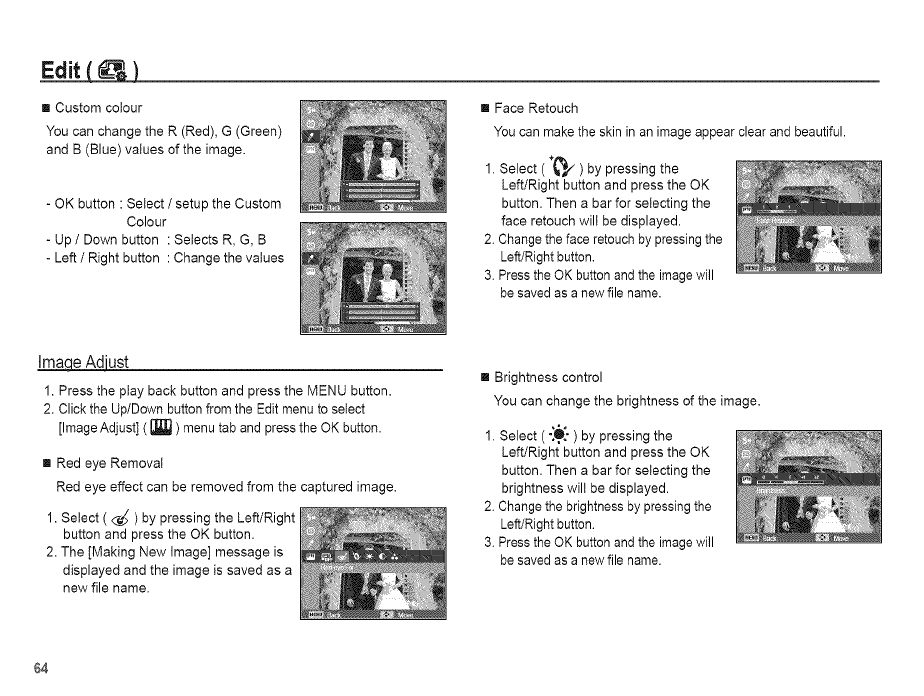
Edit )
[] Custom colour
You can change the R (Red), G (Green)
and B (Blue) values of the image.
- OK button :Select / setup the Custom
Colour
- Up / Down button : Selects R, G, B
- Left / Right button : Change the values
[] Face Retouch
You can make the skin in an image appear clear and beautiful.
1. Select (_,/) by pressing the
Left/Right button and press the OK
button. Then abar for selecting the
face retouch will be displayed.
2. Change the face retouch by pressing the
Left/Right button.
3. Press the OK button and the image will
besaved as a new file name.
Ima_ust
1. Press the play back button and press the MENU button.
2. Click the Up/Down button from the Edit menu to select
[Image Adjust] ( [B]] ) menu tab and press the OK button.
[] Red eye Removal
Red eye effect can be removed from the captured image.
[] Brightness control
You can change the brightness of the image.
1. Select ( °[0[") by pressing the
Left/Right button and press the OK
button. Then abar for selecting the
brightness wilt be displayed.
1. Select ( _ ) by pressing the Left/Right
button and press the OK button.
2. The [Making New Image] message is
displayed and the image is saved as a
new file name.
64
2. Change the brightness by pressing the
Left/Right button.
3. Press the OK button and the image will
besaved as a new file name.