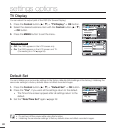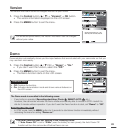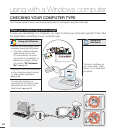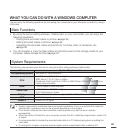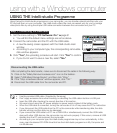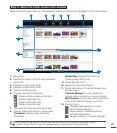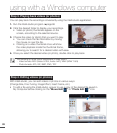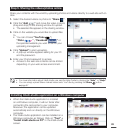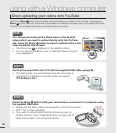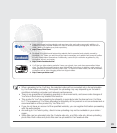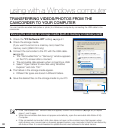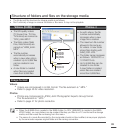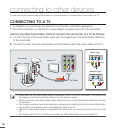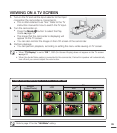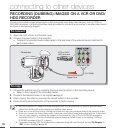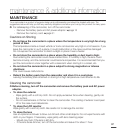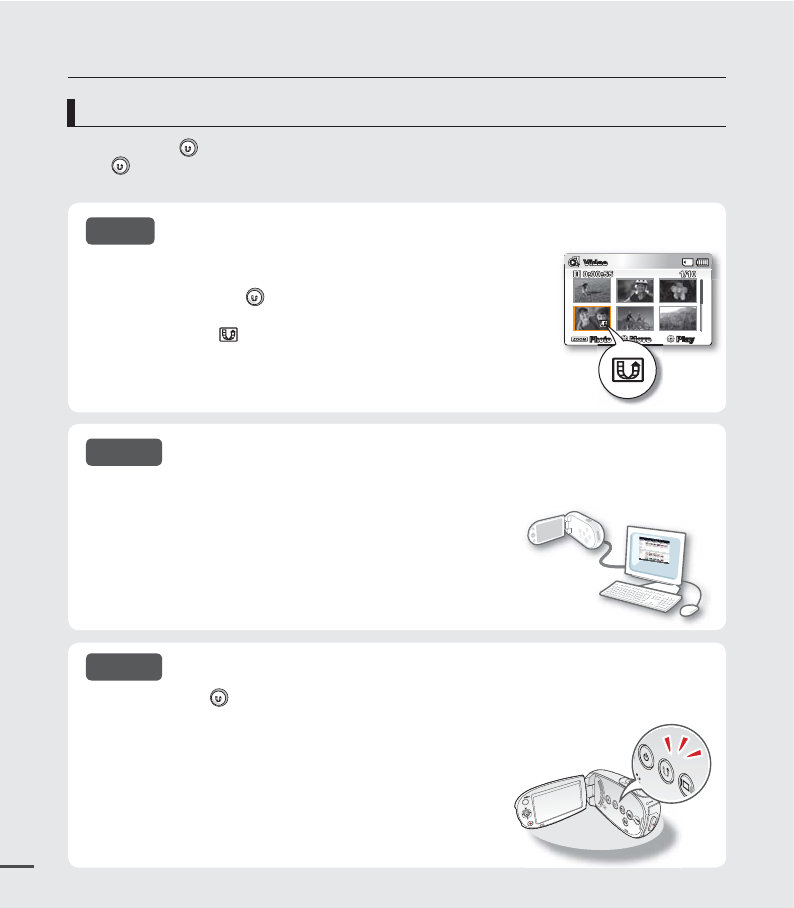
90
Direct uploading your videos onto YouTube
using with a Windows computer
You should previously set the Share mark on the desired
videos which you want to upload directly onto the YouTube
site. Press the Share button to select a desired video in the
video thumbnail index screen.
The Share mark is displayed on the selected videos.
You can also set the Share mark on selected videos using the
menu.
²
page 67
•
•
One-Touch Share button lets you directly upload and share your videos on the YouTube.
Just press the
Share
button while your camcorder is connected to a Windows computer using the supplied USB cable.
And then you can share them with your friends, family or the world.
Press the Share button while your camcorder is connected to a computer using
the supplied USB cable.
Videos
with the Share marks are displayed on the Sharing screen.
Click "Yes" to start uploading.
If you want to upload directly without showing a pop-up
sharing window, check "Intelli-studio does not pop a list of
share marked fi les in the connected device."
•
•
•
Connect the camcorder and a PC with the supplied USB cable. ²page 86
The Intelli-studio runs automatically once the camcorder is
connected to a Windows computer (when you specify
"PC Software: On").
•
STEP 1
STEP 2
STEP 3
Photo
Move Play
Video
1/100:00:55