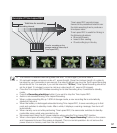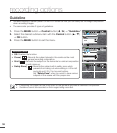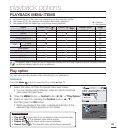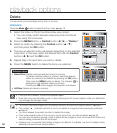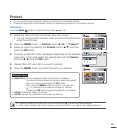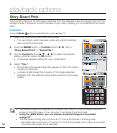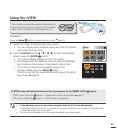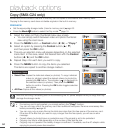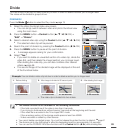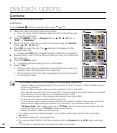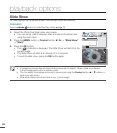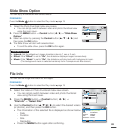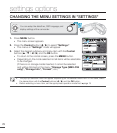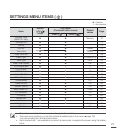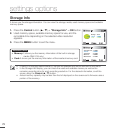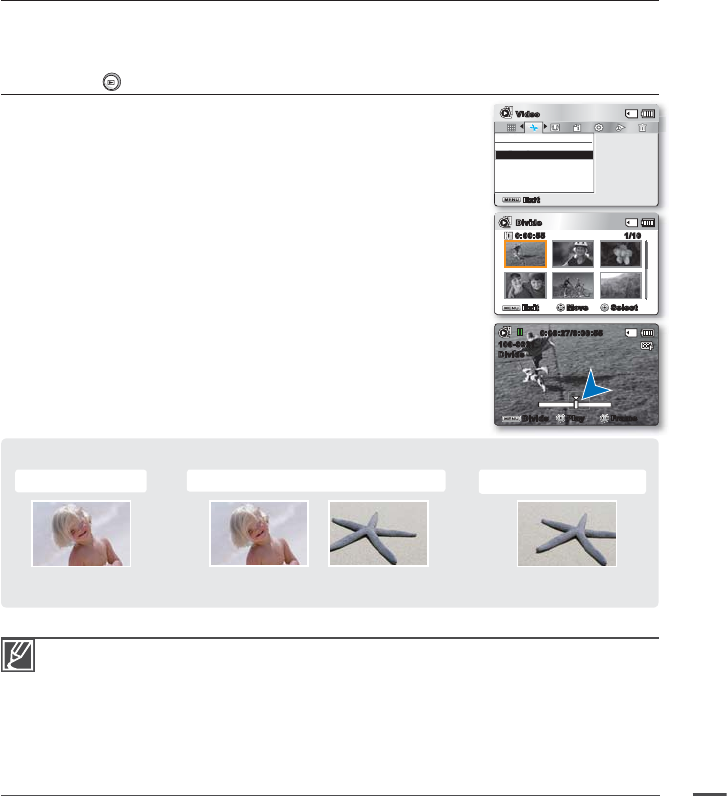
65
Divide
You can divide a video clip as many times as you want in order to delete a section you no longer need.
The videos will be divided in groups of two.
PRECHECK!
Press the Mode
button to select the Play mode.
²
page 19
1. Select the Video thumbnail index view screen.
You can simply switch between video and photo thumbnail view
using the zoom lever.
2. Press the MENU button
Control button
(
/
/
/
/OK
)
"Edit"
"Divide."
3. Select a desired video clip using the Control button (
/
/
/
/OK).
The selected video clip will be paused.
4. Search the point of division by pressing the Control button (
/
/OK).
5. Press the MENU button to pause at the point of division.
A message appears asking for your confi
rmation.
6. Select "Yes."
If you want to delete an unwanted section of a video clip, divide the
video fi
rst, and then delete the image (section) you no longer need.
After dividing the video clip, you can also combine other desired
videos.
²
page 66
The second image of the divided image will be displayed at the end
of the thumbnail index.
•
•
•
•
•
Example:
You can divide a
video clip
into two in order to delete a section you no longer need.
1. Before dividing
2. After image is divided at 30 second point.
3. After deleting fi rst image.
0~60 seconds 0~30 seconds 31~60 seconds
0~30 seconds
• The video clip is divided into two videos.
The Divide function is not available in the following conditions:
- If the total recorded time of the video is less than 6 seconds.
- If you trying to divide sections without leaving 3 seconds at the beginning and the end.
- If the video fi le is recorded in the Time Lapse REC mode.
- If the remaining section of the storage media space is less than 40MB.
- Videos recorded or edited by other devices.
You cannot delete a protected image. You must fi rst release the protect function to delete it.
²
page 61
The division point may drift before or after the designated point by approximately 0.5 seconds.
You can use the FF/REW/F.ADV/Slow functions with the Control button (
/
) while dividing fi les.
•
•
•
•
0:00:27/0:00:55
100-0001
Divide
Divide
Play Frame
Edit
Divide
Combine
Exit
Video
Exit
Move Select
Divide
1/100:00:55