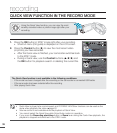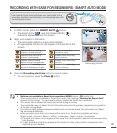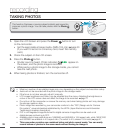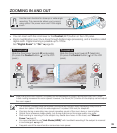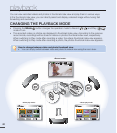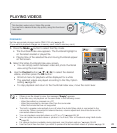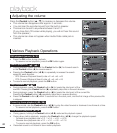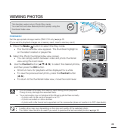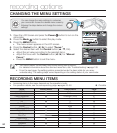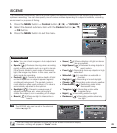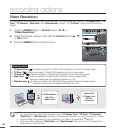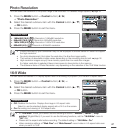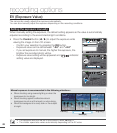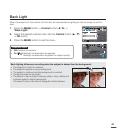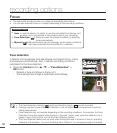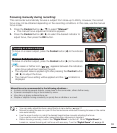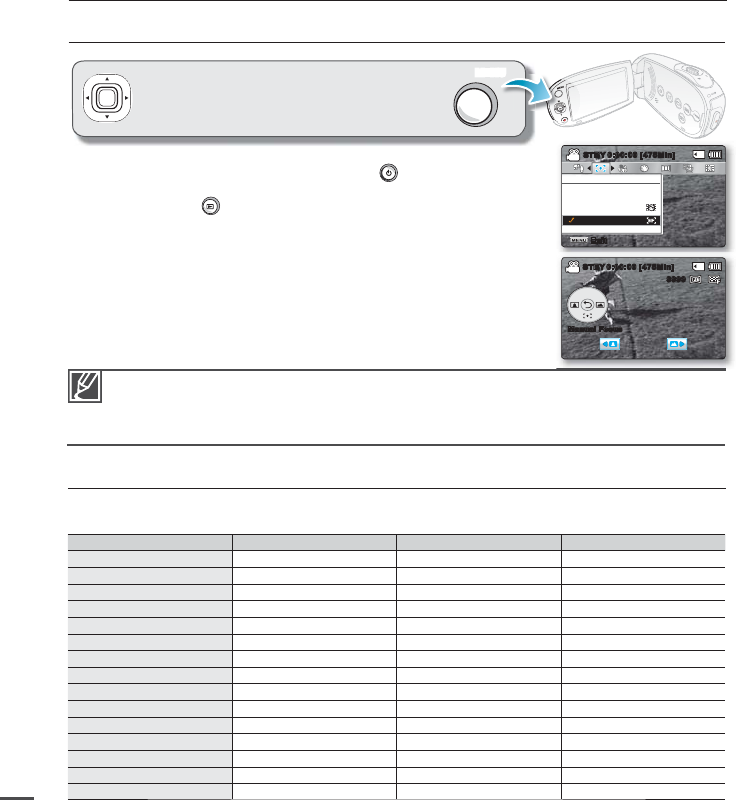
1. Open the LCD Screen and press the Power button to turn on the
camcorder.
2. Press the Mode
button to select the play mode.
3. Press the MENU button.
The menu screen appears on the LCD screen.
4. Press the Control button (
/
) to select "Focus."
5. Select the desired item with the Control button (
/
, OK).
Adjust the set value according to the selected items.
Adjust the focus with the Control button (
/
) for "Manual
Focus."
Press the MENU button to exit the menu.
•
•
•
•
RECORDING MENU ITEMS
Accessing items in the menu depends on the operation mode.
For operation details, see the corresponding page.
²
pages 45~58
Items
Record mode
Default value Page
iSCENE
●
Auto 45
Video Resolution
●
TV Fine 46
Photo Resolution
●
1696x960 (16:9) 47
16:9 Wide
●
On 47
EV
●
048
Back Light
●
Off 49
Focus
●
Auto 50
Anti-Shake (HDIS)
●
Off 52
Digital Effect
●
Off 53
Fader
●
Off 54
Wind Cut
●
Off 55
Digital Zoom
●
Off 55
Time Lapse REC
●
Off 56
Guideline
●
Off 58
Settings
●
-71
•
•
recording options
CHANGING THE MENU SETTINGS
You cannot select the dimmed menu items during setting menus.
For detailed information about the dimmed menu item, see 'Troubleshooting'.
²
page 108
From the next page, the setting guide is presented under the basic state for your easy
understanding. The setting steps varies depending on the setting status of your camcorder.
•
•
You can change the menu settings to customise
your
camcorder. Access the desired menu screen by
following
the steps below and change the variou
s
settings.
MENU
●
: Possible
Focus
Auto
Exit
STBY
0:00:00 [475Min]
Manual
Face Detection
0:00:00 [475Min]STBY
Manual Focus
9999
44