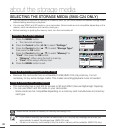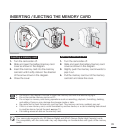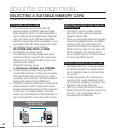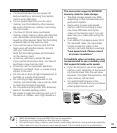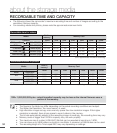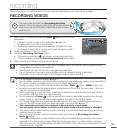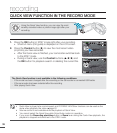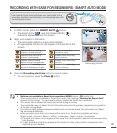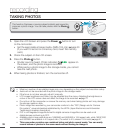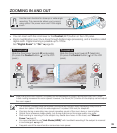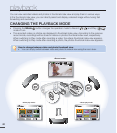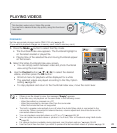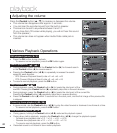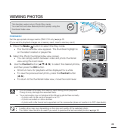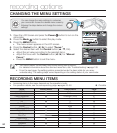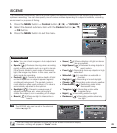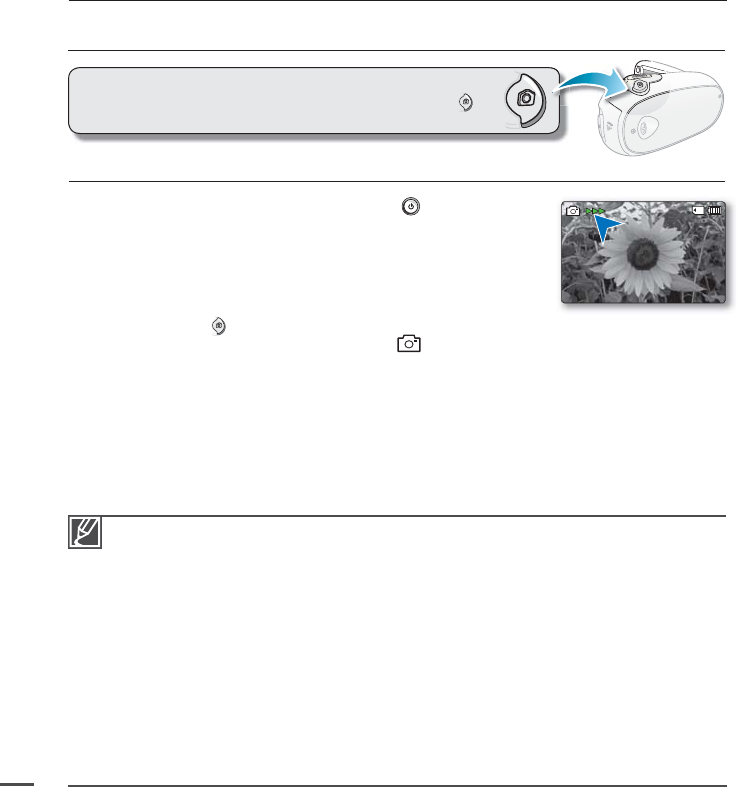
TAKING PHOTOS
1. Open the LCD Screen and press the Power button to turn
on the camcorder.
Set the appropriate storage media. (SMX-C24 only)
²
page 30
(If you want to record on a memory card, insert the memory
card.)
2. Check the subject on the LCD screen.
3. Press the Photo
button.
Shutter sound is heard. Photo indicators
appear on
the screen, and the photo image is recorded.
While saving a photo image to the storage media, you cannot
take the next photo.
4. When taking photos is fi nished, turn the camcorder off.
•
•
•
recording
This function Captures a moving subject instantly and saves the
scene as a photo image. You can take photos with the Photo
button.
Maximum number of recordable images may vary depending on the subject and resolution setup.
Audio will not be recorded with the photo image on the storage media.
If the focus is not clear enough, adjust it manually.
LCD screen brightness and colour can be adjusted from the menu. Adjusting the brightness or
colour of the LCD screen does not affect the image to be recorded.
²
page 77
Do not turn off the camcorder or remove the memory card when taking photos as it may damage
the storage media or data.
Photo image fi les recorded by your camcorder conform to the “DCF (Design rule for Camera
File system)” universal standard established by the JEITA (Japan Electronics and Information
Technology Industries Association).
DCF is an integrated image-fi le format for digital cameras: Image fi les can be used on all
digital devices conforming to DCF.
Available photo image resolutions are 1696X960 and 848X480 in 16:9 aspect ratio, while 1600X1200
and 800X600 are available in 4:3 aspect ratio. (To switch to 4:3, release 16:9 mode.)
²
page 47
This camcorder provides one combined video and photo record mode. You can easily
record videos or photos in the same mode without having to change it.
•
•
•
•
•
•
•
•
•
38